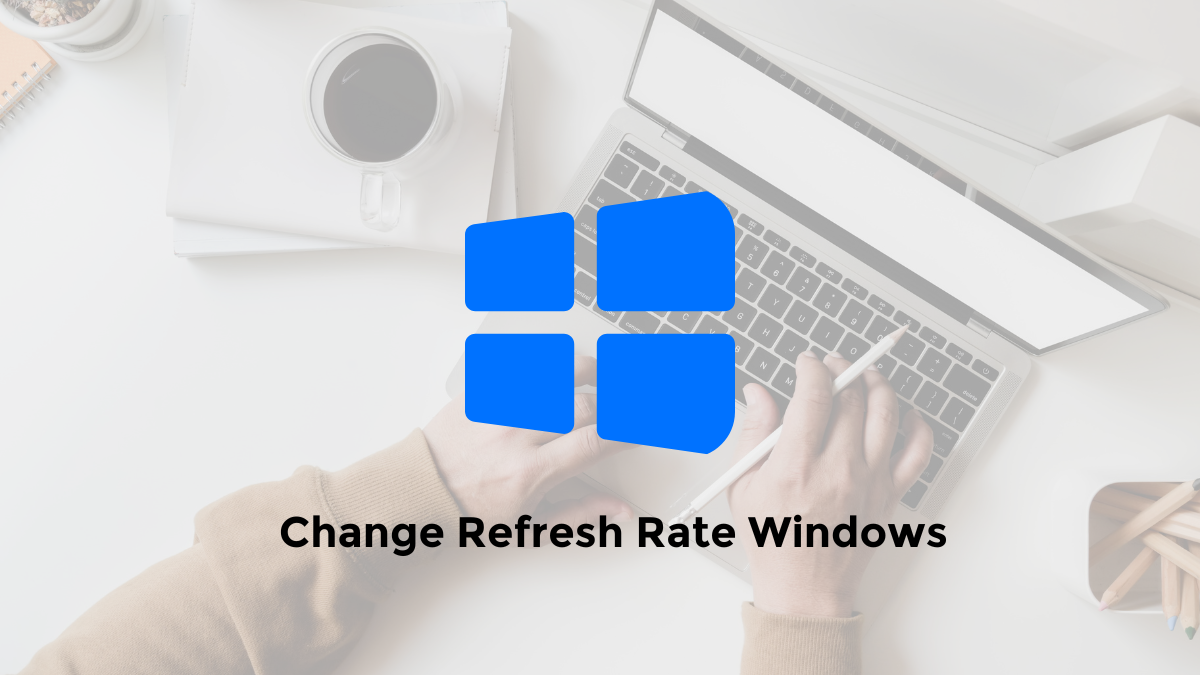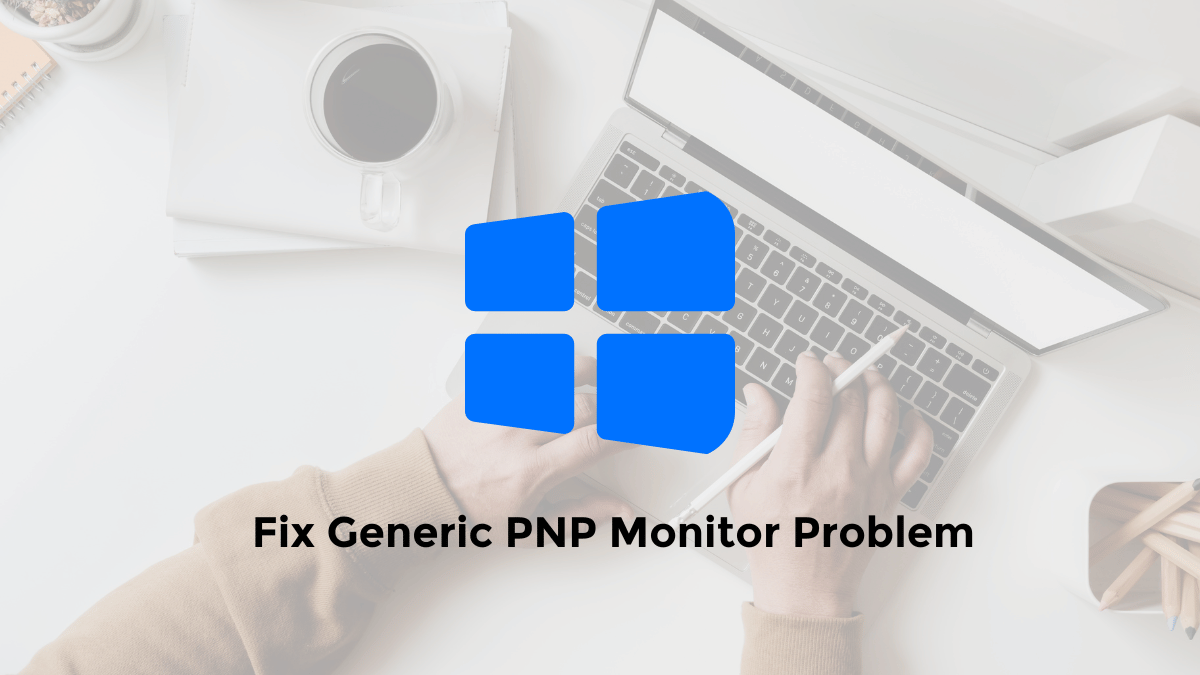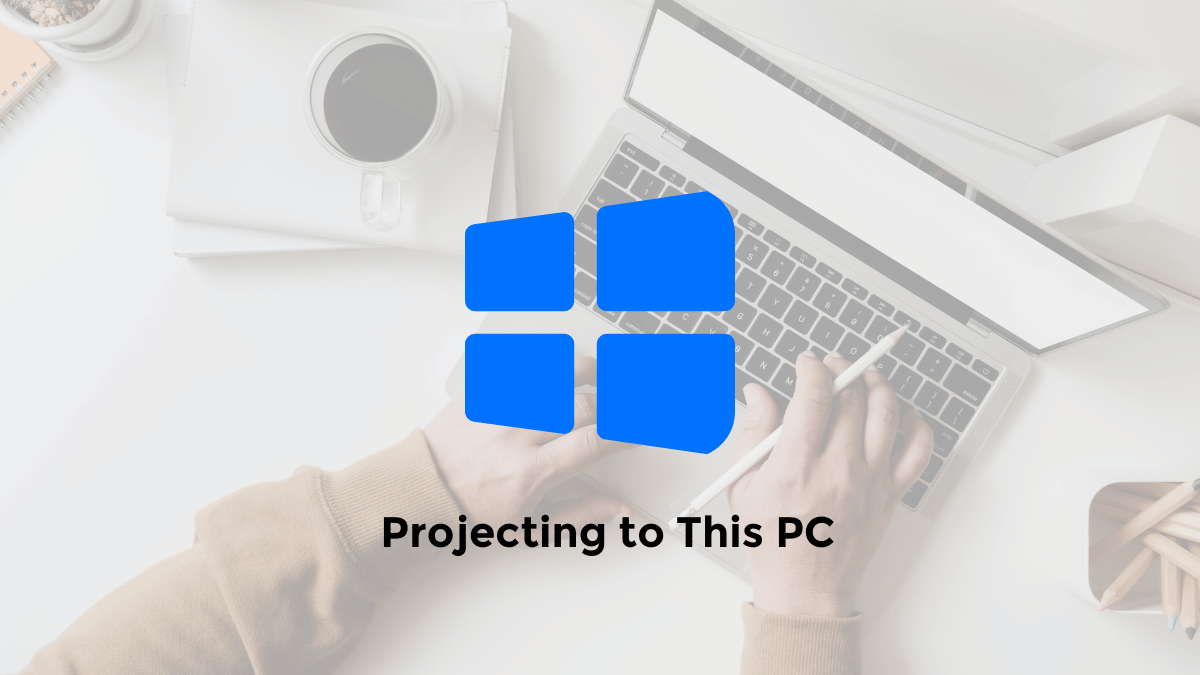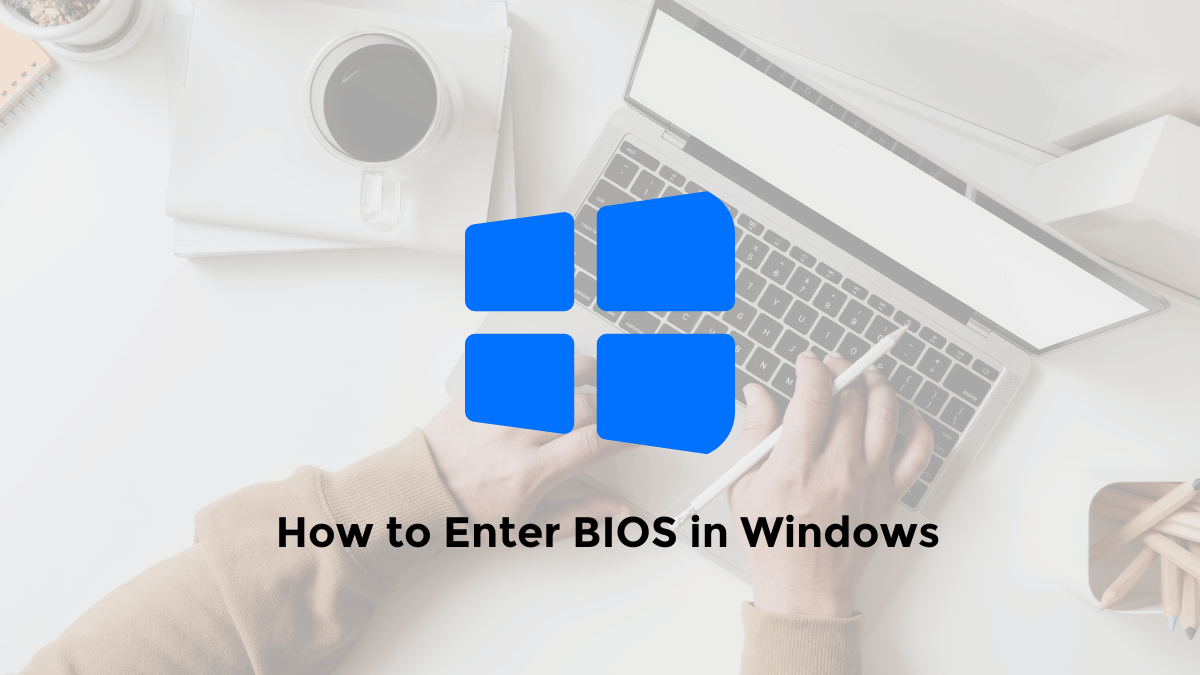Do you want to change your monitor’s refresh rate in Windows 10/11? This article will guide you step by step on locating the setting.
If your monitor has a refresh rate higher than 60hz or 75hz, like 144hz or 240hz, you might be having trouble finding the right setting.
If you don’t know how to change your monitor’s refresh rate in Windows 11 or 10, follow the instructions below.
How to Change Monitor Refresh Rate in Windows 11
For those of you who have updated to Windows 11, there are several ways to change the refresh rate on the monitor screen. You can see the details below.
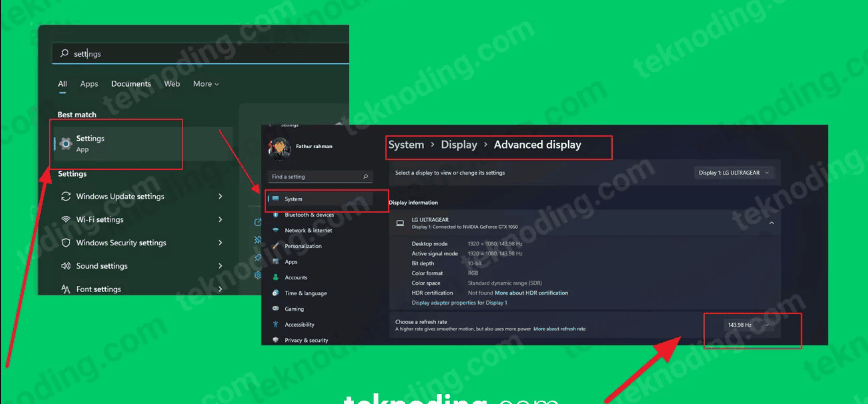
Here’s how to change the refresh rate in Windows 11:
1. Run the Windows 11 Start Menu
2. Go to “Settings”
3. Select “System”
4. Select “Display”
5. Select “Advanced display”
6. After that in the Choose a refresh rate section, you change the refresh rate of the current monitor
7. Adjust to the refresh rate that supports your Monitor screen.
How to Change Refresh Rate on Monitor Windows 10
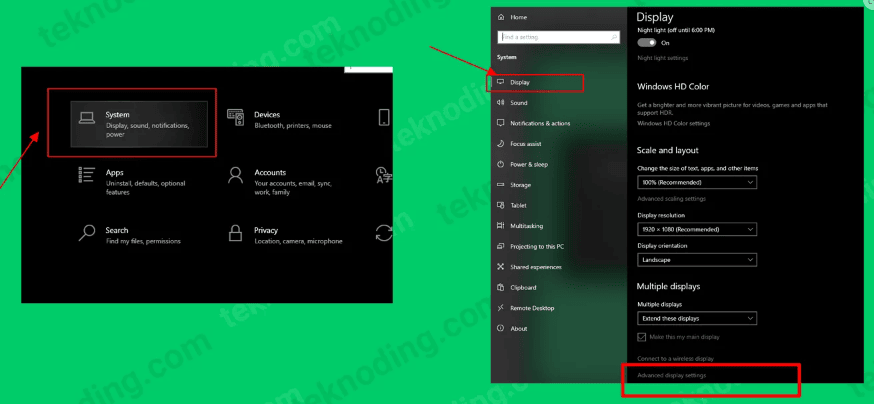
1. via Display Settings
Here’s how to change refresh rate on monitor windows 10 via display settings:
- You can first go to Settings.
- Next in the Settings section, you select System > Display > then scroll down to select Advanced display settings.
- After that, in the Advanded display settings section, you can change the refresh rate (hz) from the lowest to the highest.
- It depends on whether your monitor supports a high refresh rate or not.
- Later when changing the refresh rate, your monitor screen will turn off for a while.
- Alternatively, you can select Display adapter properties Display 1.
- In the Monitor Settings section, you can change the refresh rate from 60 Hertz to 144 Hertz as shown above.
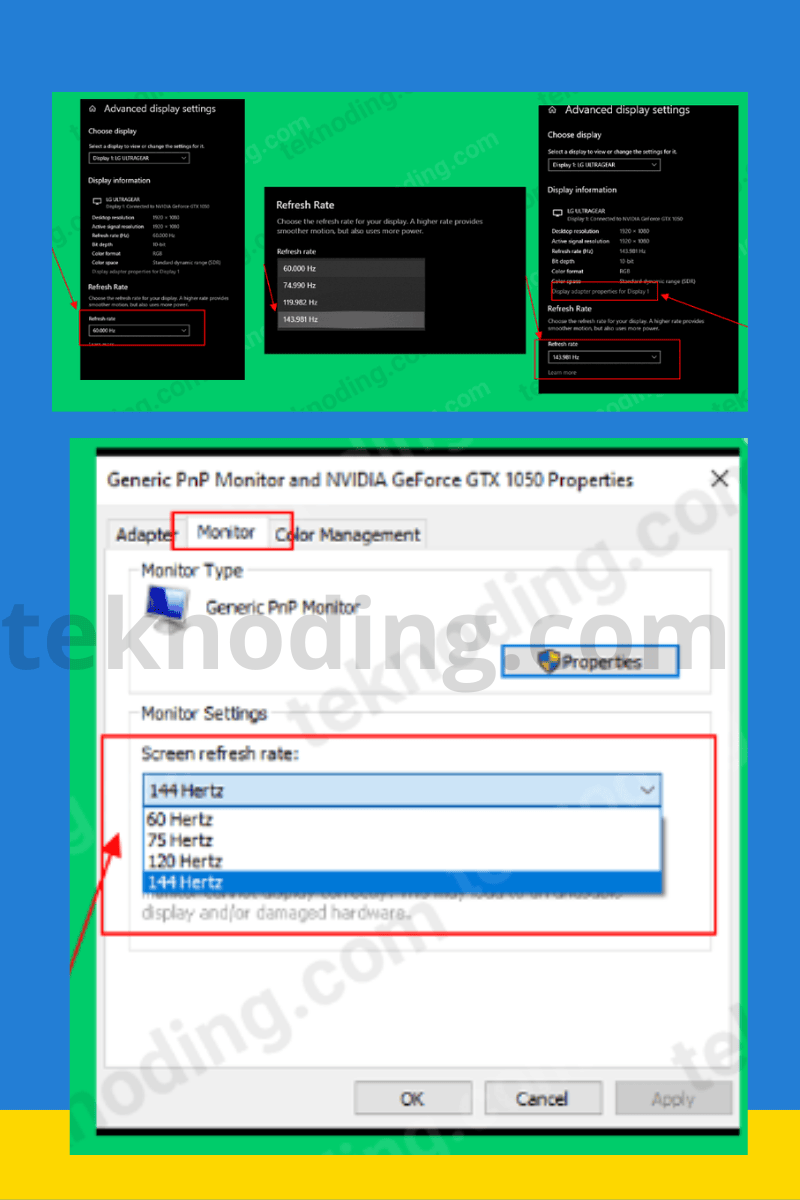
2. via Nvidia Control Panel
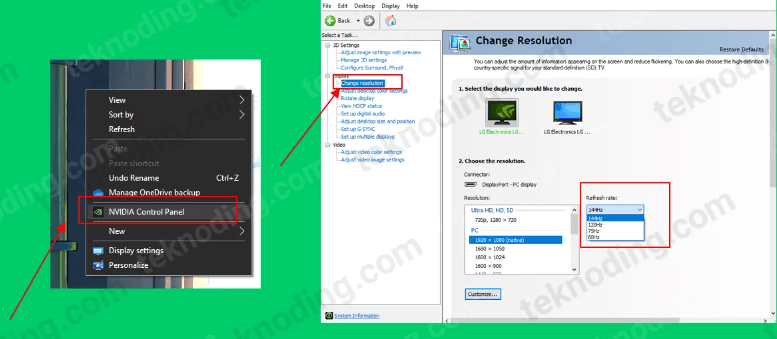
Here’s how to change the refresh rate on the monitor via the nvidia control panel:
- For those of you who have an Nvidia brand vga card, is to right-click on the desktop image.
- Then select NVIDIA Control Panel.
- Next, in the Display section, select Change Resolution.
- Then set the refresh rate as shown in the picture above.
That’s the article on how to change monitor refresh on a Windows 10 PC / Laptop. Hope it helps you.