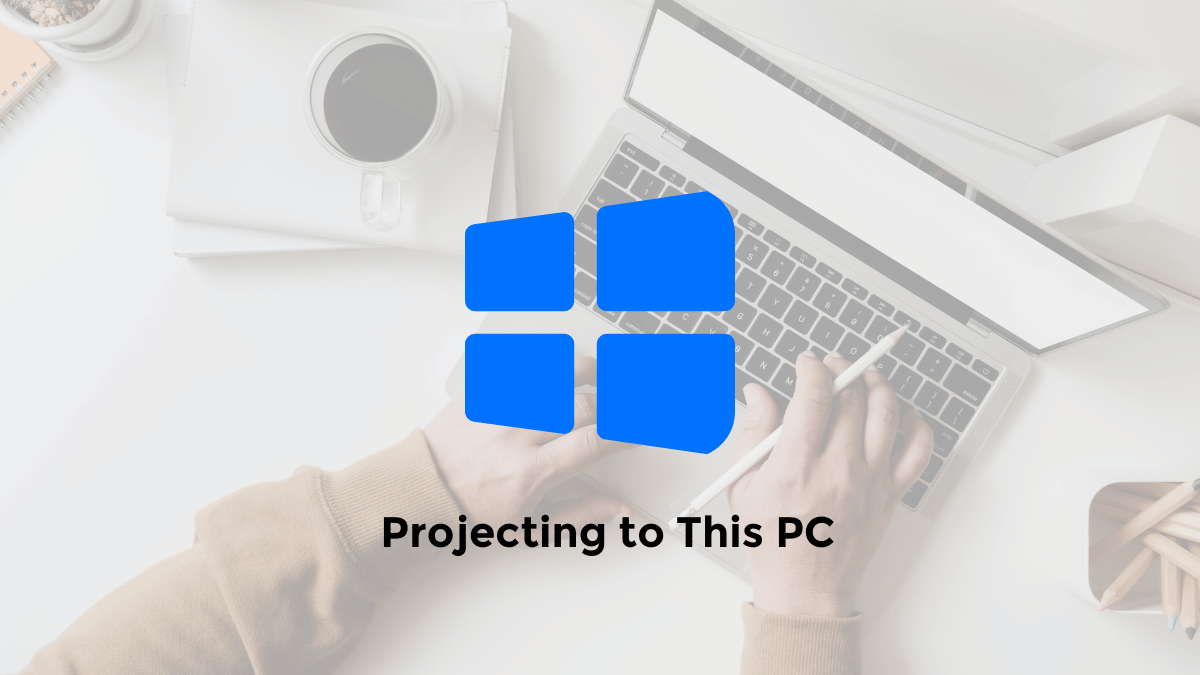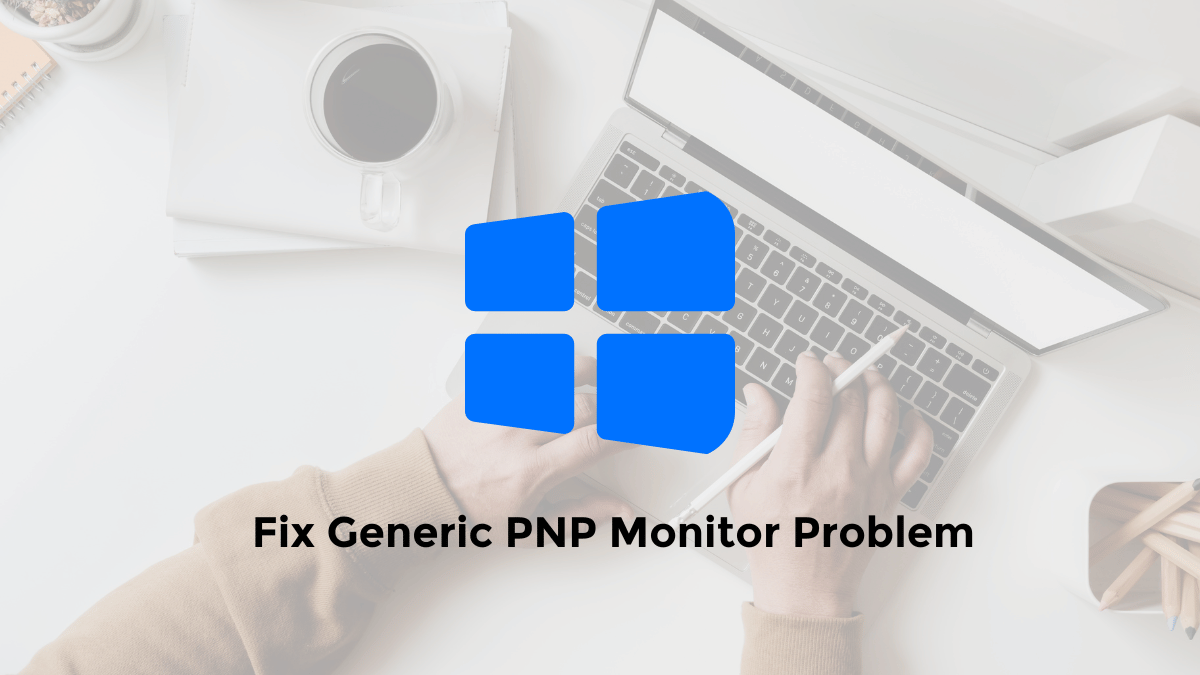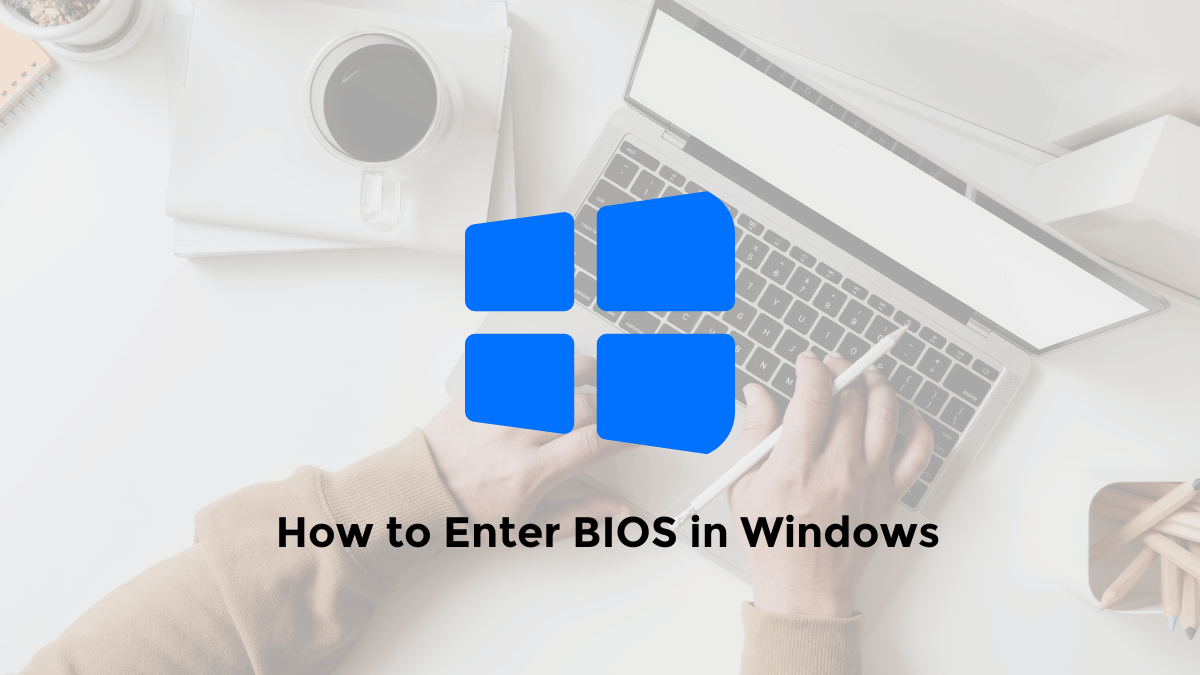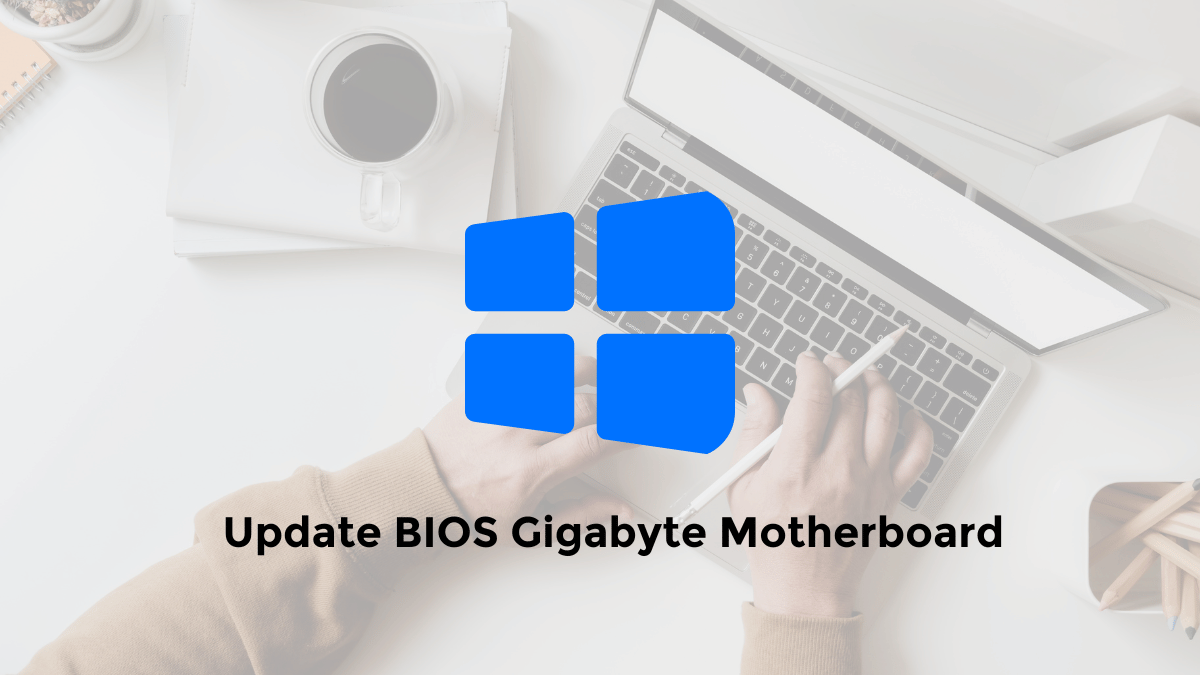Projecting to this PC is a Windows 10/11 feature that lets you wirelessly display the screen of an Android phone or another Windows PC on your PC monitor.
However, some users may find this feature disabled or unavailable on their PC.
To enable Projecting to This PC in Windows 10 or 11, you need to follow these steps:
How to Enable ‘Projecting to This PC’ in Windows 11
Here is how to use the projecting to this pc feature in windows 11:
1. Open “Settings” and go to “System.”
2. Select “Projecting to this PC.”
3. Then select “Available everywhere” or “Available everywhere on Secure networks.”
4. After that you can select option “”Launch the Wireless Display app to project to this PC”
How to Fix ‘Project to This PC’ Option Not Available in Windows 10
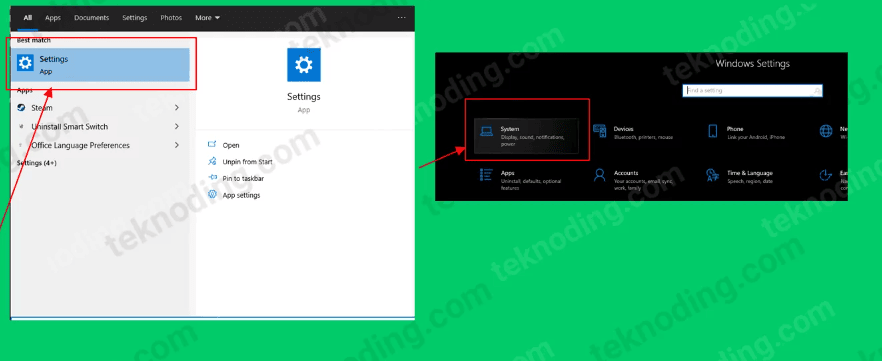
Here’s how to fix Project to This PC not working in Windows 10:
- The first step is to go to the “Settings” menu.
- Next in the Windows Settings section select “System”.
- Then in the System> section you select “Projecting to this PC”
- Next to solve the Projecting to this PC problem is not active, we select the Optional Features menu.
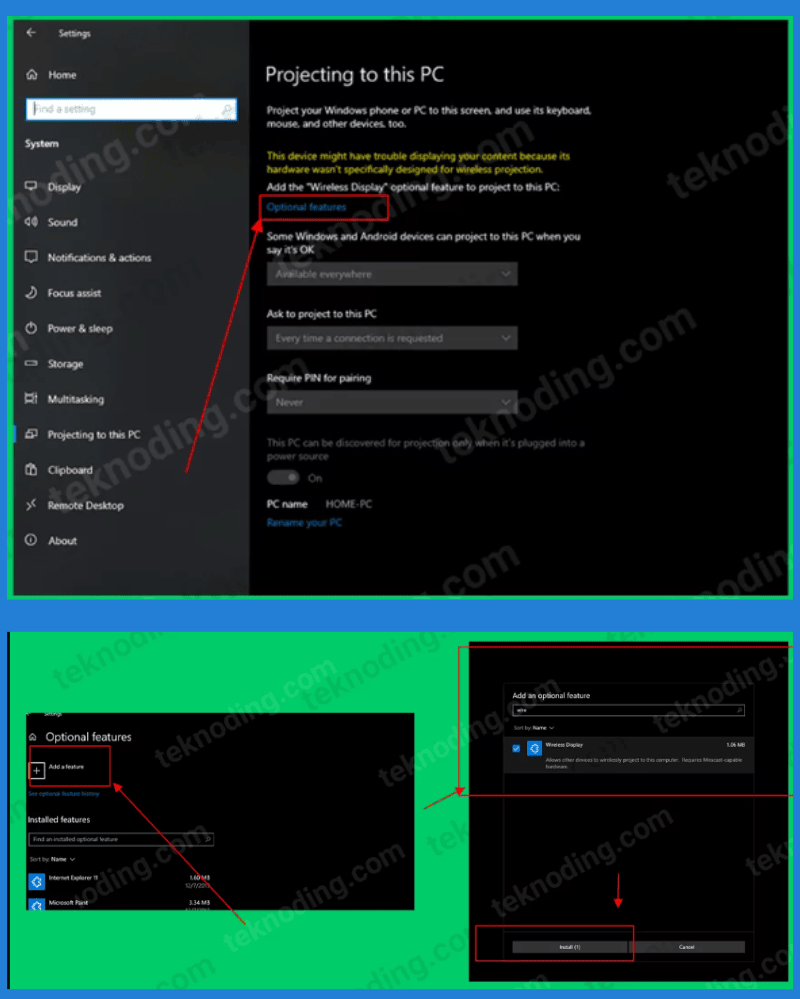
- Next in the Optional features section > select “Add a feature”.
- Then you search and install “Wireless Display”.
- After that, wait for the Wireless Display installation process to finish.
- If so, return to the Projecting to this PC menu.
- Now that it’s active, we can now use the Projecting to this PC feature, for mirroring purposes from the Android phone to the PC screen.
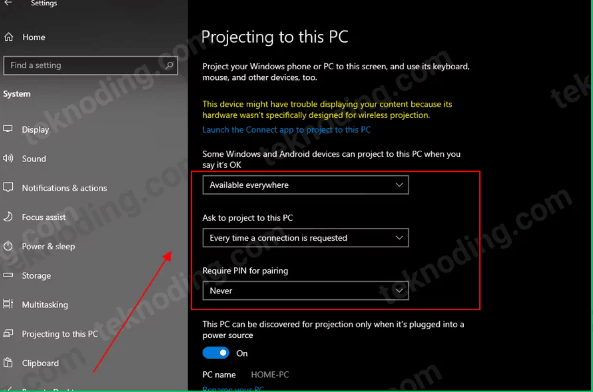
Attention: You can only activate or use the Projecting to This PC feature, via the Wifi network on the PC/Laptop. So this feature cannot be used if you use a LAN cable network.
That’s the article on how to activate and resolve ‘projecting to this PC’ not working in Windows 10/11.