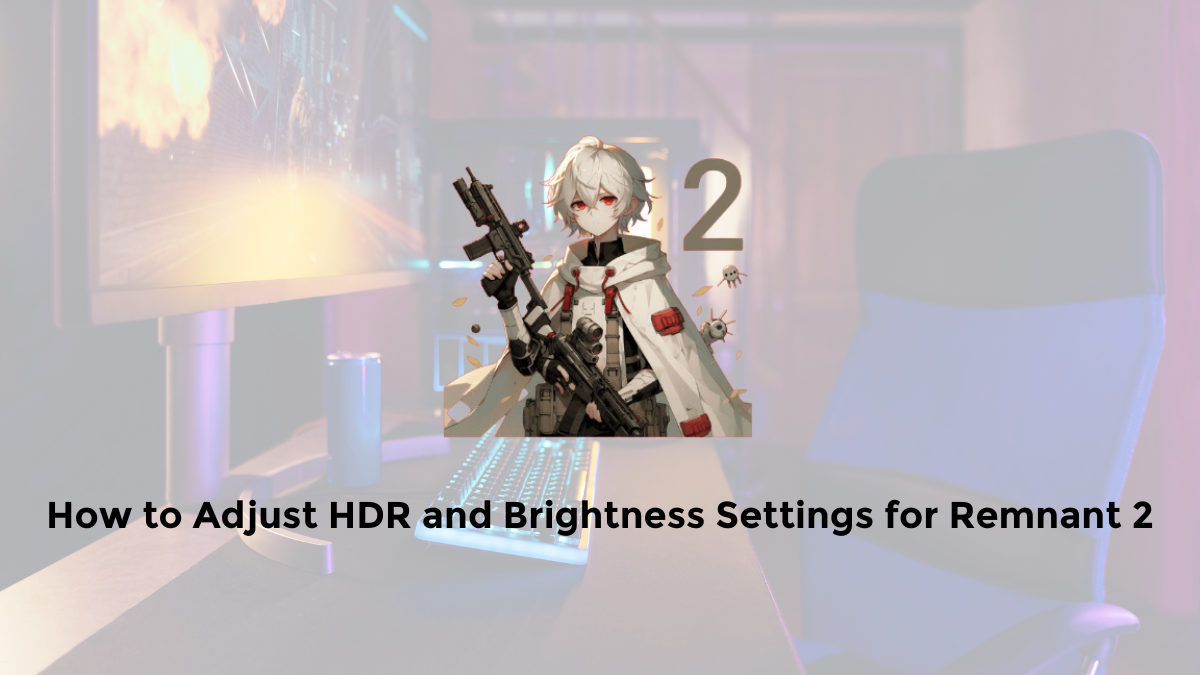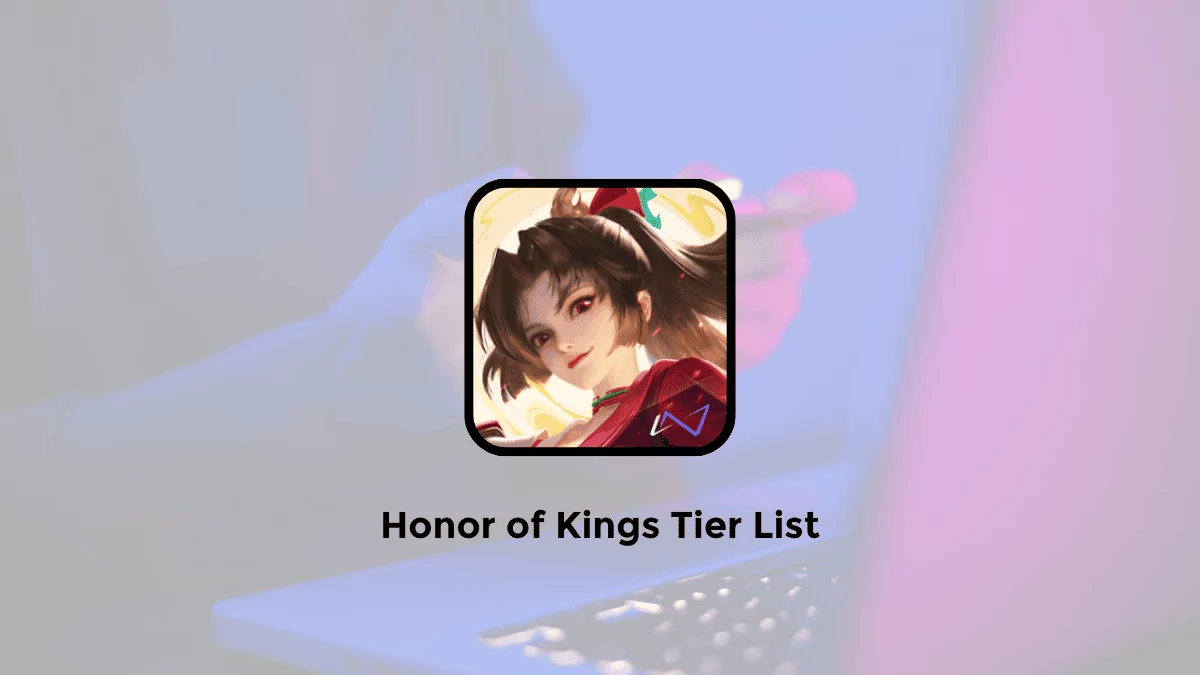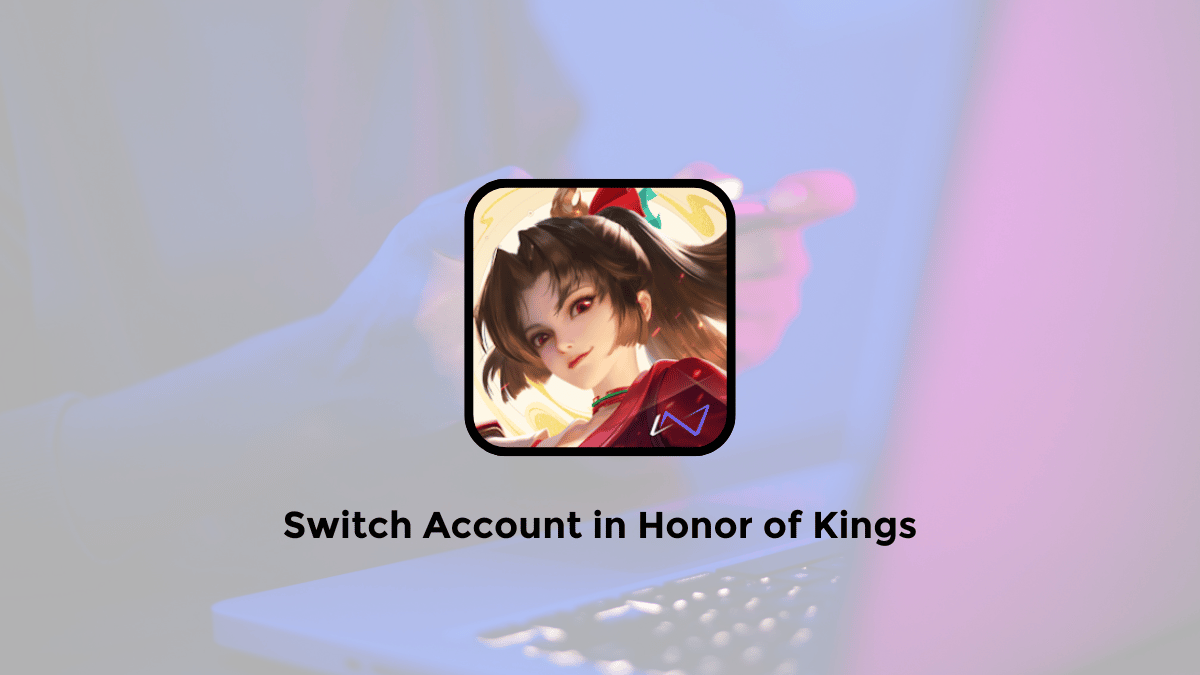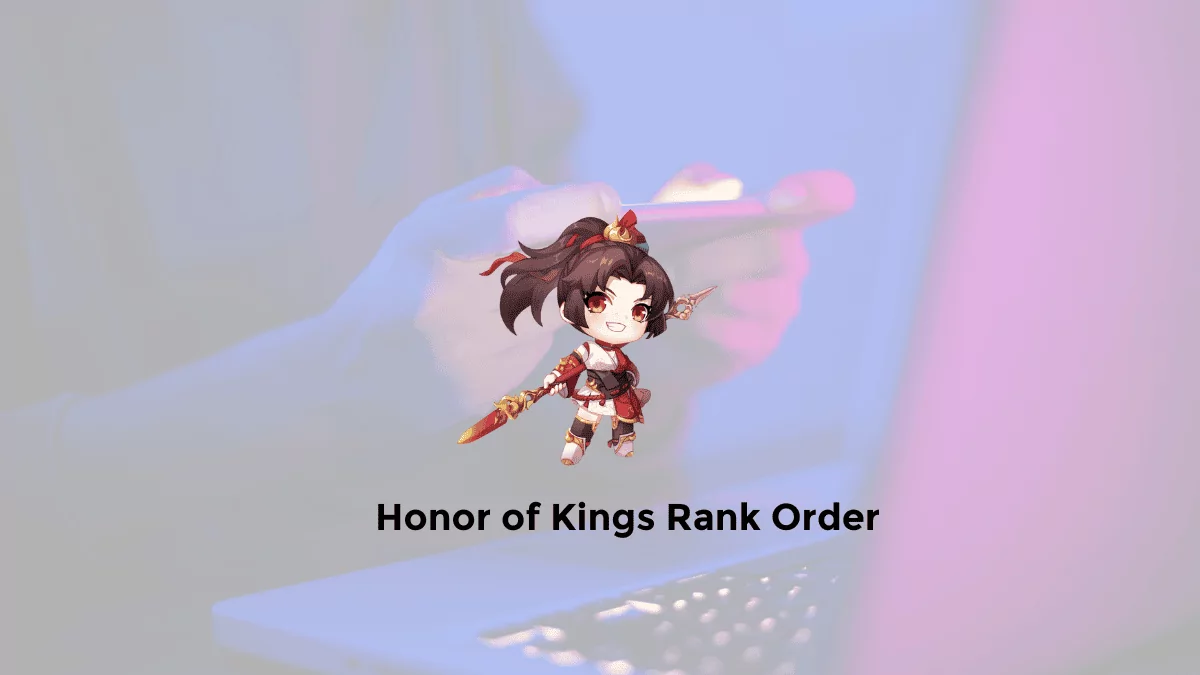Remnant 2 is a great game, but some players may have problems with the graphics on consoles.
The game does not support HDR, which means the colors may look too dark, too bright or faded.
In this article, I will show you how to fix these issues and enjoy Remnant 2 with better graphics.
HDR stands for High Dynamic Range, and it makes the colors more vivid and realistic.
Some consoles can convert SDR (Standard Dynamic Range) games to HDR, but you need to set it up correctly.
- For PS5, go to Settings > Screen and Video > Video Output > HDR > Always On.
- Then select Adjust HDR and follow the instructions.
- For Xbox Series X or S, go to Settings > General > TV & display options > Video modes > Auto HDR.
- Then go back and select Calibrate HDR for games and follow the instructions.
After you do this, you can also change the brightness in the game. Go to System > Options and find the Brightness slider.
You can move it up or down until you are happy with the graphics. You may need to do this again when you switch between dark and bright scenes.
Another thing you can try is to adjust the brightness and contrast on your TV or monitor.
This may help improve the graphics as well.
Finally, make sure you have the latest update for Remnant 2. The developers may add HDR support or fix the graphics issues in the future.