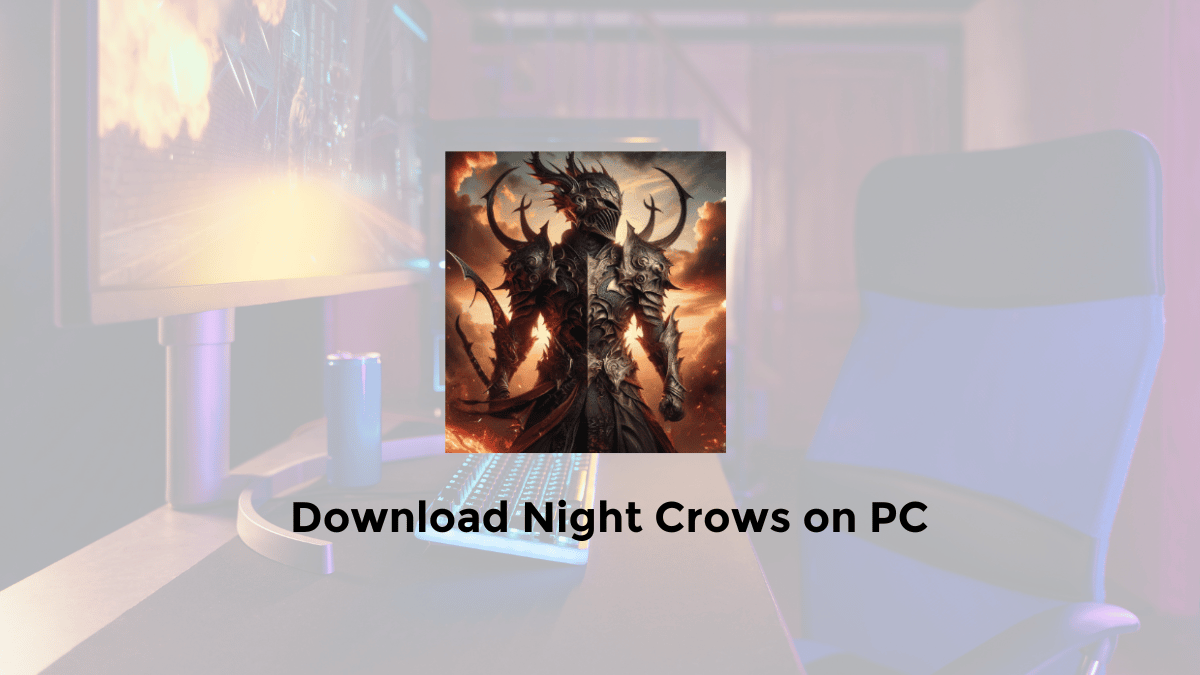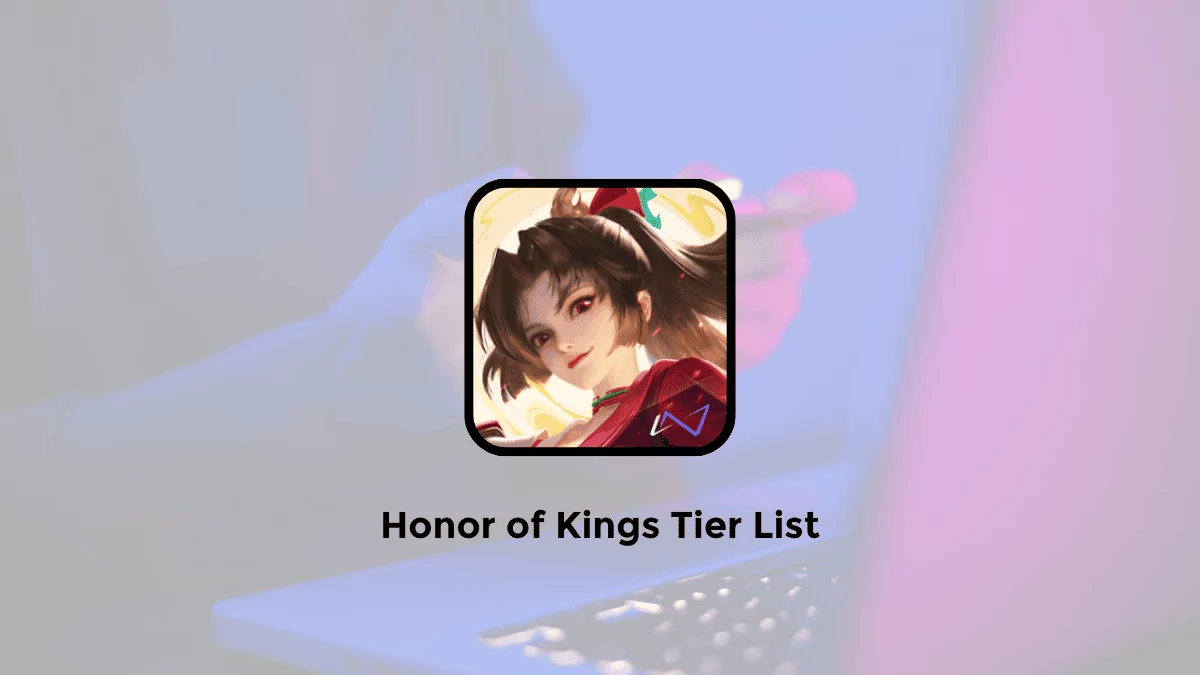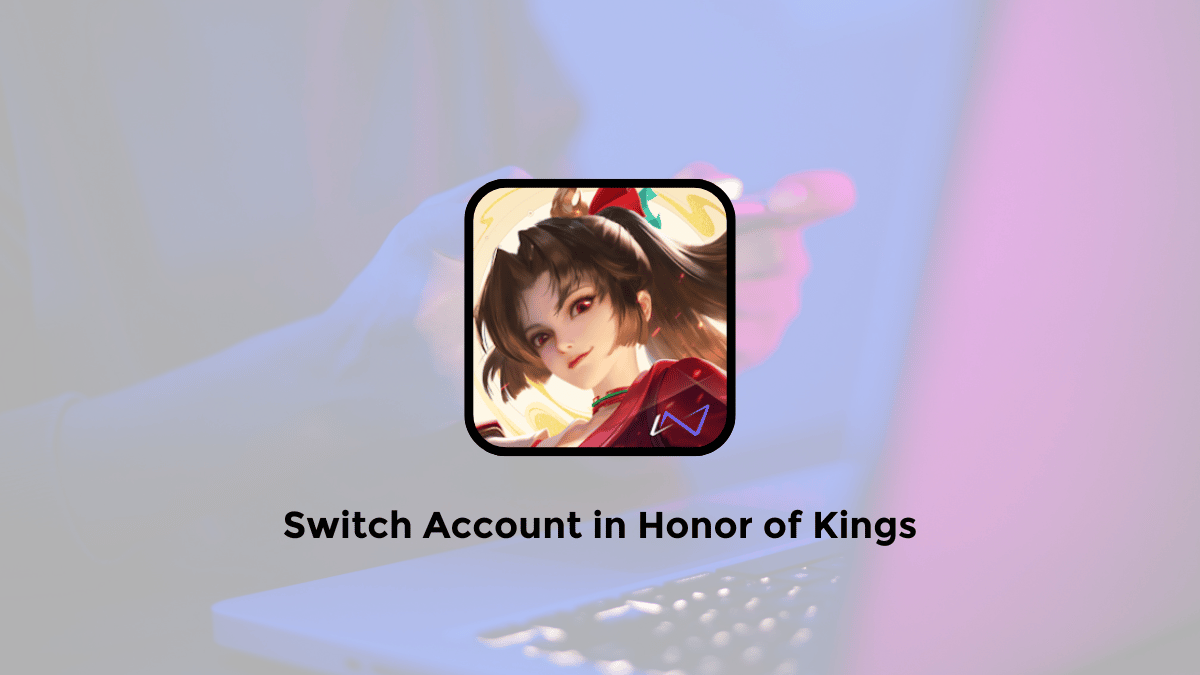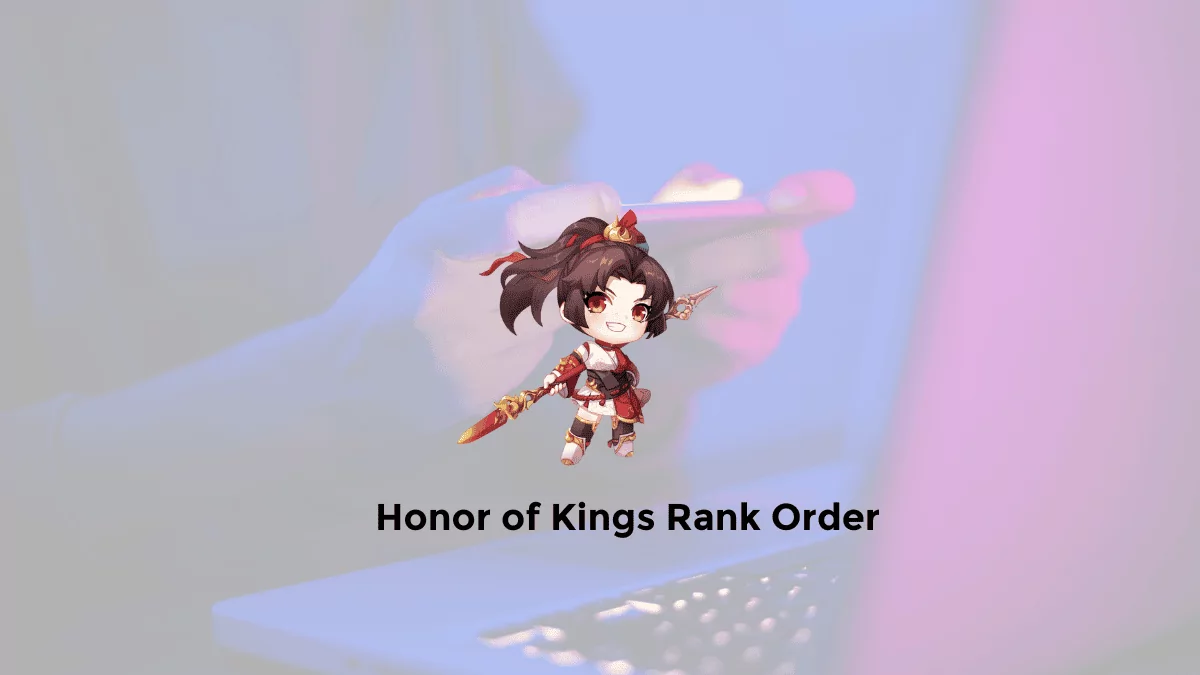Do you want to know how to download and install Night Crows game on Windows 10/11 PC? Find out more below.
Night Crows Launcher Installation Guide
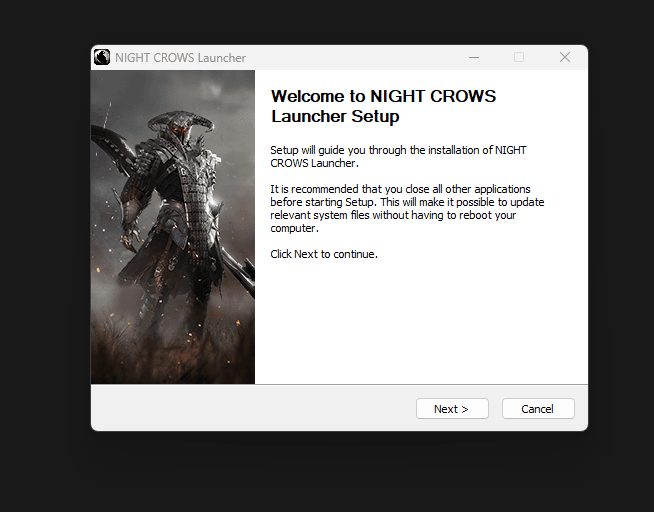
Here is a step-by-step guide to installing Night Crows on your PC:
1. Begin Installation
Visit the official Night Crows download page to access the launcher installation link. https://www.nightcrows.com/en
2. Download Night Crows on PC
Click on the “GAME START” option available on the webpage or visit download link full : https://live-dl.nightcrows.com/launcher/TmlnaHRDcm93c0dM/NightCrowsGLauncher_Installer.exe
Note for PC Users: The PC version is intended for users aged 18 and above. Age verification is required.
Underage Players: Players under 18 are advised to download the mobile version of Night Crows, suitable for ages 12 and above.
Continue by clicking the “Download” button, then execute the downloaded files.
3. Execute Installation File: Open the “NightCrows_install.exe” file.
User Account Control (UAC) Prompt: If prompted with “Do you want to allow this app to make changes to your device?”, select “Yes” to proceed. Then, select your preferred language and move to the next step.
4. Proceed with Installation
Click the “Next” button to continue the installation process of the Night Crows Launcher.
5. License Agreement
Click “I Agree” to accept the Night Crows Launcher License Agreement.
Cancellation Option: If you do not agree with the terms, click “Cancel”. Note that disagreeing will prevent installation and gameplay.
6. Select Installation Folder
Choose the destination folder for the Night Crows Launcher and click “Install”.
7. Complete Installation
Once the installation is complete, click “Finish”.
Post-Installation: To launch the Night Crows Launcher, click the “GAME START” button.
8. Launch the Game
Click on the “Game Start” button once the installation is finalized.
9. Confirm Patch Download
Click “Confirm” upon receiving the “Patch download” notification.
Patch Files: Additional patch files will be downloaded if available.
So that’s information about how to download and play Night Crows on PC. I hope this helps as a reference.