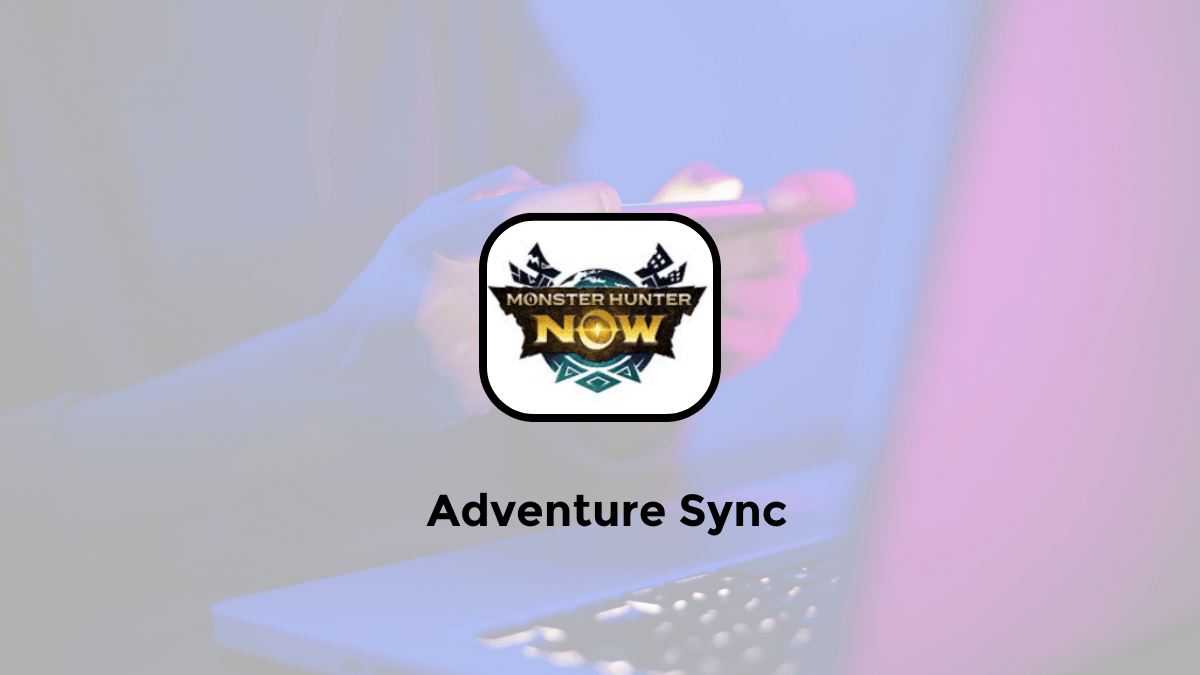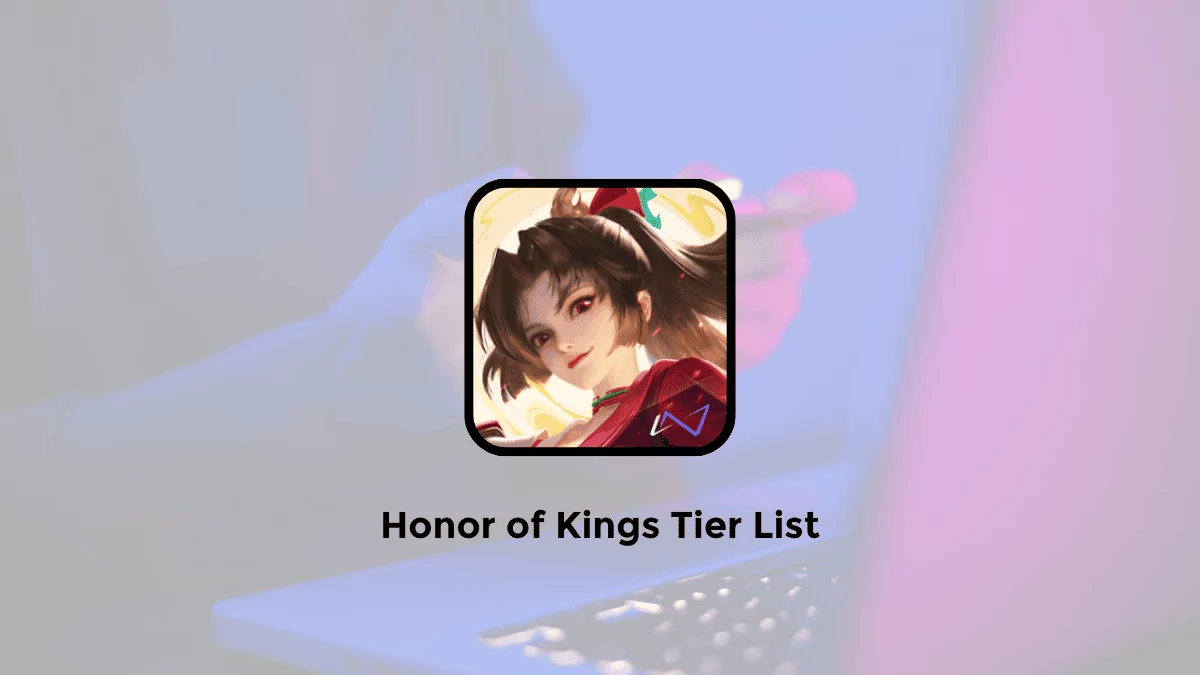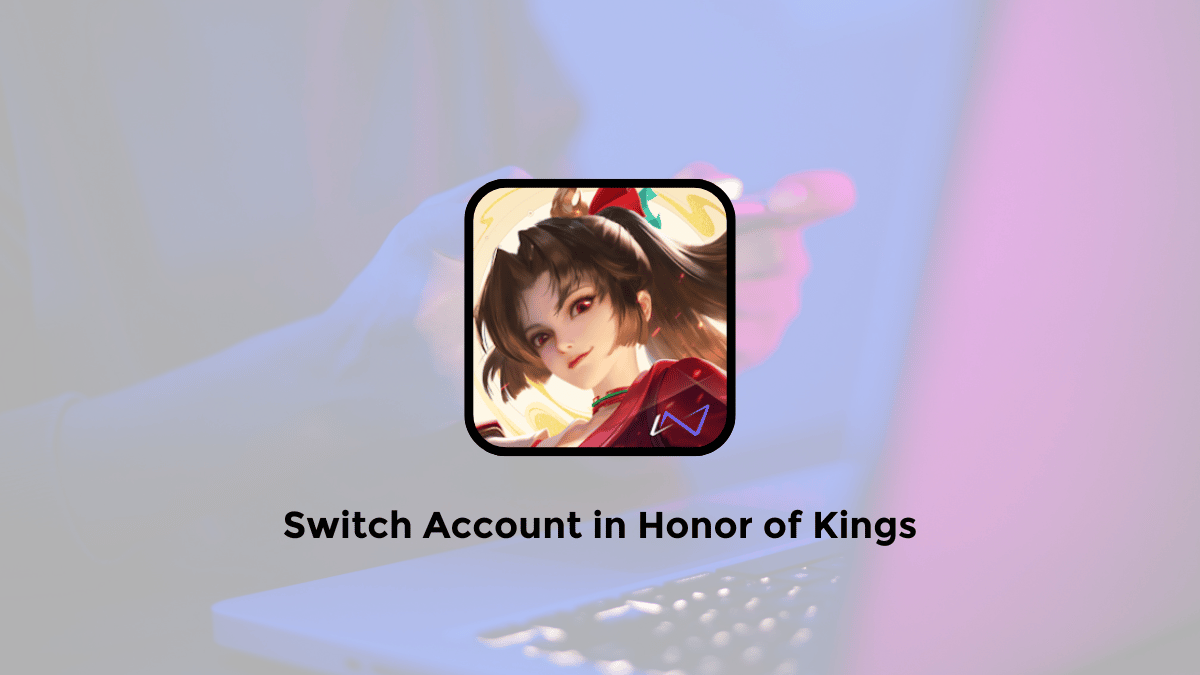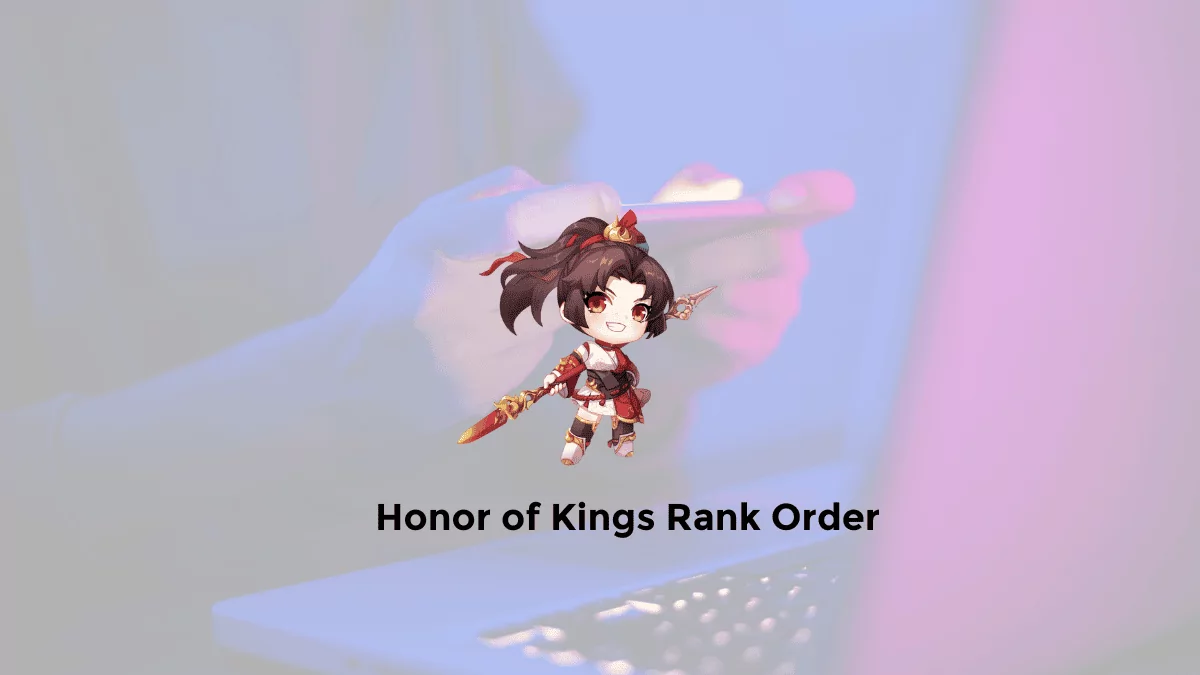Monster Hunter Now isn’t just about slaying beasts when you’re out and about. With Adventure Sync, you can transform your real-world steps into in-game progress.
This means earning rewards, gathering resources, and even leveling up your Palico, all while you’re not actively playing!
This article explains how to enable the Adventure Sync feature in the Monster Hunter Now game. It also explains how to troubleshoot why the Adventure Sync feature is not working properly.
Why Activate Adventure Sync?
- Passive Rewards: Adventure Sync turns your daily movement into valuable resources like Paintballs, Palico pick-ups, and even special items.
- Level Up Your Palico: Your trusty Palico can gain experience and level up even when you’re not playing, becoming a stronger companion.
- Increased Engagement: Adventure Sync encourages you to stay active and connected to the game, even during downtime.
- Data Shows It Works: Niantic, the developer of Monster Hunter Now, has reported that players who use Adventure Sync see a significant increase in their in-game progress.
How to Enable Adventure Sync in Monster Hunter Now
What is the Adventure Sync feature? Adventure Sync is one of the features in Monster Hunter Now that is like the game Pokemon GO.
In this feature, your in-game feline companion named Palico will collect items while you’re on the move. It will also mark monsters for later hunts using paintballs.
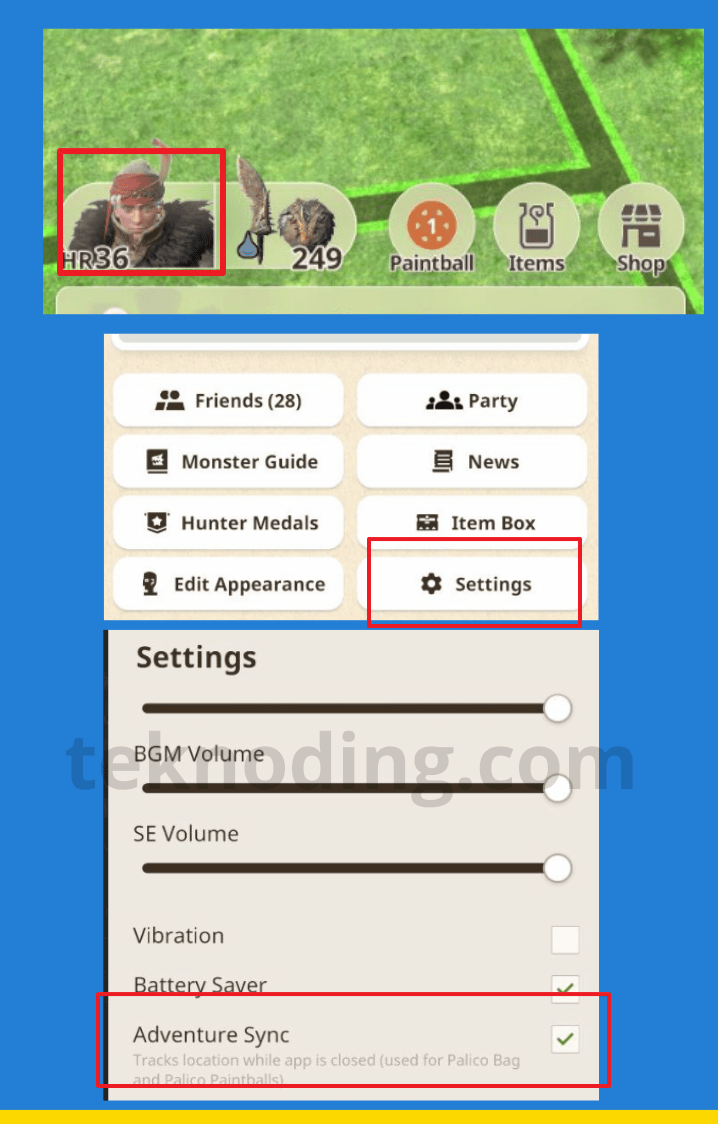
Here’s how to activate Adventure Sync in Monster Hunter Now:
1. Launch the Monster Hunter Now game on Android/iOS
2. Select your character icon in the bottom-left corner
3. Choose “Settings” on the Hunter’s profile page
4. Then, enable “Adventure Sync”
5. Afterward, the Adventure Sync feature will activate automatically in the background
Your Palico will continue to function and move in the background. Even when you’re not playing the Monster Hunter Now game.
Device Permissions:
- iOS:
- Go to your device’s “Settings” > “Privacy” > “Location Services.”
- Ensure Location Services are enabled, and set Monster Hunter Now to “Always.”
- Android:
- Go to your device’s “Settings” > “Location” (or “Security & Location”).
- Make sure Location is turned on and grant Monster Hunter Now permission to access it “All the time.”
Verify & Explore!
- Return to Monster Hunter Now and confirm Adventure Sync is active.
- Start walking, running, or cycling – your steps will be counted towards your in-game rewards.
Troubleshooting Adventure Sync
If Adventure Sync isn’t working, try these solutions:
- Double-Check Permissions: Ensure the app has the necessary location permissions on your device.
- Background App Refresh:
- iOS: Make sure Background App Refresh is enabled for Monster Hunter Now in your device’s settings.
- Android: Similar battery optimization settings may interfere. Allow the app to run in the background.
- Restart: Try restarting both the app and your device.
- Reinstall: If all else fails, uninstall and reinstall the app.
How to Fix Adventure Sync Not Working in Monster Hunter Now
Adventure Sync is a game-changer in Monster Hunter Now, turning your everyday activities into a rewarding part of the game.
By activating this feature and following our tips, you’ll be well on your way to becoming a more powerful hunter, even when you’re offline.
There are many reasons why Adventure Sync may not be working in Monster Hunter Now.
For example, if the version of Monster Hunter Now running on your device is outdated, Adventure Sync may not work properly.
If you’re having trouble with Adventure Sync in Monster Hunter Now, here’s a simplified guide to help you.
Here’s how to fix Adventure Sync Not Working in Monster Hunter Now.
1. Disable Battery Saver Mode
Your device’s battery saver might be limiting background activity, affecting Adventure Sync.
Turn it off by going to your device’s battery settings and disabling the saver mode.
2. Automatic Time Zone
Set your device’s time zone setting to automatic to prevent sync issues when traveling across different time zones.
3. Update Monster Hunter Now
Keep the app updated to the latest version to fix any bugs and improve tracking accuracy.
4. Adjust Permissions
Review the app permissions for Monster Hunter Now and ensure it has access to necessary device functions like location and physical activity.
5. High Accuracy Location
Change your device’s location setting to high accuracy mode for better tracking performance.
By following these steps, you should be able to resolve most issues with Adventure Sync in Monster Hunter Now and enjoy the game without interruptions.
That’s the information on how to activate the Adventure Sync feature in the Monster Hunter Now game. Hopefully, this serves as a helpful re