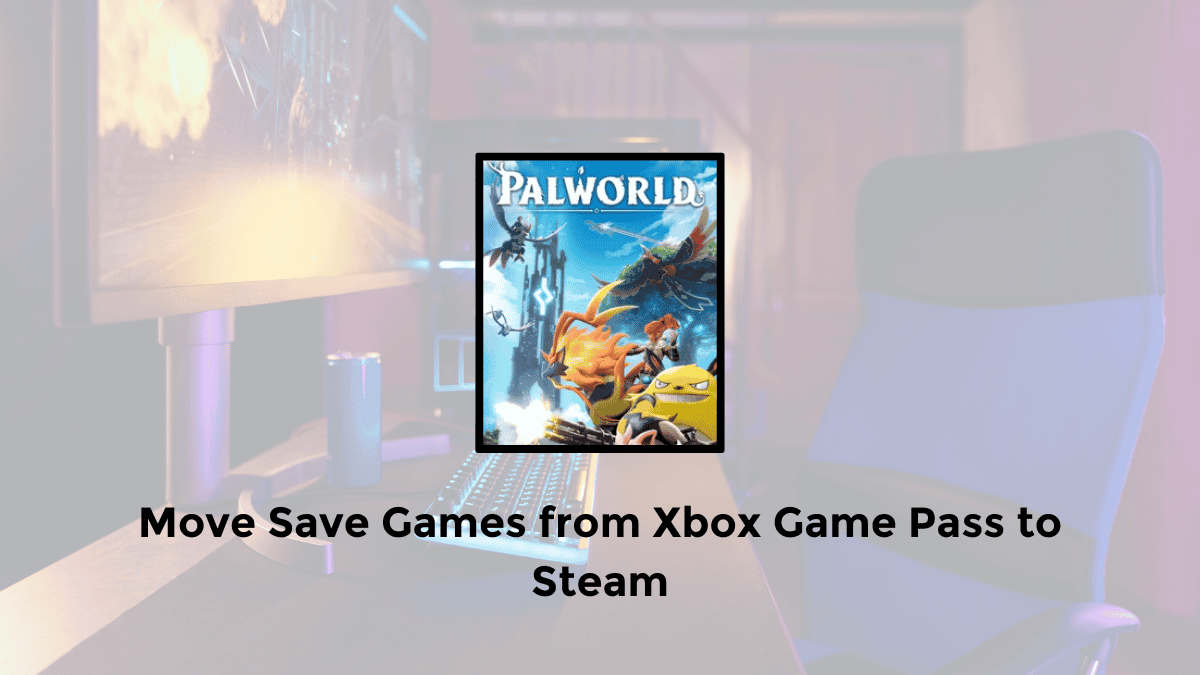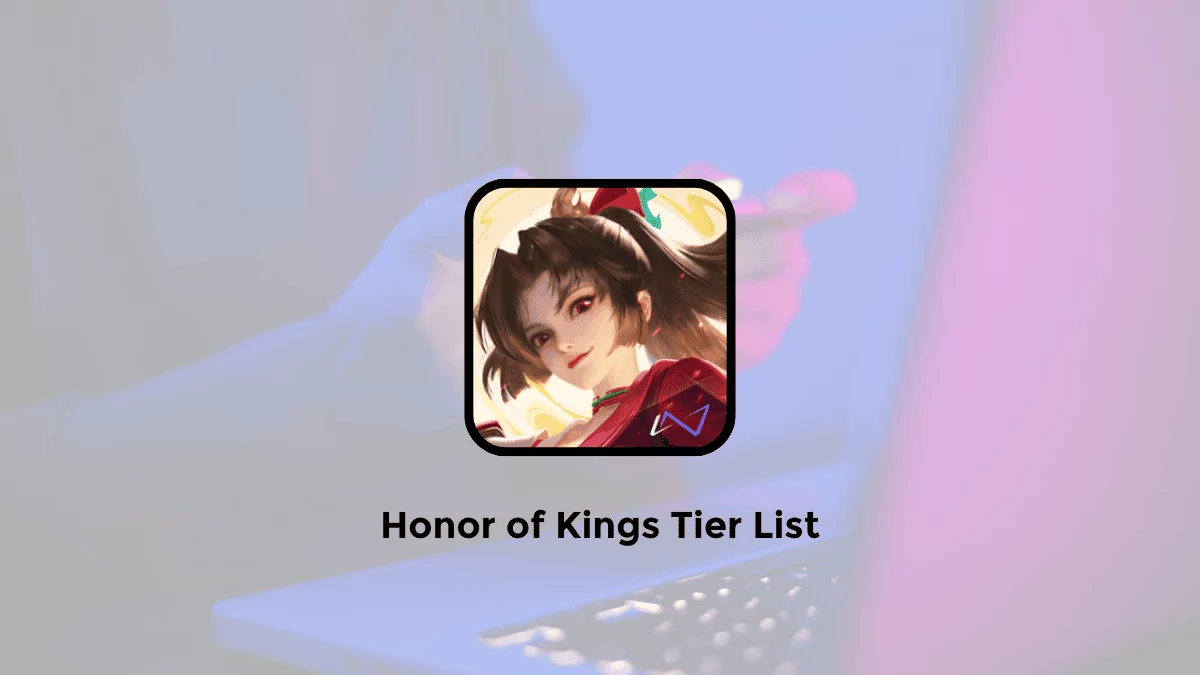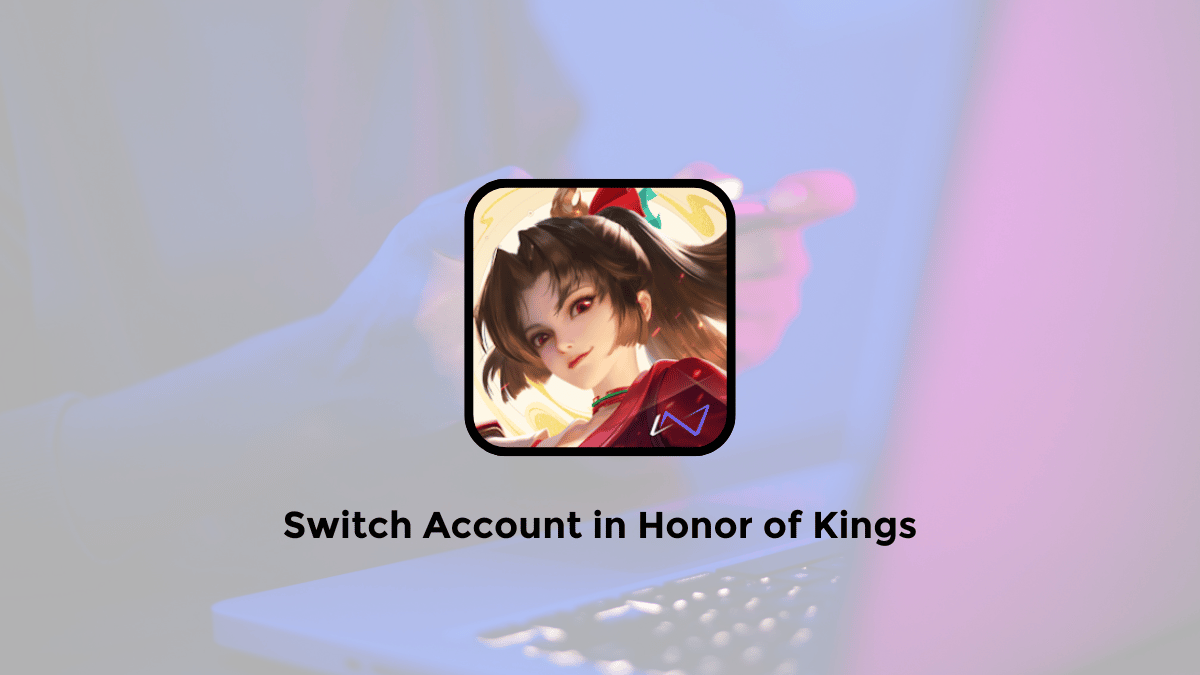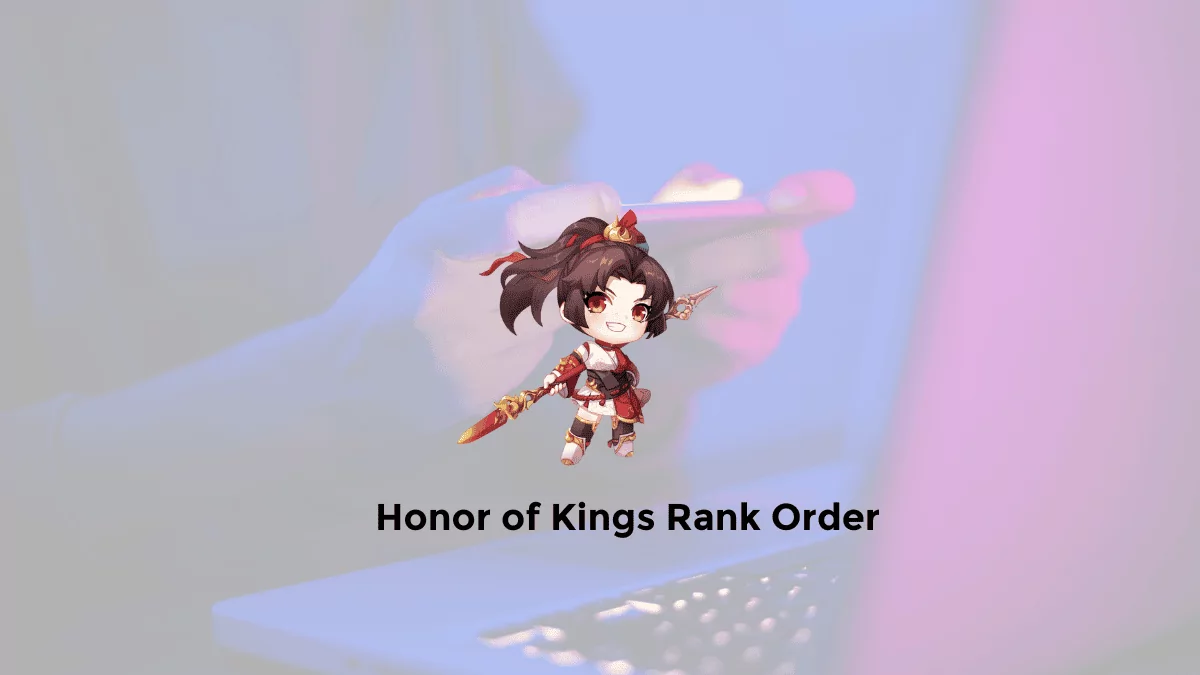In this brief tutorial, where I will show you how to transfer your save games from the Xbox Game Pass edition of Palworld to the Steam edition.
This way, you can smoothly resume your adventure if you choose to buy the complete game on Steam.
It’s a simple process, but it requires a free tool named the Xbox Game Pass Save Extractor. Let’s get started with the steps.
How to Migrate saved games from Xbox Game Pass to Steam in Palworld PC
Here are some ways to move Palworld save data from Xbox Game Pass to Steam:
Step 1: Downloading the Xbox Game Pass Save Extractor
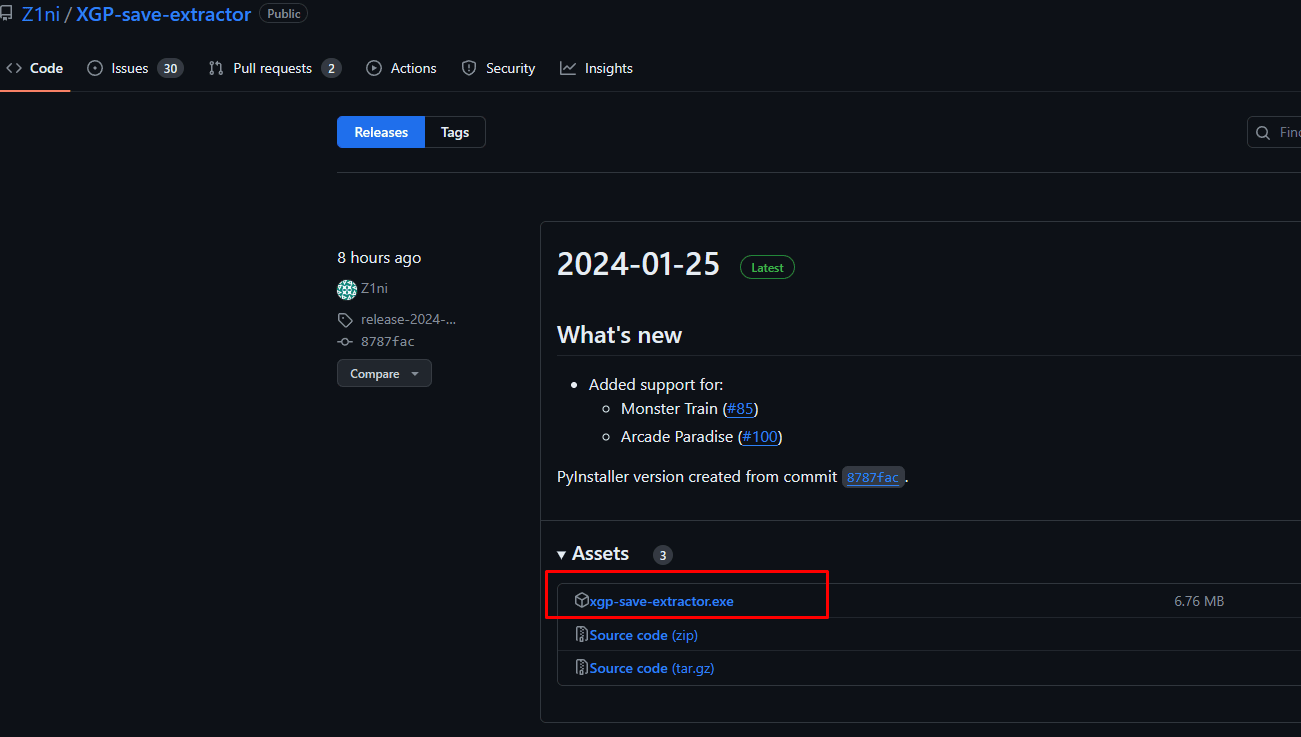
First, visit the Xbox Game Pass Save Extractor’s official website and go to the Releases section.
Link https://github.com/Z1ni/XGP-save-extractor/releases
Choose the latest version, expand the assets and download the executable. Save it to a separate folder and you’re ready to go.
Step 2: Double-click the executable file to run the Xbox Game Pass Save Extractor
Running the Xbox Game Pass Save Extractor Double-click the executable file to run the Xbox Game Pass Save Extractor.
If prompted, select ‘More info’ and then ‘Run anyway’.
The tool will open a window and copy saves for all Xbox Game Pass games on your PC, including Palworld.
Step 3: Extracting Saved Worlds
After the extraction process is complete, you’ll find a zip file.
Open it using any zip editor or explorer.
Inside, you’ll discover folders containing your different saved worlds.
Identify your Palworld save data, including player save data, and proceed to the next step.
Step 4: Preparing Steam for Migration
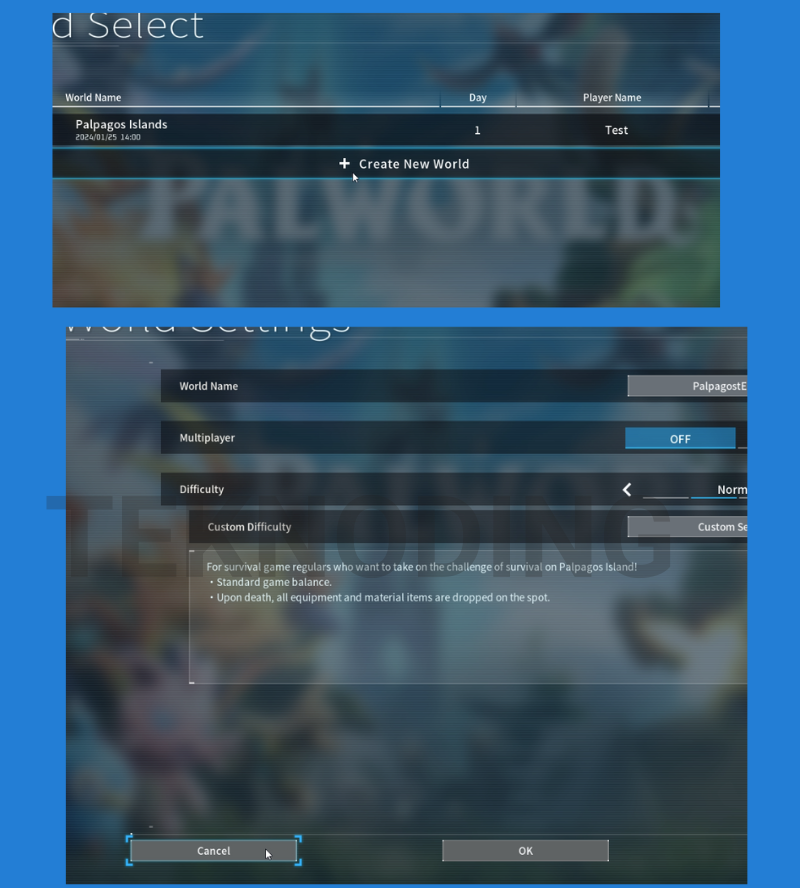
Before moving your save, create a temporary world in Palworld on Steam. Start the game, create a new world and briefly enter it. Leave the game when the temporary world is created.
Step 5: Locate the Steam Save folder Press the Windows key and ‘R’ at the same time to open the Run dialogue box
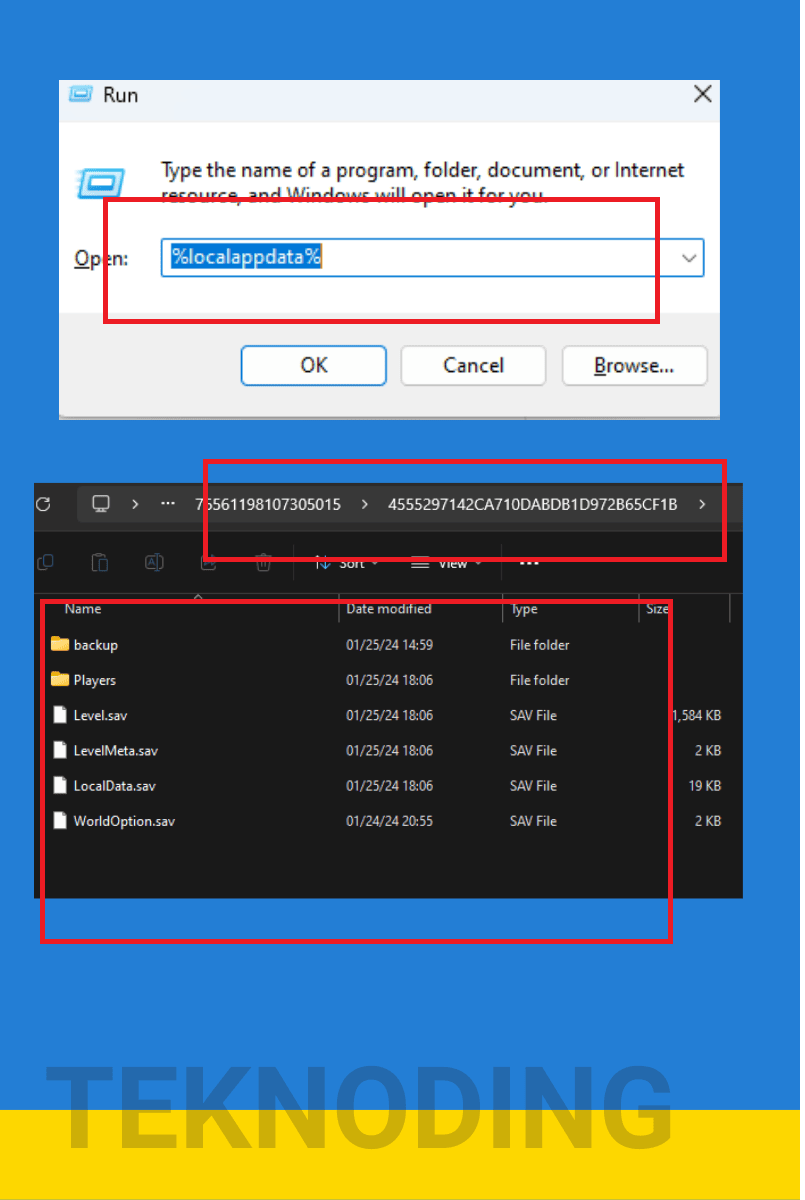
Type “%LocalAppData%” and press Enter.
Navigate to the Palworld folder, then access the “saved” and “save games” directories.
Locate your Steam ID folder, open it and sort by date modified to find your temporary world.
C:\Users\YOURNAME\AppData\Local\Pal\Saved\SaveGames
Step 6: Overwrite the Steam Save Open your temporary world folder
Then drag all the files from the extracted zip into it. Replace the existing files, effectively moving your save from Xbox Game Pass to Steam.
Conclusion: Congratulations! You’ve successfully migrated your Palworld save game from Xbox Game Pass to Steam.
Now, when you launch the Palworld game on Steam, you should see your progress intact.
If you encounter missing items, consider loading into the Xbox Game Pass version, placing items in chests, and repeating the migration process.
Thanks for reading this article, and I hope you found this guide helpful.