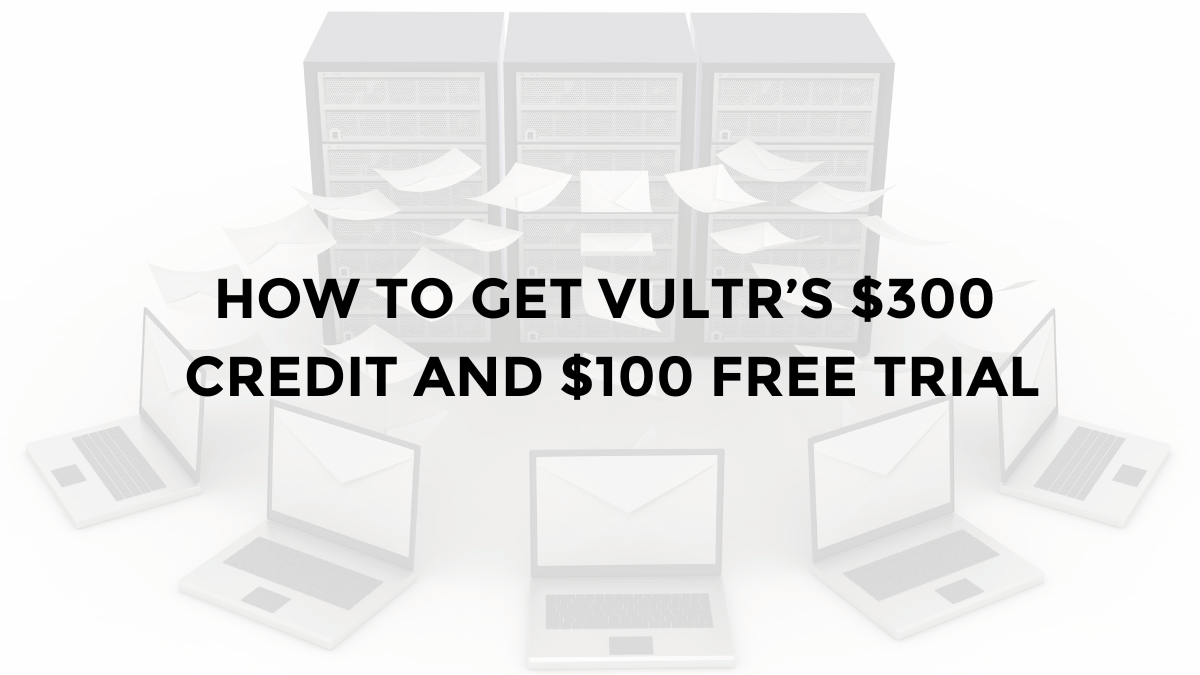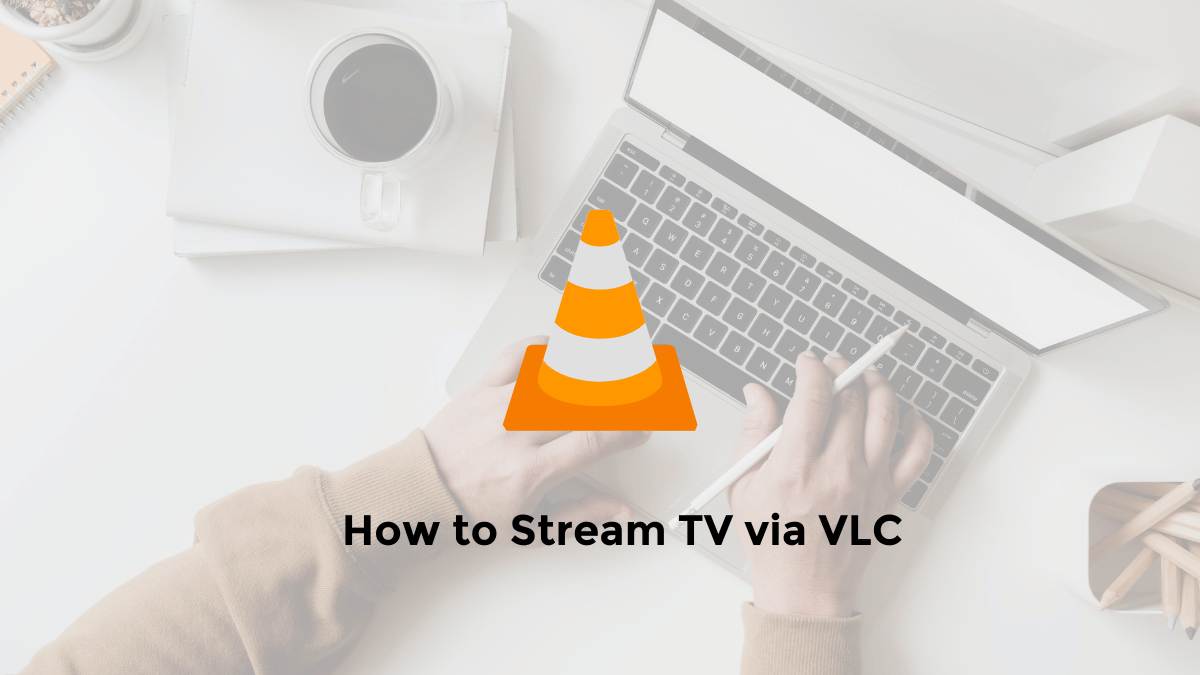Whatsapp is a popular instant messaging application around the world.
You can send text messages, voice, pictures, videos and documents easily and quickly.
You can also make voice and video calls to friends, family and colleagues.
However, there are times when you may want to hide the contents of your Whatsapp messages or contacts from others who might see your computer screen.
For example, if you are working in an office, sharing a screen with colleagues, or using a public computer. For this, you can use the blur whatsapp desktop feature.
The blur whatsapp desktop feature is a feature that allows you to blur certain parts of your desktop whatsapp screen
Like contact list, chat list or chat content. This way you can maintain the privacy and confidentiality of your whatsapp messages and contacts.
How to Blur WhatsApp Web Desktop Chat on Laptop/PC
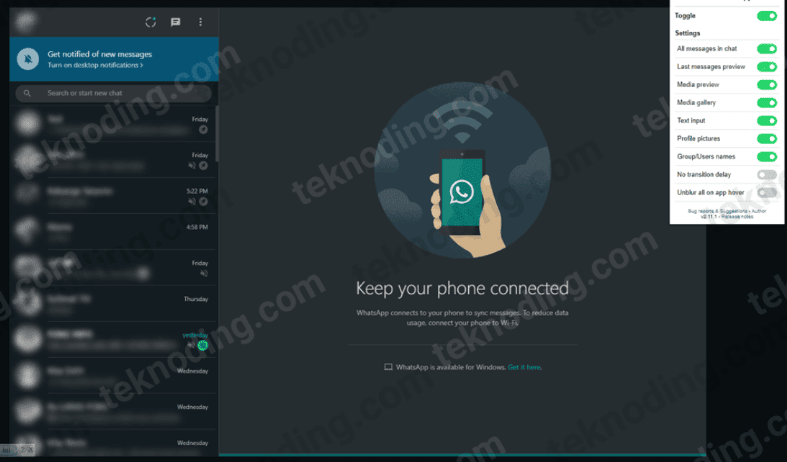
The following tutorial shows how to blur chat whatsapp web desktop on google chrome laptop/pc:
- The first step to blur WhatsApp Web, run the Google Chrome browser
- Visit the Privacy Extension For WhatsApp Web link
You can use the following link https://chromewebstore.google.com/detail/privacy-extension-for-wha/jbojhlhhggfmmkpefknmbdhlaghehini - Then select “Add to Chrome”
- Select “Add extension”
- After that you can set the Extension in the upper right corner.
- Where you can blur Profile Photos, Group Names or Usernames of other people’s WA accounts in contacts.
- In this way you can blur WhatsApp Desktop on Laptop/PC
At least now you don’t have to worry anymore about being nosy, or wanting to tap your WhatsApp Web chat, when opened via PC / Laptop in a public space or office.
How to Blur WA Web in Microsoft Edge
Besides we can blur WA Web in Google Chrome browser, we can also blur WA Desktop via Microsoft Edge browser.
Here’s how to blur WA web in Microsoft Edge:
- Open Microsoft Edge on your laptop/PC.
- Next, go to the Microsoft Edge add-on by visiting the link https://microsoftedge.microsoft.com/addons/Microsoft-Edge-Extensions-Home
- Type in the keyword “privacy whatsapp web”.
- After that you can install the extension to use it.
- This way you will be able to hide WhatsApp Web on desktop in Microsoft Edge browser.
What are the advantages of using the Blur Whatsapp Desktop feature?
The Blur Whatsapp Desktop feature has several advantages, including
- You can maintain the privacy and confidentiality of your WhatsApp messages and contacts from other people who might see your computer screen.
- You can avoid curiosity or distraction from other people who might want to know the contents of your Whatsapp messages or contacts.
- You can increase your productivity and work focus because you don’t have to worry about your whatsapp messages or contacts being seen by others.
- You can enjoy the blur whatsapp desktop feature for free, easily and quickly by using Blur for Whatsapp browser extension.
What is Privacy Extension for WhatsApp Web?
Privacy Extension for WhatsApp Web is a free extension that can help you improve the privacy of your WhatsApp Web messages.
It allows you to blur messages and other content on WhatsApp Web.
You can choose which items you want to blur, such as all messages in chats, previews of recent messages, pictures, videos, stickers, and profile photos.
You can install it for free on Google Chrome and Microsoft Edge browsers.
Will Privacy Extension for WhatsApp Web work on browsers other than Microsoft Edge?
Yes, Privacy Extension for WhatsApp Web is available for browsers other than Microsoft Edge, such as Google Chrome.
That’s the article about how to blur WhatsApp Web chat on PC/laptop. Hope it helps you.