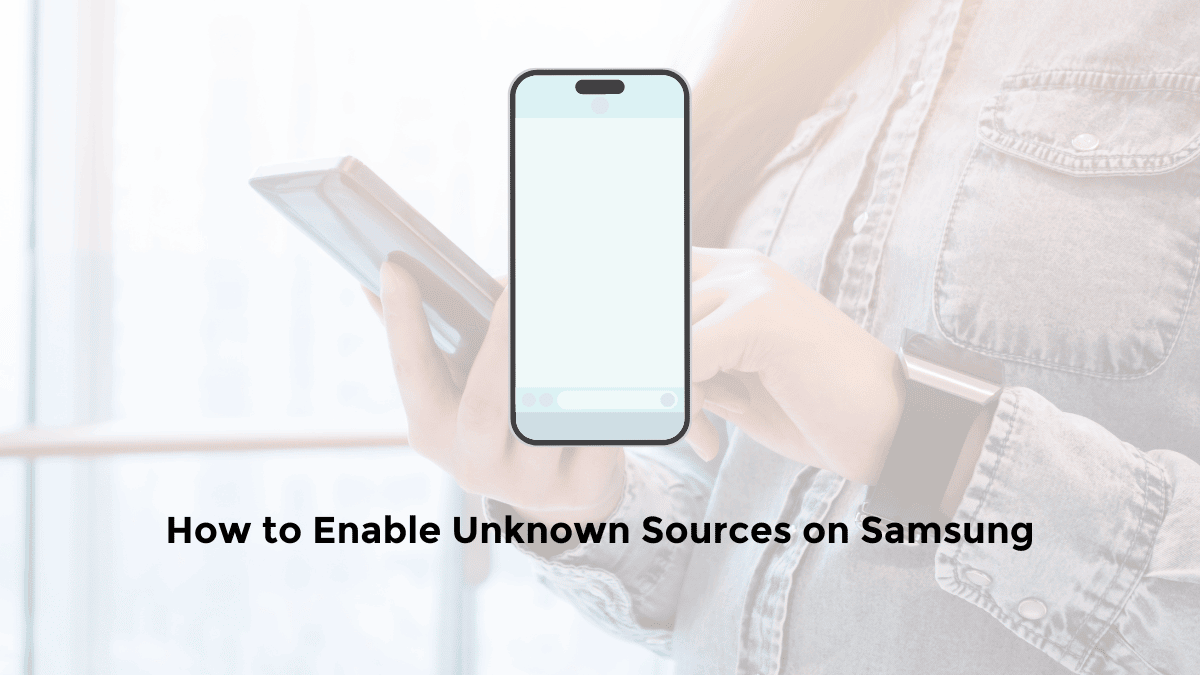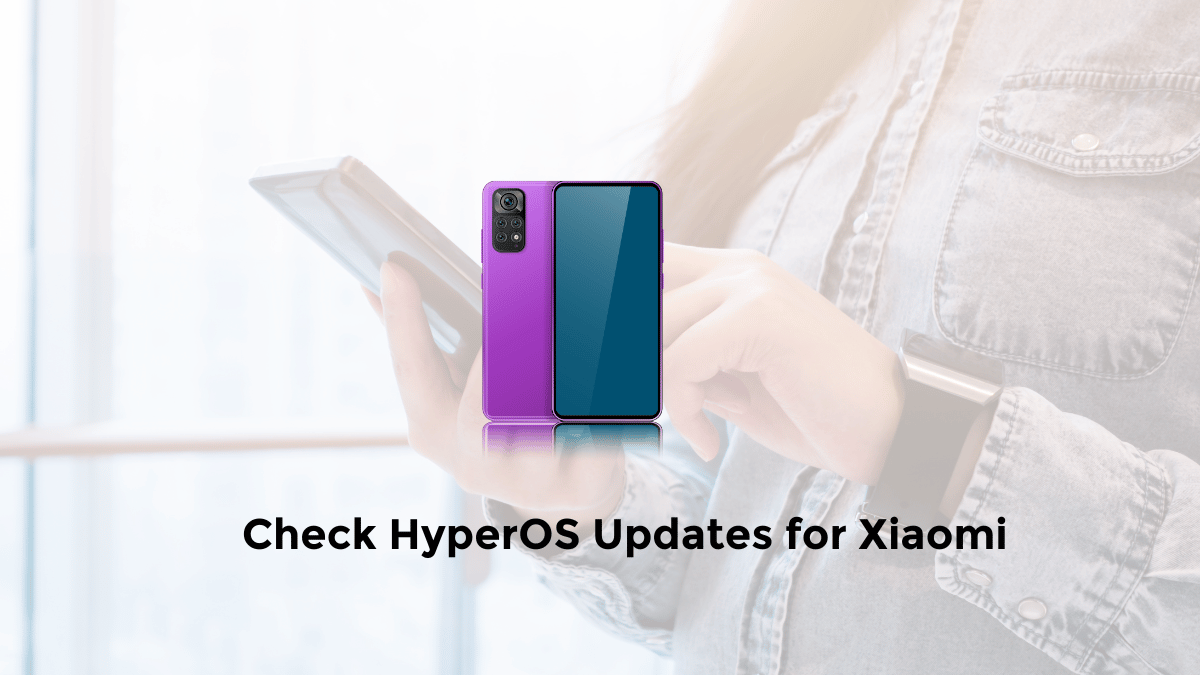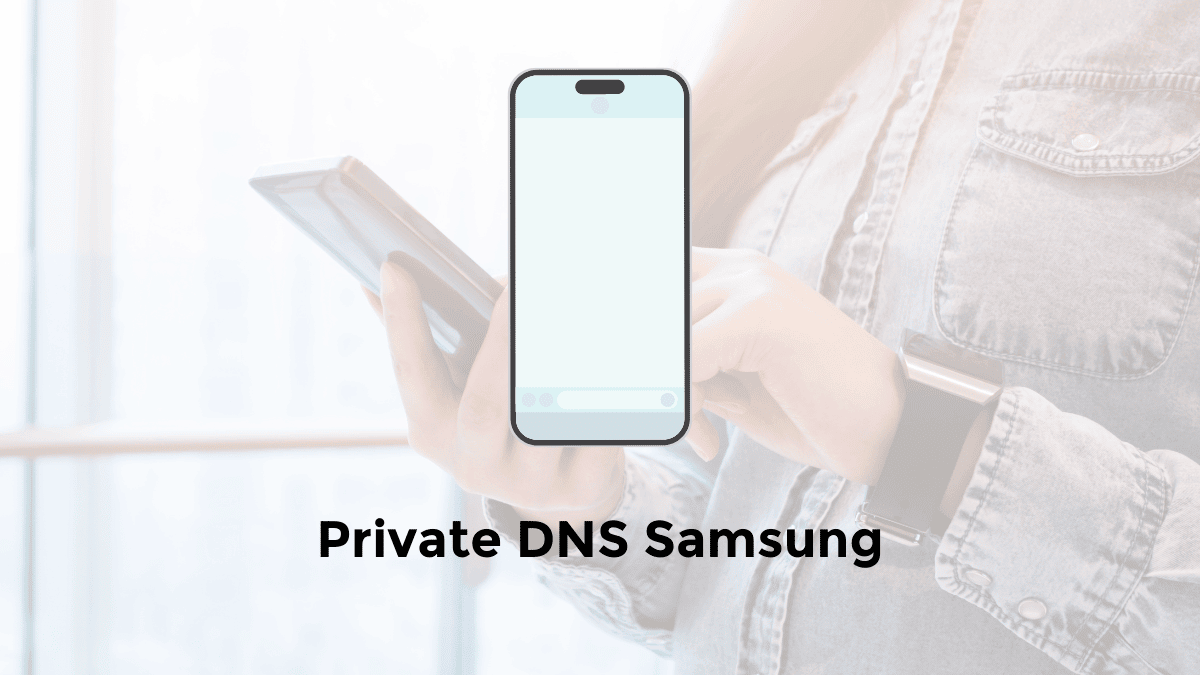Samsung phones and tablets are known for their versatility, but did you know you can expand their functionality even further?
By default, your Samsung device is restricted to installing apps from the Google Play Store.
However, by enabling the “Install Unknown Apps” setting, you can access a whole new world of apps from other sources.
Whether you’re a tech enthusiast looking for specialized tools or just want to try out apps not available on the Play Store, this guide will show you how to do it safely.
Why Install Apps from Unknown Sources?
- Access Exclusive Apps: Some developers choose to distribute their apps outside of the Play Store for various reasons.
- Beta Testing: Get early access to the newest features of your favorite apps by installing beta versions.
- Customization: Install custom ROMs or modified apps to personalize your device experience.
- Regional Restrictions: Some apps might not be available in your region on the Play Store but can be obtained from other sources.
How to Enable Apps from Unknown Sources on Your Samsung Device (Step-by-Step)
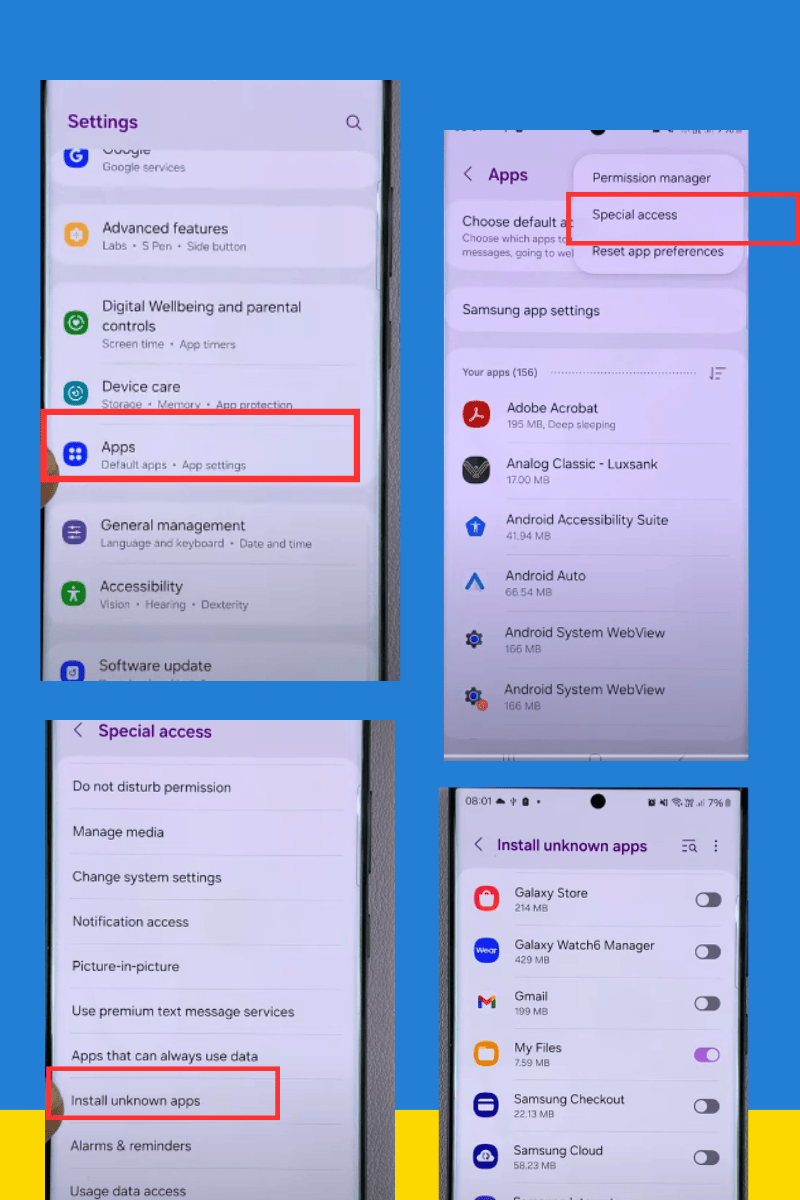
- Open Settings: Locate and tap the “Settings” app on your Samsung device.
- Go to Apps: Scroll down and tap on “Apps.”
- Access Special App Access: Tap the three vertical dots in the upper right corner of the screen and select “Special access.”
- Install Unknown Apps: Tap “Install unknown apps” to see a list of apps that can potentially install apps from other sources.
- Choose Your App: Select the app you want to give permission to (e.g., your web browser like Google Chrome or file manager like My Files).
- Enable: Toggle the switch next to “Allow from this source” to enable the app to install from unknown sources.
Conclusion
Installing apps from unknown sources on your Samsung device opens up new possibilities, but it’s crucial to prioritize safety. By following these steps and tips, you can enjoy a wider range of apps while minimizing potential risks.
Disclaimer: Remember, enabling “Install Unknown Apps” comes with inherent risks. Proceed with caution and use your best judgment when downloading apps from sources other than the Google Play Store.
source image by WebPro Education Youtube Channel : https://www.youtube.com/watch?v=tUeplcWoVNw&ab_channel=WebProEducation