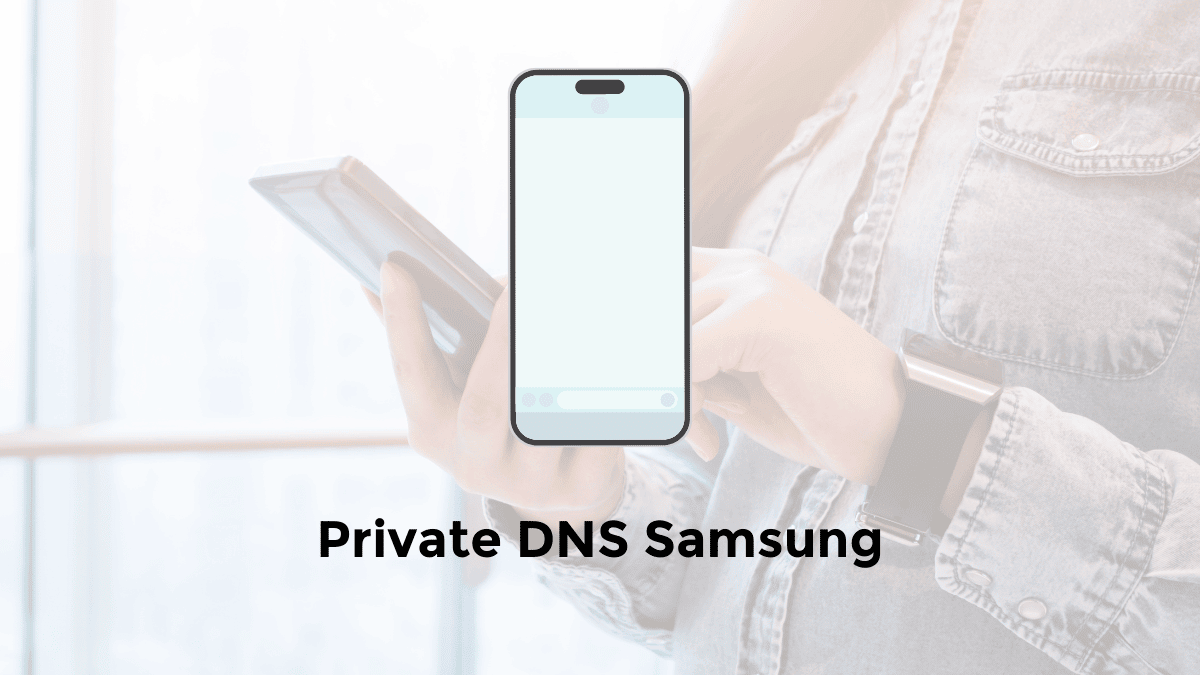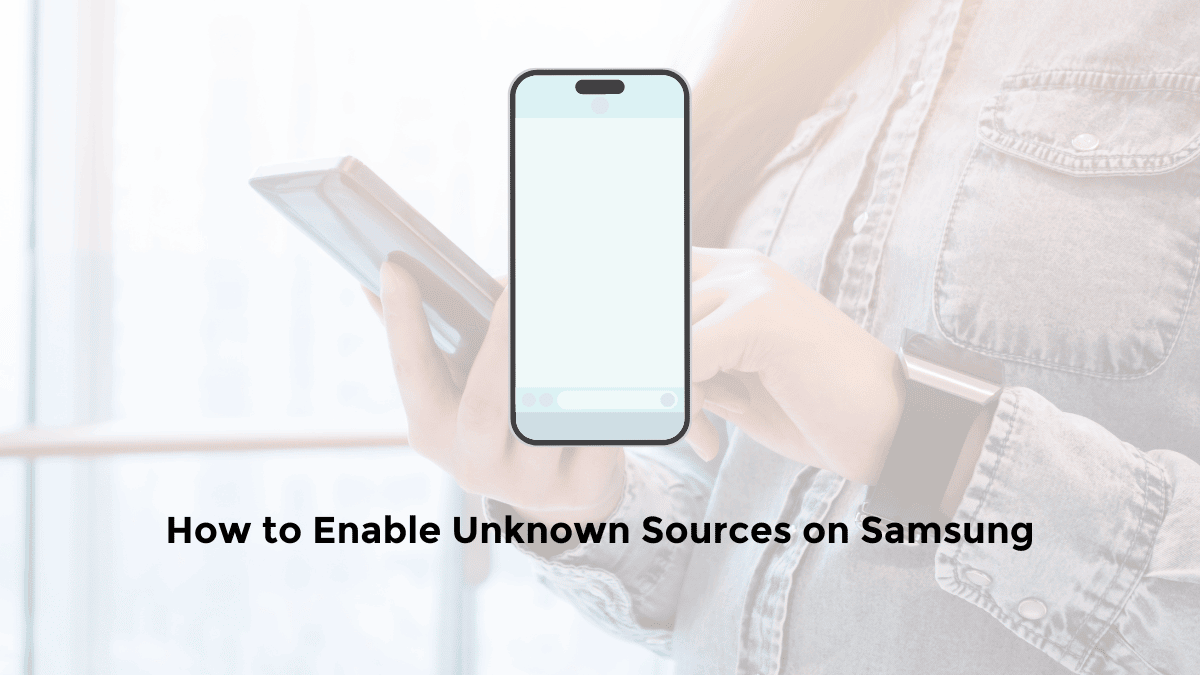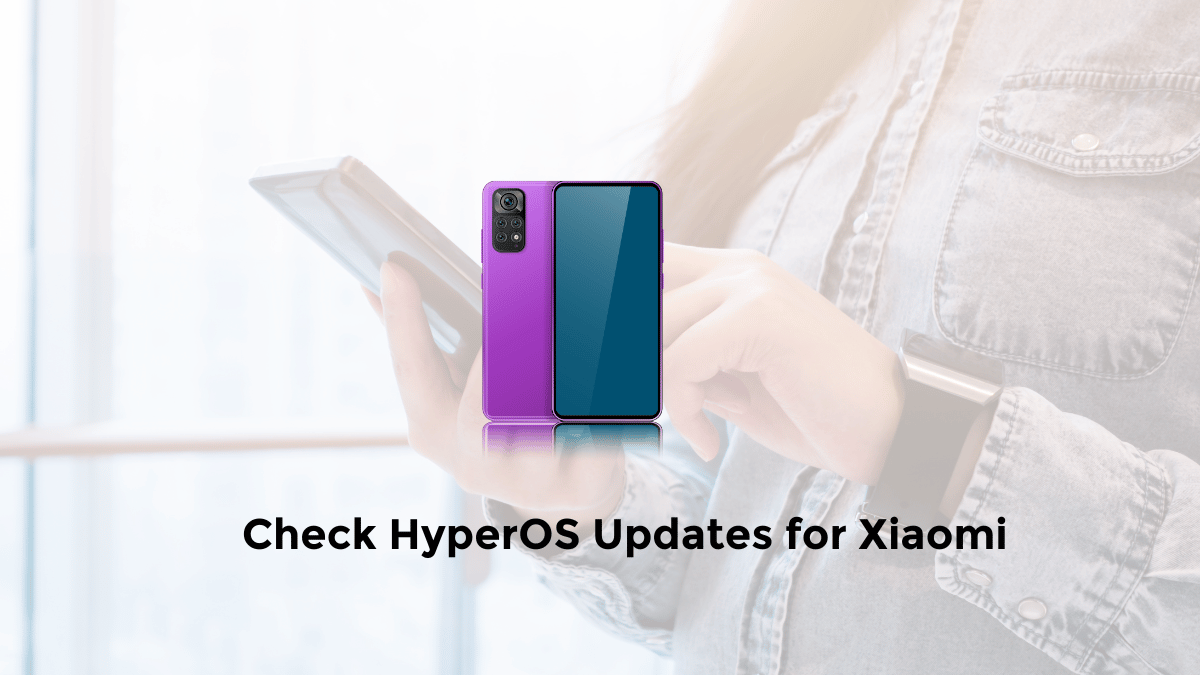Did you know that every time you browse the Internet, your DNS (Domain Name System) requests can be exposed to your Internet Service Provider (ISP) and other third parties?
Not only does this reveal your browsing history, but it can also make you vulnerable to tracking and censorship.
The good news is that you can easily protect your online privacy by setting up a private DNS on your Samsung phone. Let’s dive into how it works and why it’s important.
How to Set Up Private DNS on Your Samsung Phone
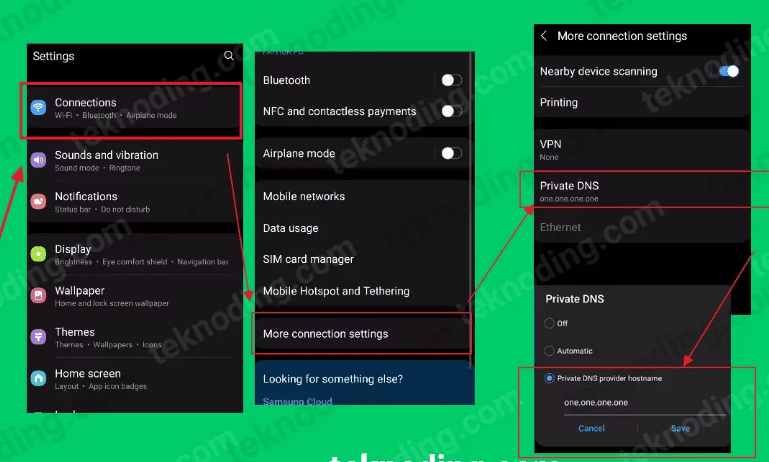
Follow these easy steps:
- Open Settings: Go to the Settings app on your Samsung phone.
- Connections: Tap on “Connections” or “Network & Internet.”
- More Connection Settings: Select “More connection settings” (this may vary slightly depending on your phone model and Android version).
- Private DNS: Tap on “Private DNS.”
- Choose Provider: You’ll have two options:
- Automatic: This will automatically use your phone carrier’s private DNS if they offer it.
- Private DNS Provider Hostname: Enter the hostname of the private DNS provider you want to use (e.g., “dns.google” for Google Public DNS).
- Save: Tap “Save” to apply the changes.
Popular Private DNS Providers
- Google Public DNS: dns.google
- Cloudflare DNS: 1dot1dot1dot1.cloudflare-dns.com
- OpenDNS: 208.67.222.222 or 208.67.220.220
- Quad9: 9.9.9.9 or 149.112.112.112
- Adguard: dns.adguard.com
You can find more private DNS providers with a quick online search.
Troubleshooting Tips
- Restart: If you encounter issues, try restarting your phone.
- Check Connection: Ensure you have a stable internet connection.
- Verify Hostname: Double-check that you’ve entered the correct hostname for your chosen DNS provider.
- Alternative Method: Some Samsung devices may have a slightly different settings path. Refer to your phone’s user manual or the Samsung support website if needed.
What is DNS and Why Does It Need Protection?
In simple terms, DNS is like the phonebook of the internet. When you type a website’s name (like “www.example.com”) into your browser, the DNS translates that into the website’s IP address (like “192.0.2.1”), which allows your phone to connect to the site.
Traditionally, your DNS requests are routed through your ISP’s servers. This means they can see and log every website you visit.
They can also potentially redirect you to a different website, insert ads, or even block specific content.
Key Benefits of Using Private DNS:
- Enhanced Privacy: Your browsing data becomes much harder to intercept or track.
- Improved Security: Protects against DNS spoofing attacks, where malicious actors try to redirect you to fake websites.
- Potential for Faster Speeds: Some private DNS providers offer faster resolution times, resulting in a snappier browsing experience.
- Unblock blocked sites: If some websites in your country are blocked by the government or internet service providers, you can use your personal dns to unlock them.
Conclusion
Setting up a private DNS on your Samsung phone is a simple yet powerful way to protect your online privacy and security.
Take control of your browsing experience and enjoy the peace of mind that comes with knowing your DNS traffic is encrypted and secure.