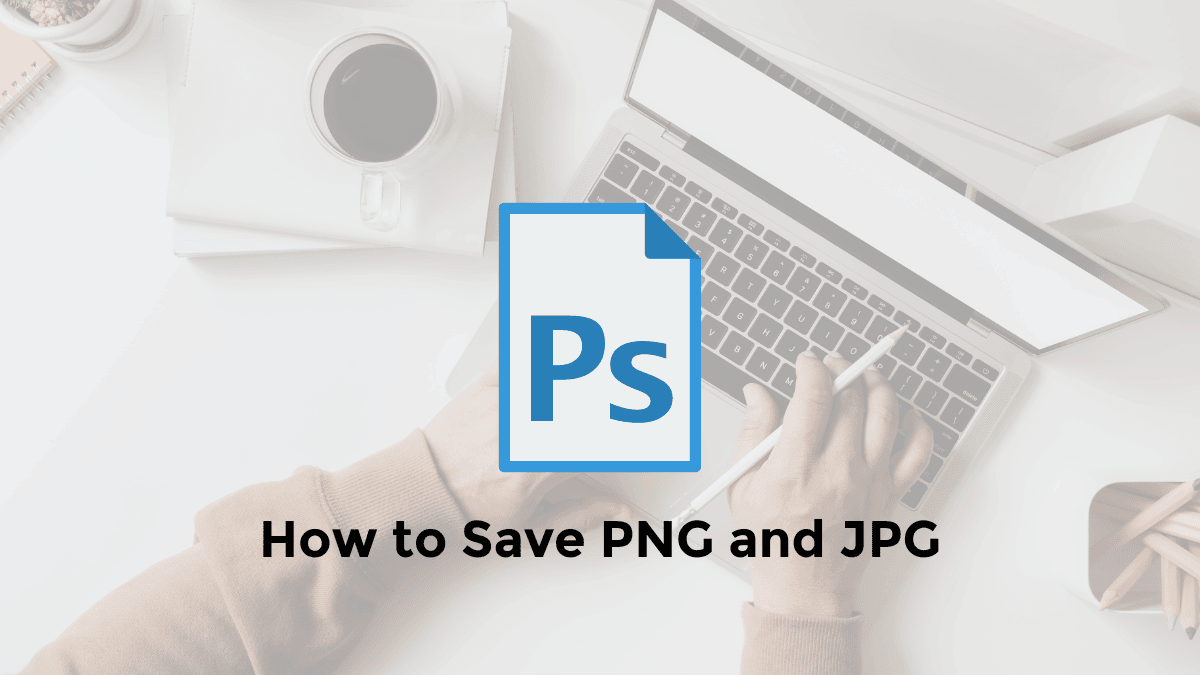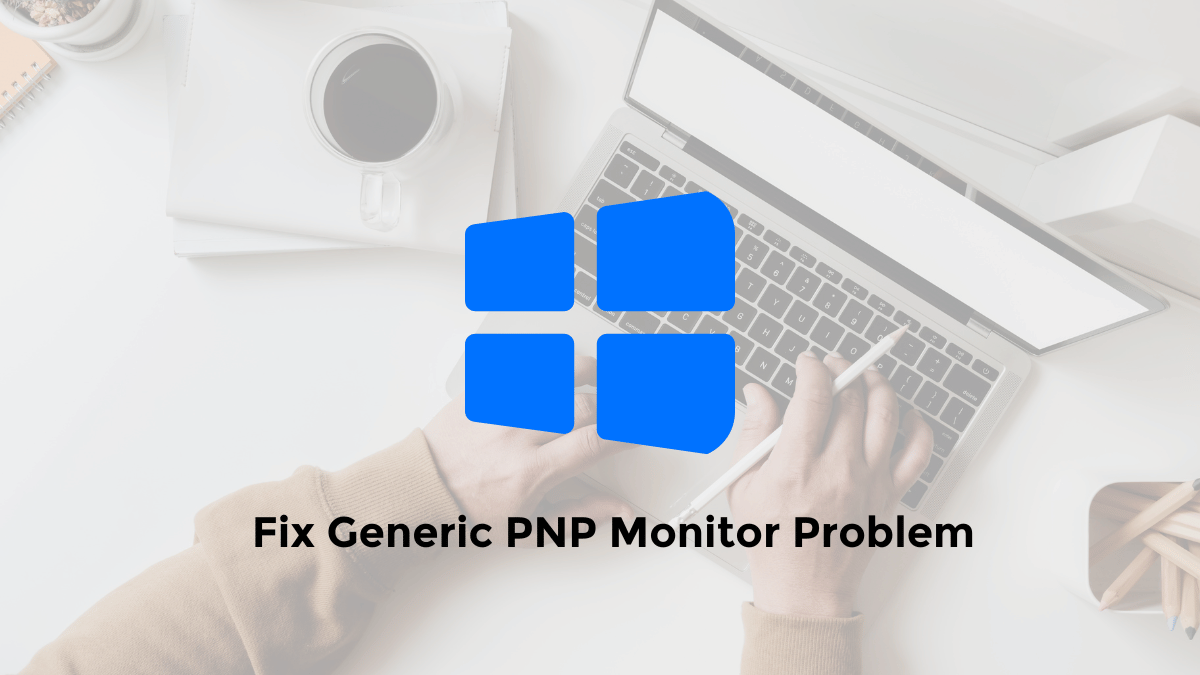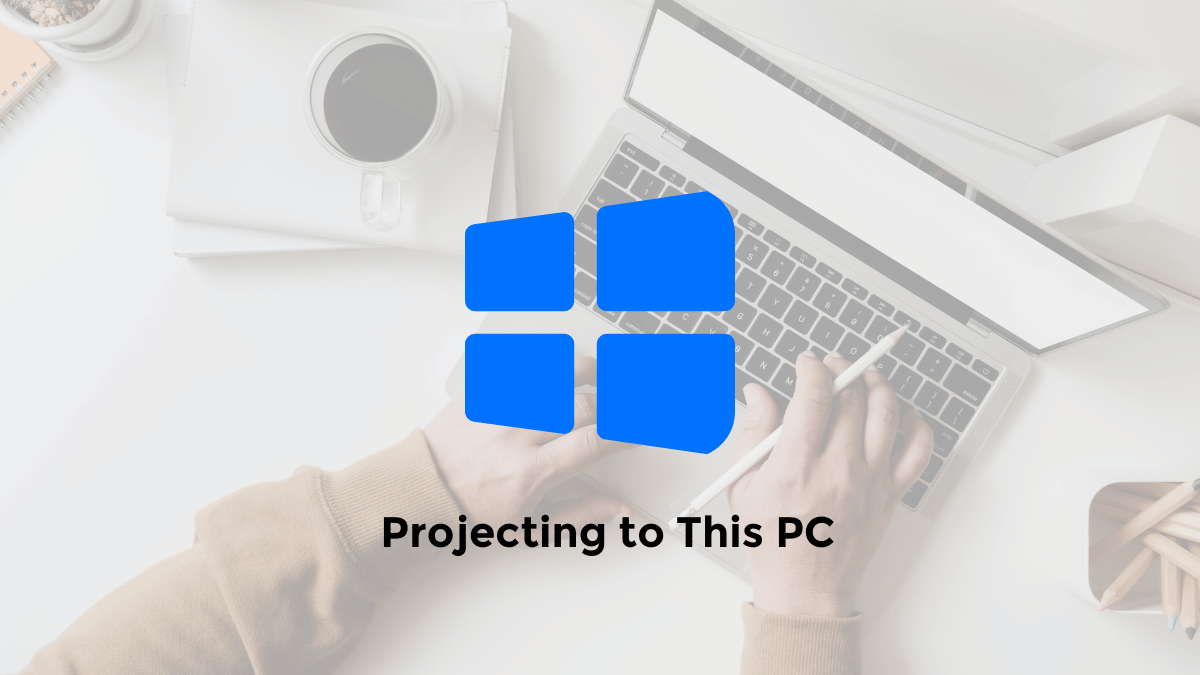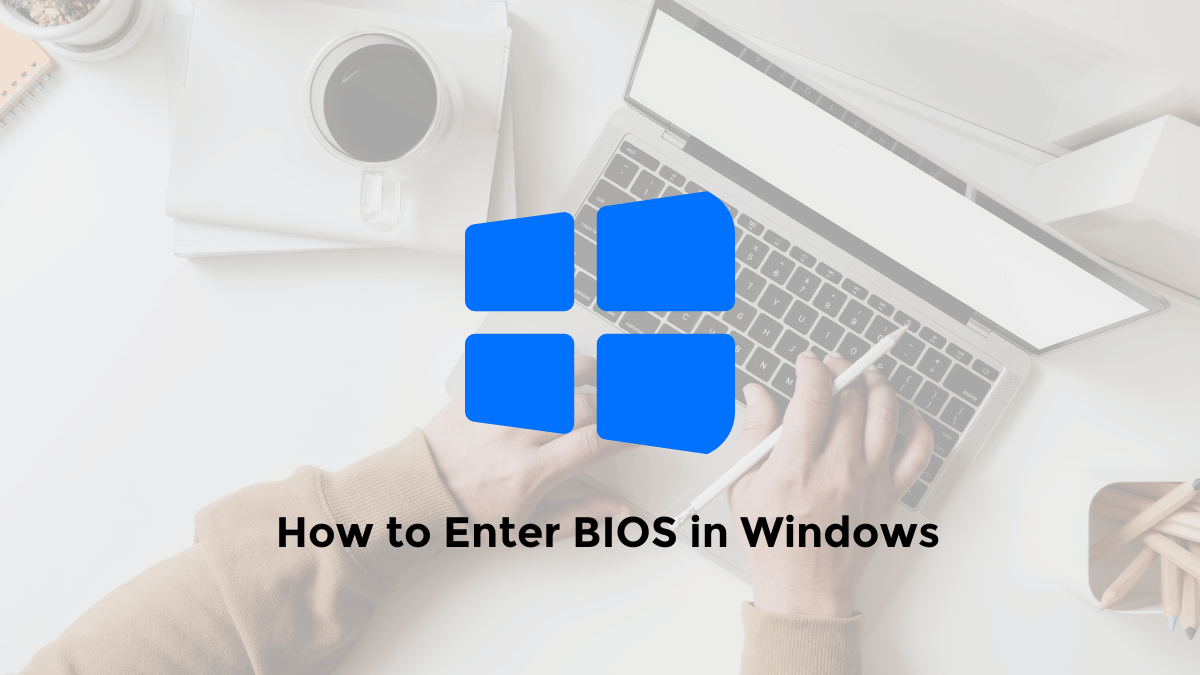How to save a Photoshop file? If you’re new to Photoshop or are already familiar with Adobe Photoshop software, saving your work or creations is essential.
This method is important when learning editing software like Photoshop since common file formats used by many users include .JPG, .PNG, .PDF, and .PSD formats.
How can you save your Photoshop files in formats like .JPG, .PNG, PDF and more?
There are different methods available to save a Photoshop file, some of which you might not be aware of. Here are some methods you can try.
1. How to Save As in Photoshop to Different Formats
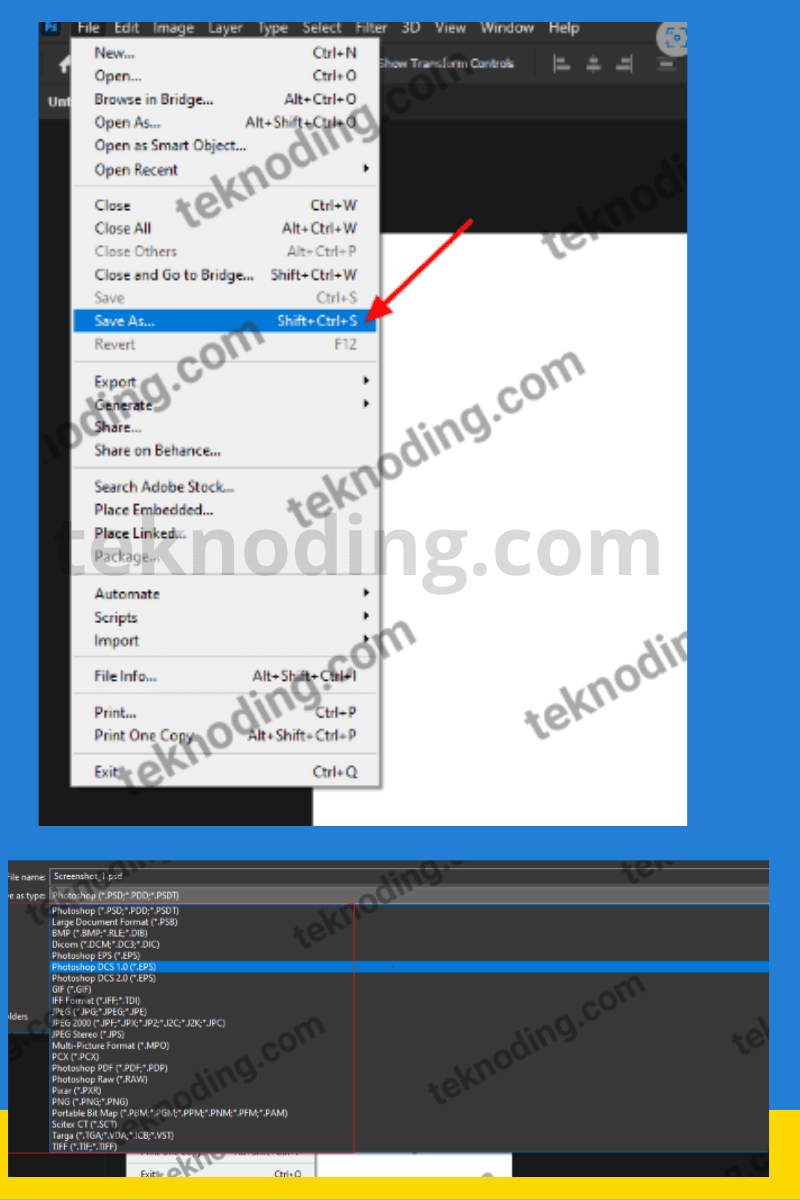
Here’s how to export your edited images as PNG or JPG in Photoshop:
- This first method is probably the way people are used to, to save Photoshop files to various formats.
- The trick is to select the File > Save As menu, or use the key combination on the keyboard Shift + Ctrl + S.
- Next you will choose various extension formats, to save the photoshop file. Examples of formats that are often used are JPG, PNG, PSD, and .PDF.
- The .PSD format or it can also be called Photoshop Document, is a format used for you, who want to save an unfinished photoshop file (RAW file), so that later it can be edited again. If so, just select the Save button.
2. How to Save for Web (Legacy) in Photoshop
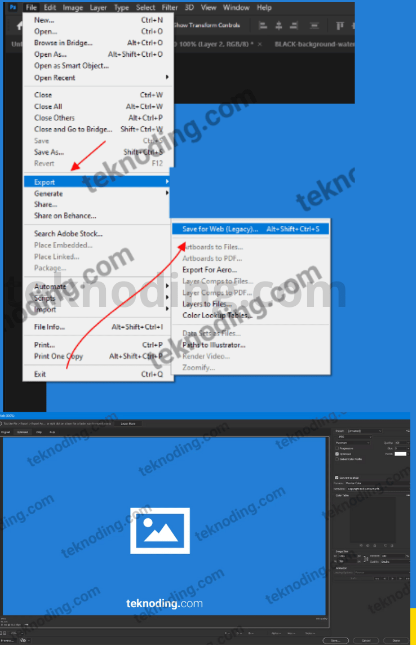
Here’s how to save Photoshop files in JPEG and PNG formats:
- The second way is Save for Web (Legacy), this method is usually used for those of you who want to display photos or images that have been optimized for a website or blog.
- The trick is to select the menu File> Export> Save for Web (Legacy) or use the keyboard shortcut Alt+Shift+Ctrl+S.
- You can also set the quality, size, and so on before saving the file.
- Unfortunately, you can only export or save files in .PNG, .JPG, and .GIF formats this way.
3. How to Quickly Export Photoshop Files
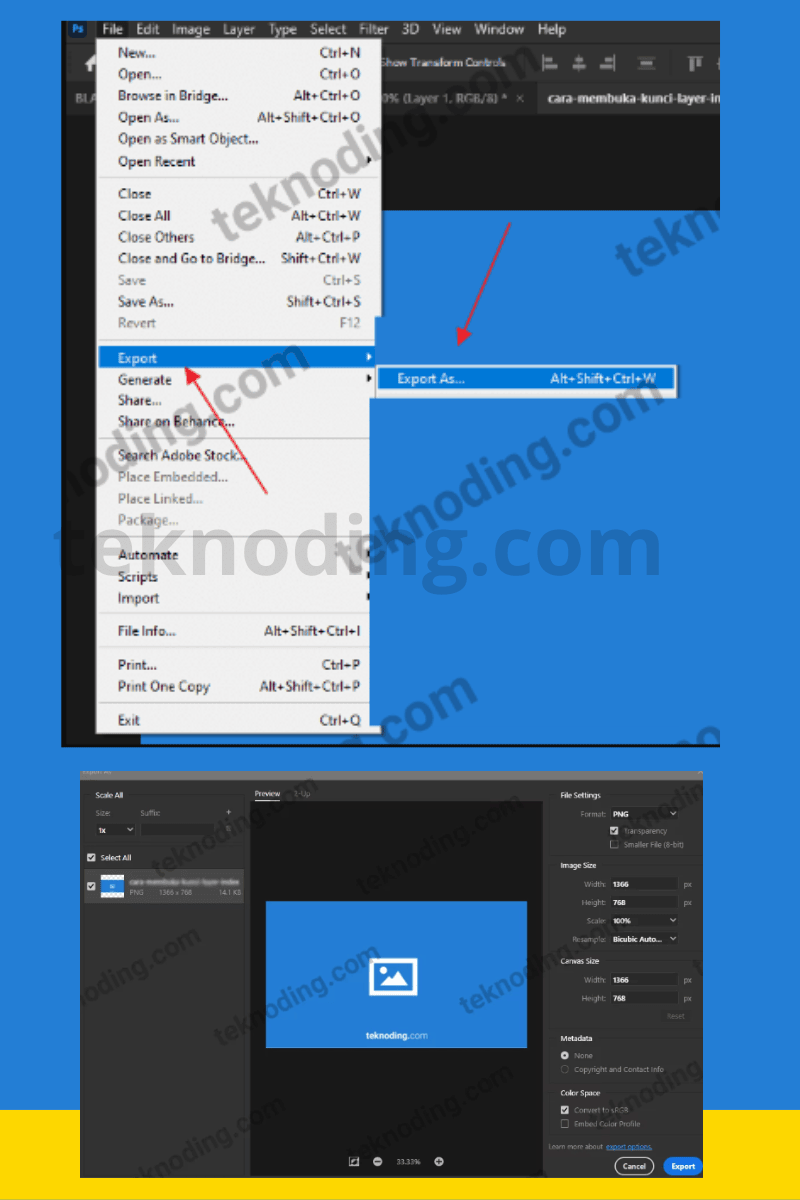
Here’s how to export quickly in Photoshop:
- The third way to export Photoshop files is to select the menu File > Export > Export As or use the keyboard shortcut Alt + Shift Ctrl + W.
- You can then save the Photoshop file in .PNG, .JPG. .GIF and .SVG formats.
- You can also set the quality and size.
- When you are ready, select the Export button.
4. Quick Alternative for Exporting as PNG and JPG in Photoshop
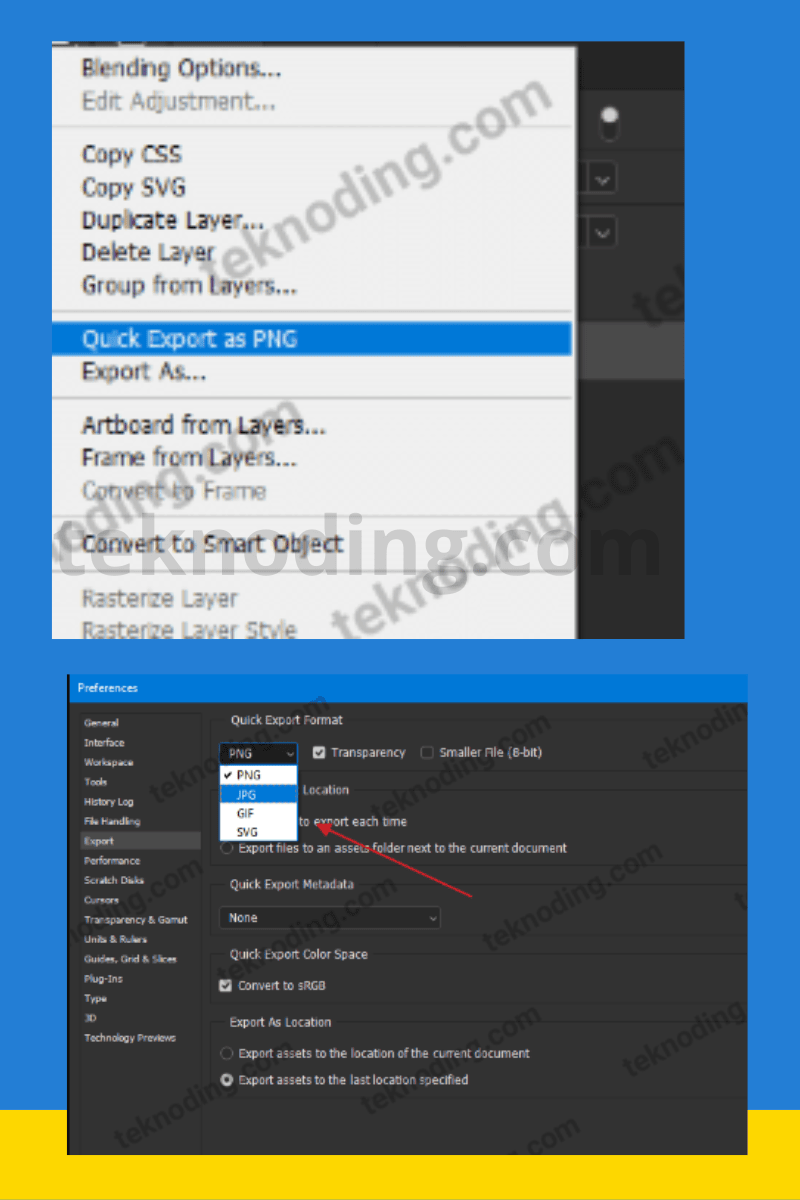
Here’s how to export images in Photoshop:
- The fourth method is a quick way to export Photoshop files.
- Just right-click on the currently selected layer, then select Quick Export as PNG.
- If you want to change the file format, just go to the File > Export menu > select Export Preferences.
- After that in the Preferences window > in the Export section, you just need to choose other formats such as .JPG, .GIF, .SVG
5. How to Save a Copy as JPG and PNG in Photoshop
Here’s how to save photoshop to png:
- The fifth way if you use Adobe Photoshop 2020-2021.
- And you don’t find the .PNG .JPG format and so on, when choosing the Save As option, with the Shift + Ctrl + S key combination.
- The solution you can choose the FIle menu> then select Save a Copy, with the Alt+Ctrl+S key combination on the keyboard.
Besides the JPEG and PNG formats, there are various ways to save a PDF file in Photoshop.
Adobe Photoshop File Format Support
Here are some file formats that can be saved using Adobe Photoshop software:
| Format | Description |
|---|---|
| .PSD | Adobe Photoshop Default Format |
| .PSB | Adobe Photoshop Large Format |
| .BMP | Bitmap Image File Format |
| .EPS | Encapsulated PostScript File Format |
| .GIF | Graphics Interchange Format |
| .IFF | Interchange File Format |
| .JPG | Joint Photographic Experts Group Image Format |
| .JPS | Stereoscopic JPEG Image Format |
| .MPC | Musepack File Format |
| .PCX | ZSoft PCX File Format |
| Portable Document Format | |
| .RAW | Raw Image File Format |
| .PXR | Pixar File Format |
| .PNG | Portable Network Graphics Image File Format |
| .PBM | Portable Bitmap File Format |
| .SCT | Scitex Continuous Tone File Format |
| .TGA | Targa File Format |
| .TIF | Tagged Image File Format |
That’s the article on how to save Photoshop files. Hopefully this tutorial can help you.