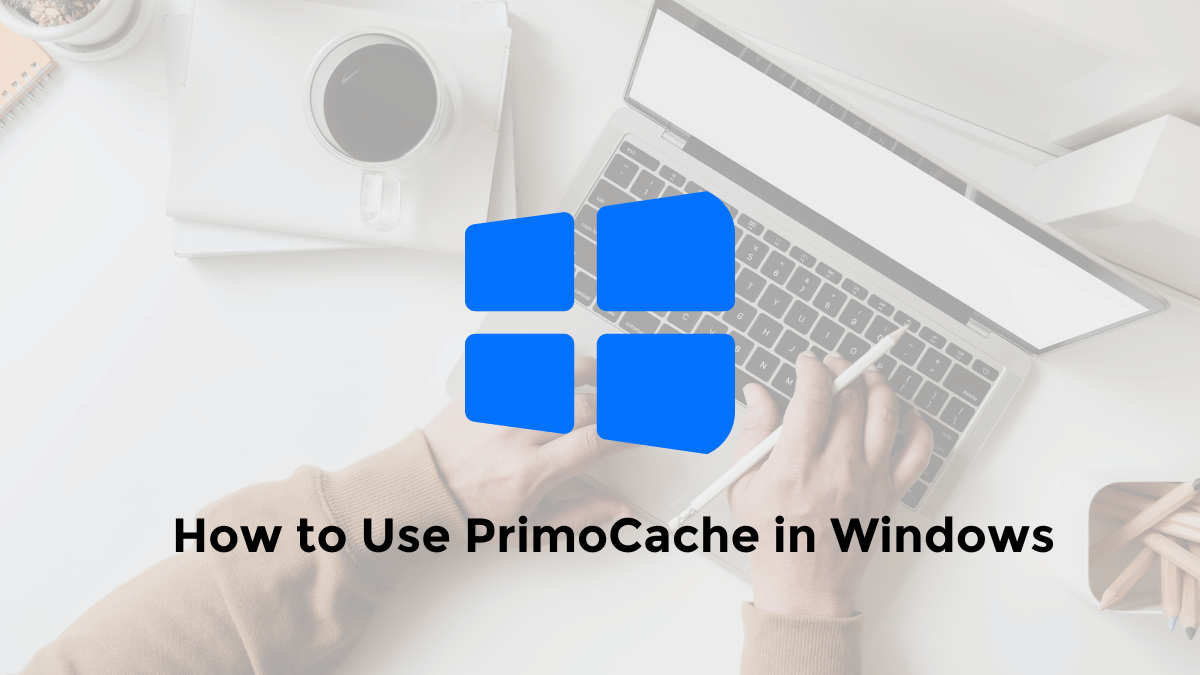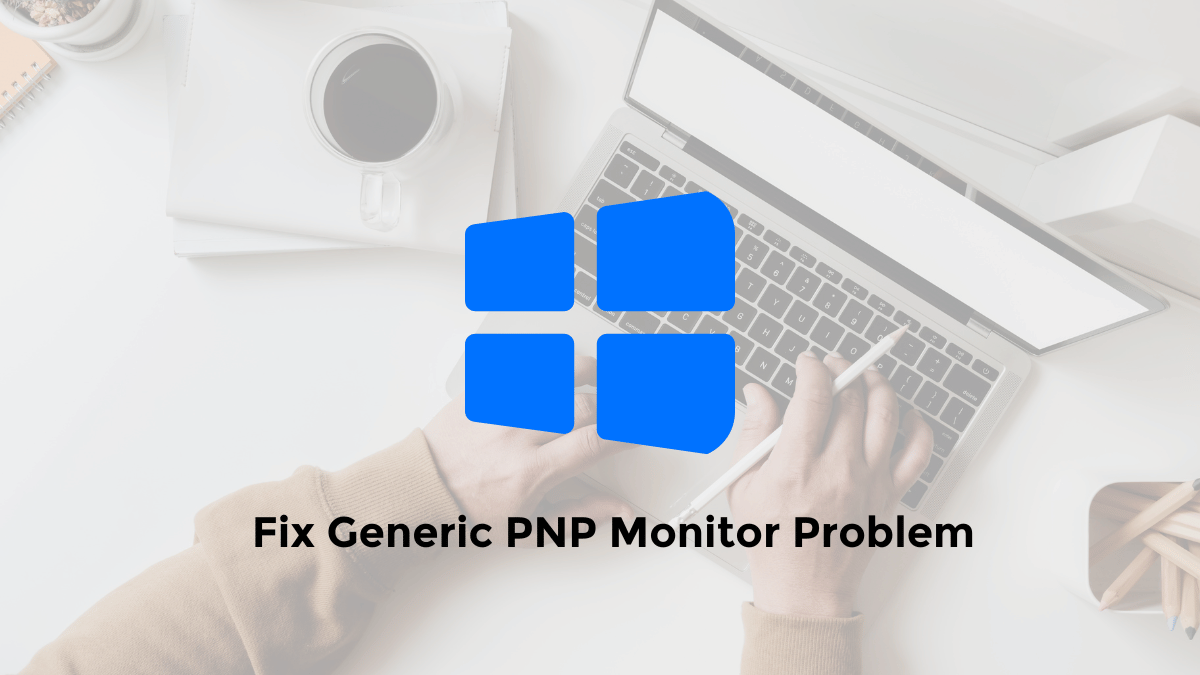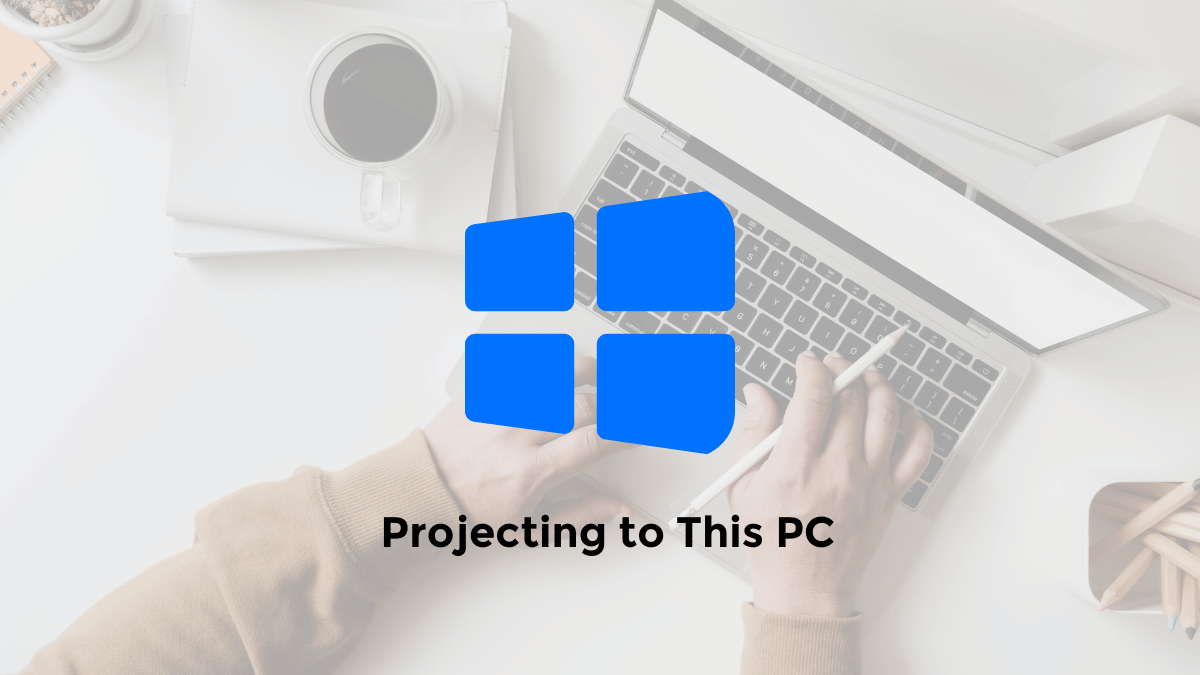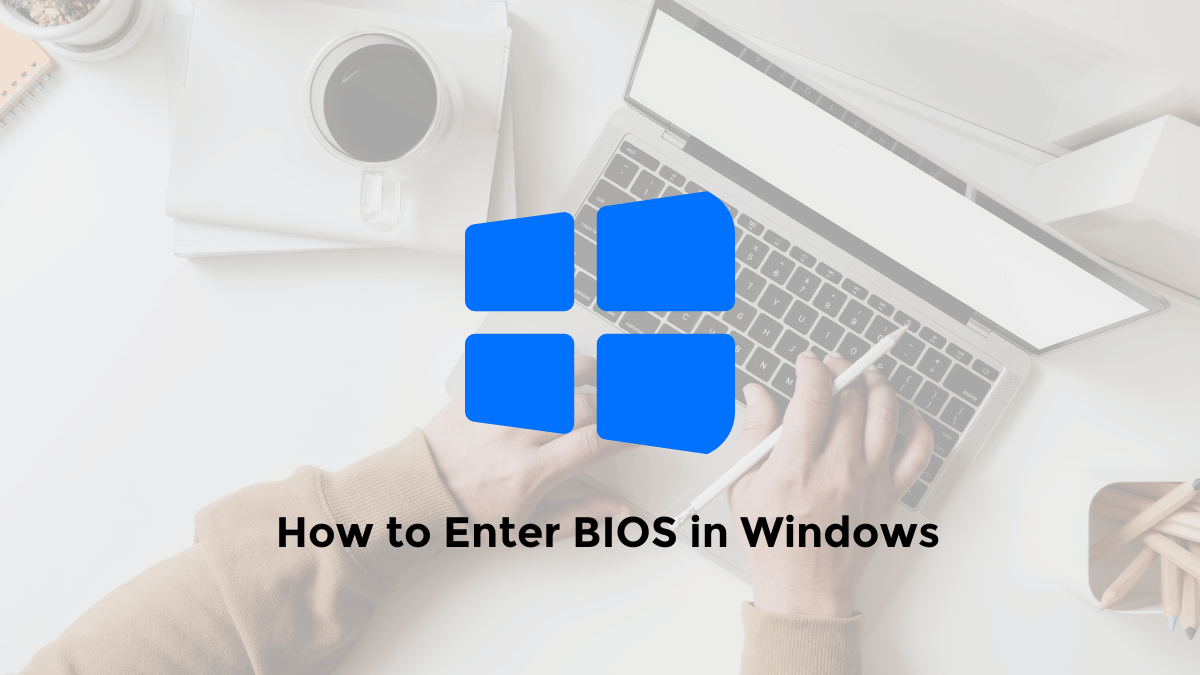PrimoCache is a software whose function is used for caching purposes.
Where it works is by combining RAM, SSD or flash drive memory devices for accelerated performance improvement, on devices that tend to be slow such as hard drives / HDDs.
You could say the performance is similar to Intel Optane, but here we only need to install PrimoCache software.
So later the game storage is on the hard drive, but the performance feels like an SSD, in terms of read and write.
Immediately, for those of you who want to know how to use Primocache settings on a Windows 10 PC / laptop.
You can follow the following method:
How to Set Up PrimoCache in Windows 10/11
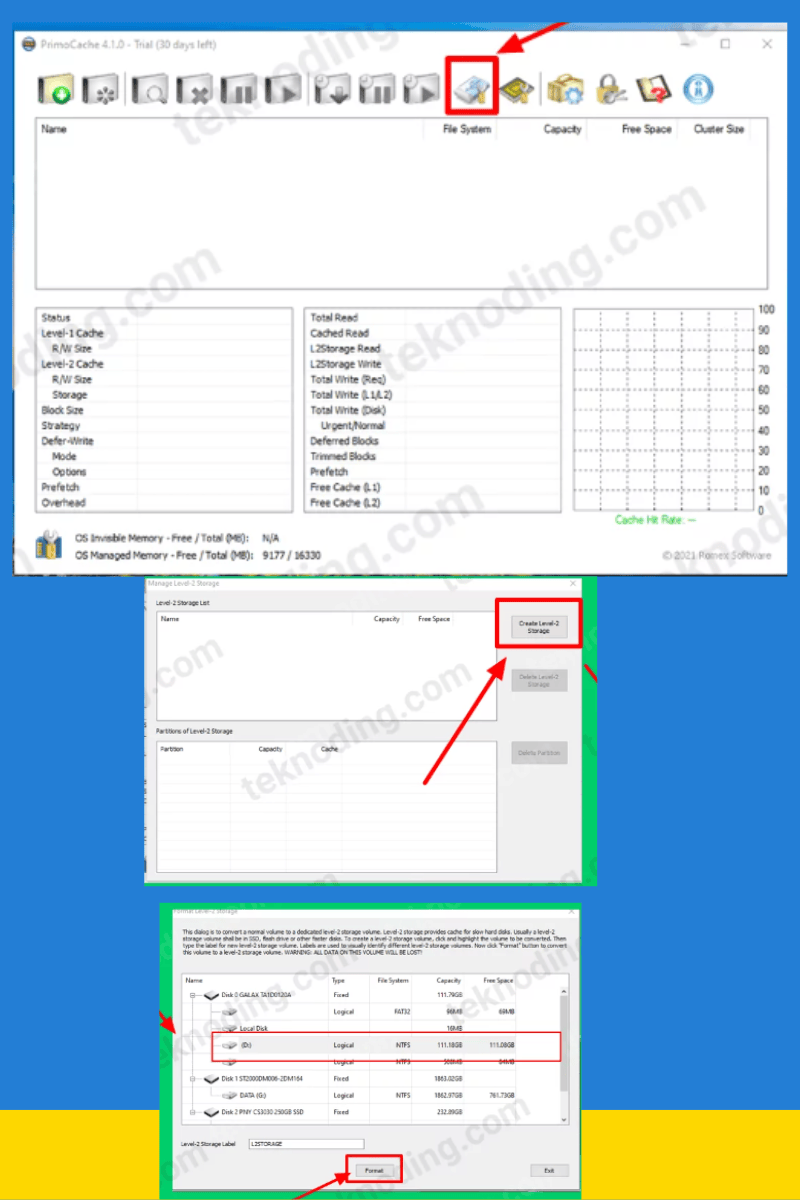
Here’s how to use primocache on windows 10/11
- First of all, I use a 128GB SSD, 8x2GB RAM, and a 2TB hard drive.
- Next, download the latest version of PrimoCache via the link https://www.romexsoftware.com/en-us/primo-cache/index.html.
- Then, run the PrimoCache software.
- Then select the “Manage Level-2 Storage” menu icon.
- Next select the “Create Level-2 Storage” button.
- Select the SSD that you want to use as a cache.
- If so, select the Format button.
- Later the selected SSD will be hidden from the system, so you cannot see or save files on the SSD.
- Select the Create a new cache task button, as in the picture above.
- Now you select Hardisk / HDD, then select the Next button.
- After that in the Preset Configurations section, you can choose the configuration according to your needs.
- If you only want to need faster game performance, you can select Configuration: Accelerate Read.
- Checklist the Start at Windows Boot section, then select the OK button.
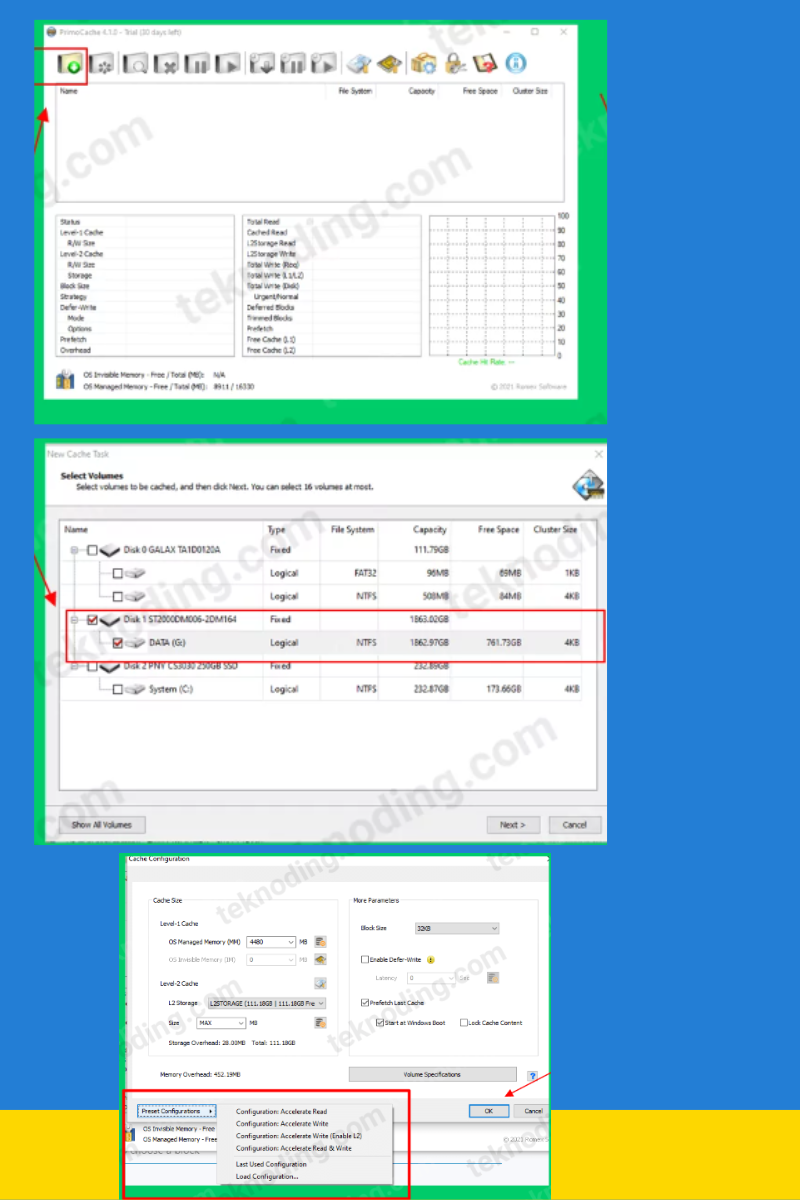
After setting the primocache, the test results with CrystalDiskMark software will be as shown below:
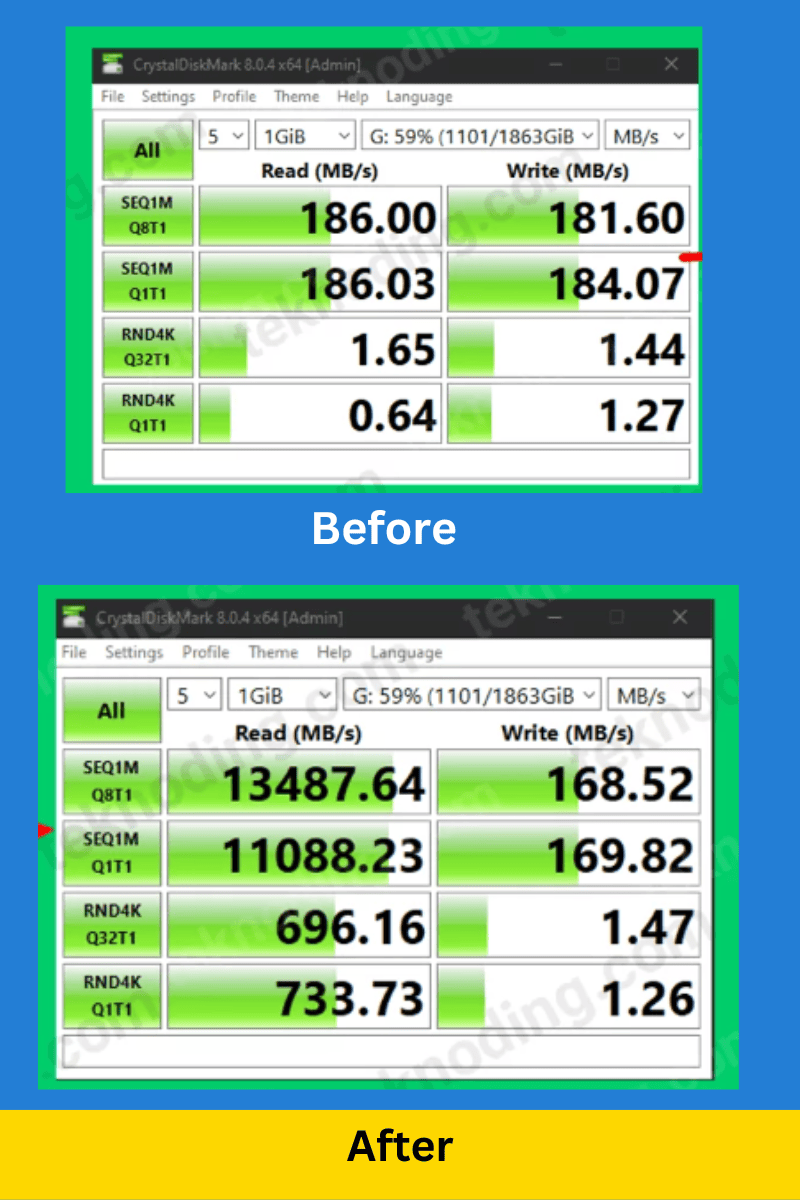
PrimoCache is also an alternative software for those of you who cannot use the AMD Store Mi software due to various problems.
You can easily pause or delete the SSD cache used with PrimoCache, without worrying about affecting the durability of your hardware components.
That’s the article on how to use rimoCache software on a Windows 10 PC / Laptop. Hopefully it can help you.