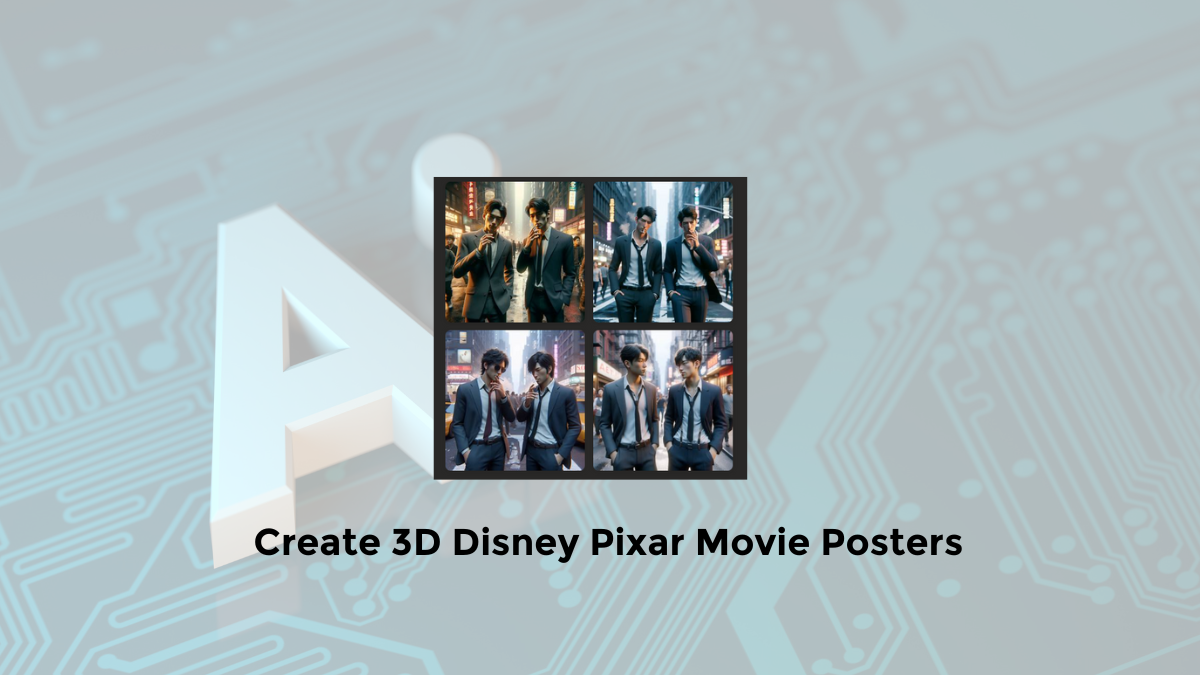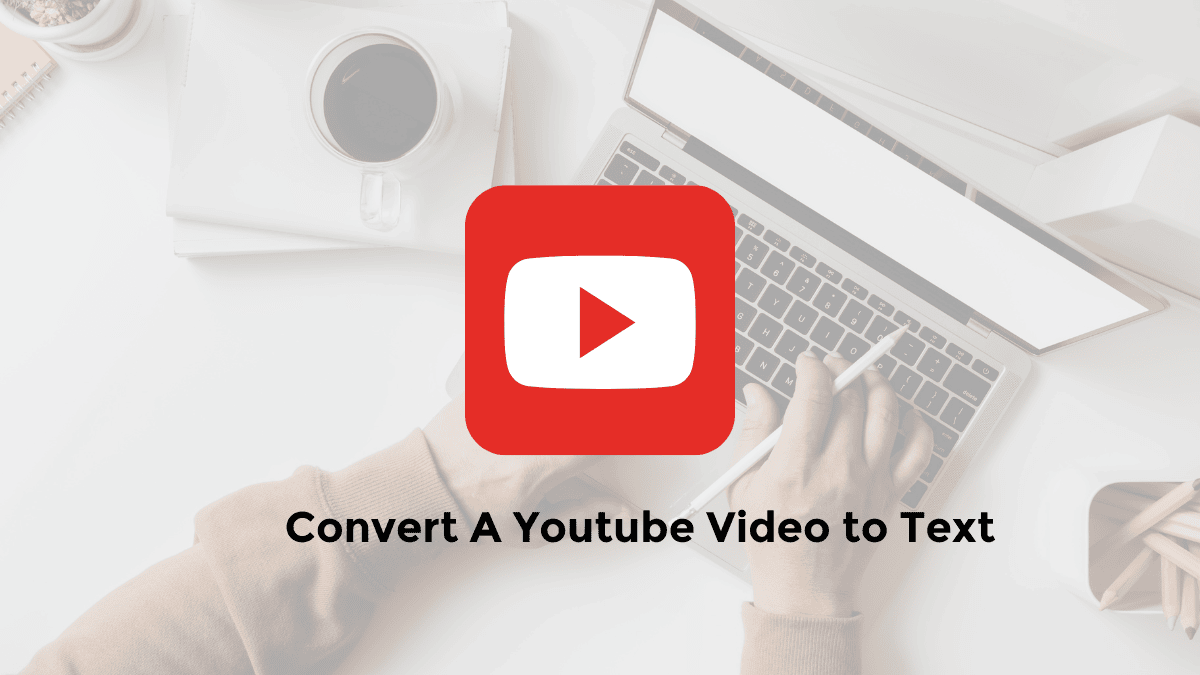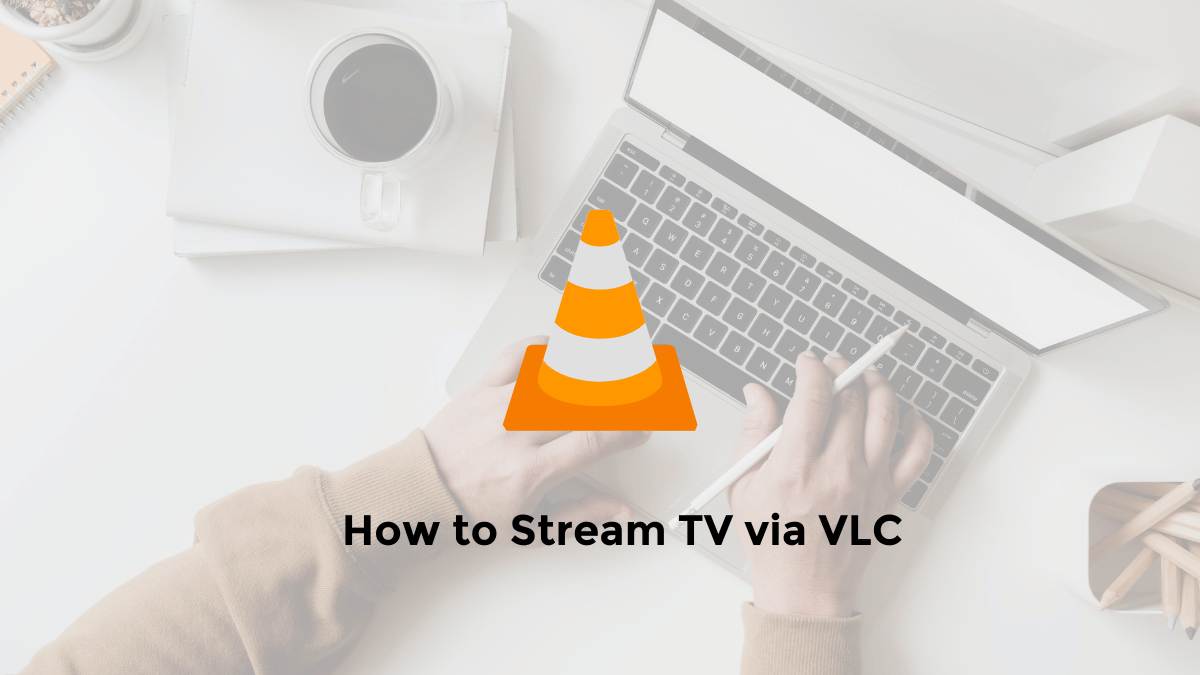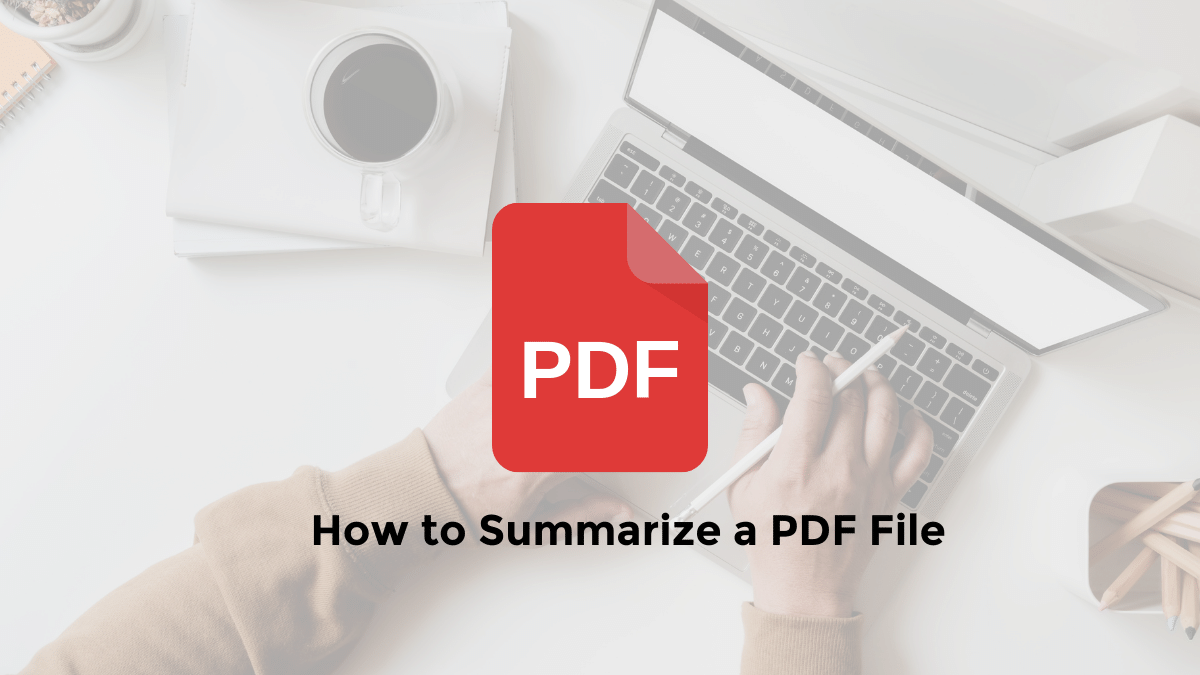Do you love Disney Pixar movies and want to create your own posters inspired by their iconic characters and scenes?
If so, you are in luck! Bing Image Creator is a powerful and easy-to-use AI tool that lets you create stunning posters in just a few clicks.
You can choose from a variety of templates, fonts, colors, and effects to customize your poster according to your instructions or description.
In this article, I will show you how to create Disney Pixar posters using Bing Image Creator in four simple steps.
How to Create 3D Disney Pixar Movie Posters with Bing Image Creator (Copilot Designer)
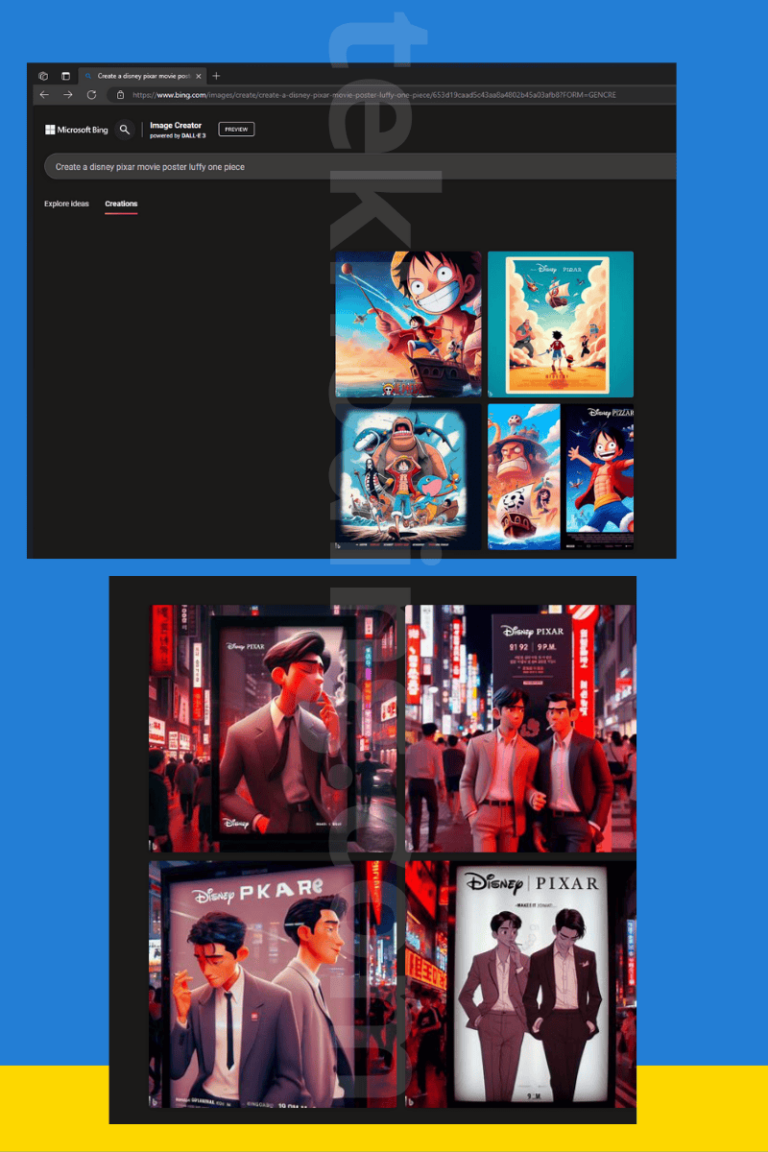
Here’s how to make Disney Pixar posters with Microsoft Bing Image Creator AI:
- Open the website link “https://bing.com/create” in Microsoft Edge or Google Chrome on your PC or laptop
- Log in to your Microsoft account
- Enter the keyword “Disney Pixar Poster Movie” or any other keyword you prefer
- The more detailed the description, the closer the AI-generated image will match your expectations.
- Make sure to include information about the subject, predicate, and location/atmosphere.
- Add a description about the Disney poster
- Then, click the “Create” button
- Wait for the process to complete
- Afterward, you’ll see the edited Disney poster image generated by AI
- You can then choose “Download” to save the AI-generated Disney Poster image.
How to Edit Disney AI Images with Microsoft Bing Image Creator on Android/iPhone
To use the Bing Image Creator app on your Android or iPhone, follow these steps:
- First, download and install the Bing: Chat with AI & GPT-4 app on your Android or iOS device.
- Then, log in to your Microsoft account.
- After that, select the “Apps” menu in the lower right corner and choose “Bing Image Creator” from the list.
- Input a sample description of the Disney Poster AI.
- Then, click “Create”to view and save the results of the Disney AI movie poster image.
AI Prompt Examples to Make Disney Pixar AI Posters
“Disney pixar poster features a 2 asian’s man walking while smoking in New York Street at 12 a.m. They wear a suit jacket with a shirt with the buttons slightly open. The surrounding atmosphere looks busy. Make it 3d animation.“
See Example prompts for Disney Pixar movie poster using Bing Image Creator for more details.
What is Bing Image Creator?
Bing Image Creator is a feature developed by Microsoft Bing.
It’s a tool that allows users to create AI images based on the text they enter.
In other words, you can type in a description or idea for an image, and Image Creator will generate an image based on that description.
This feature is powered by DALL-E 3, a sophisticated AI model Image Creator can be used within Bing Chat or through a side panel in Microsoft Edge12.
Some disadvantages of the Disney AI posters with Bing Image Creator
However, the tool is not perfect and has some limitations. For example, you cannot use the names of real people or brands in your input, as this may violate the policies of Disney or other parties.
If you do, you will see a message saying that the image cannot be created.
Another limitation is that the quality of the poster depends on the quality of your submission.
You must provide clear and specific descriptions of your movie, such as the main characters, setting, plot, and mood. If your input is too vague or generic, the tool may not be able to generate a good poster.
So that’s the information on how to make Disney Pixar AI Posters using Bing Image Creator. I hope this helps as a reference.