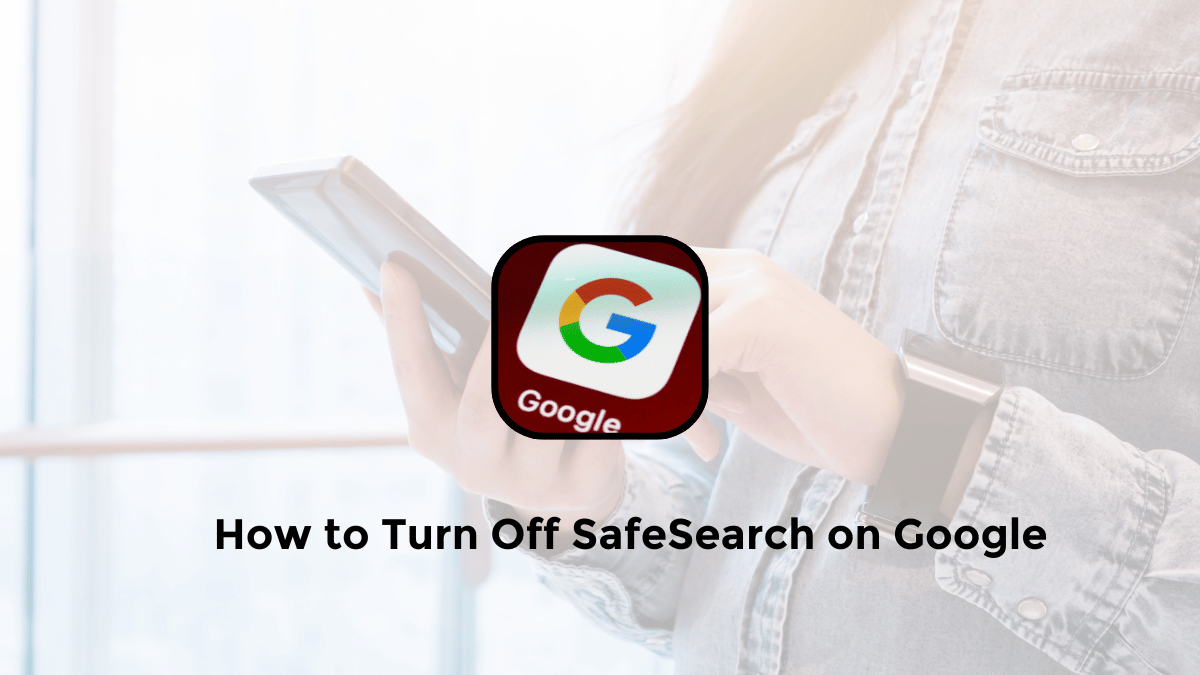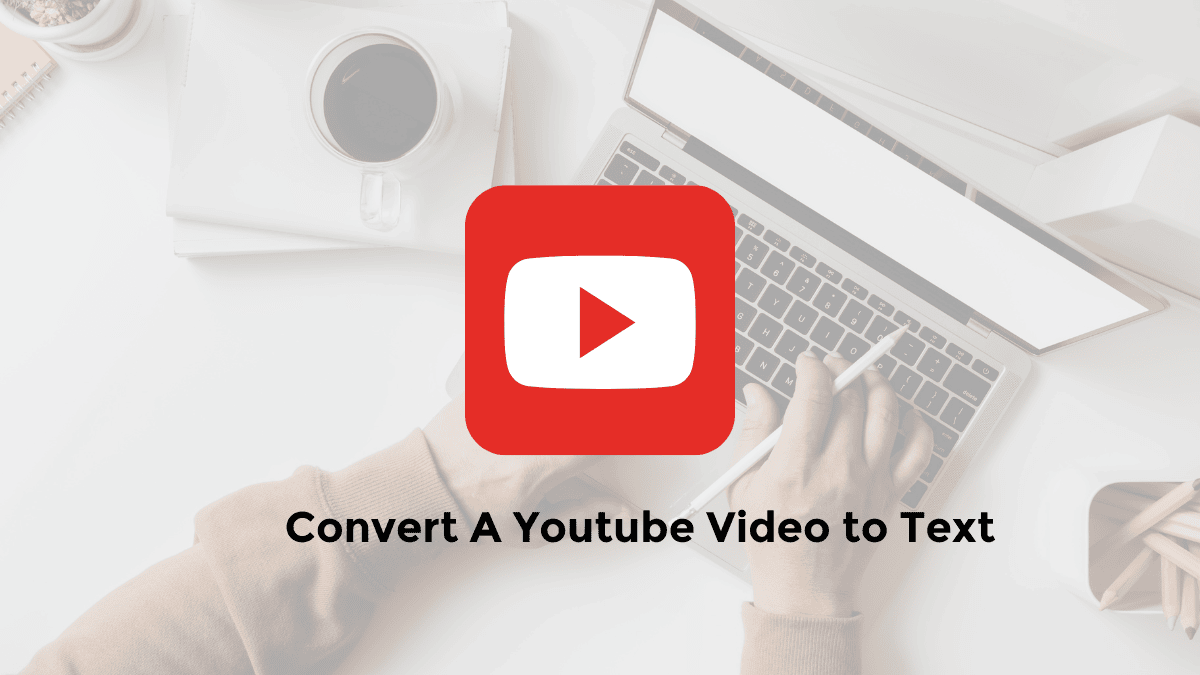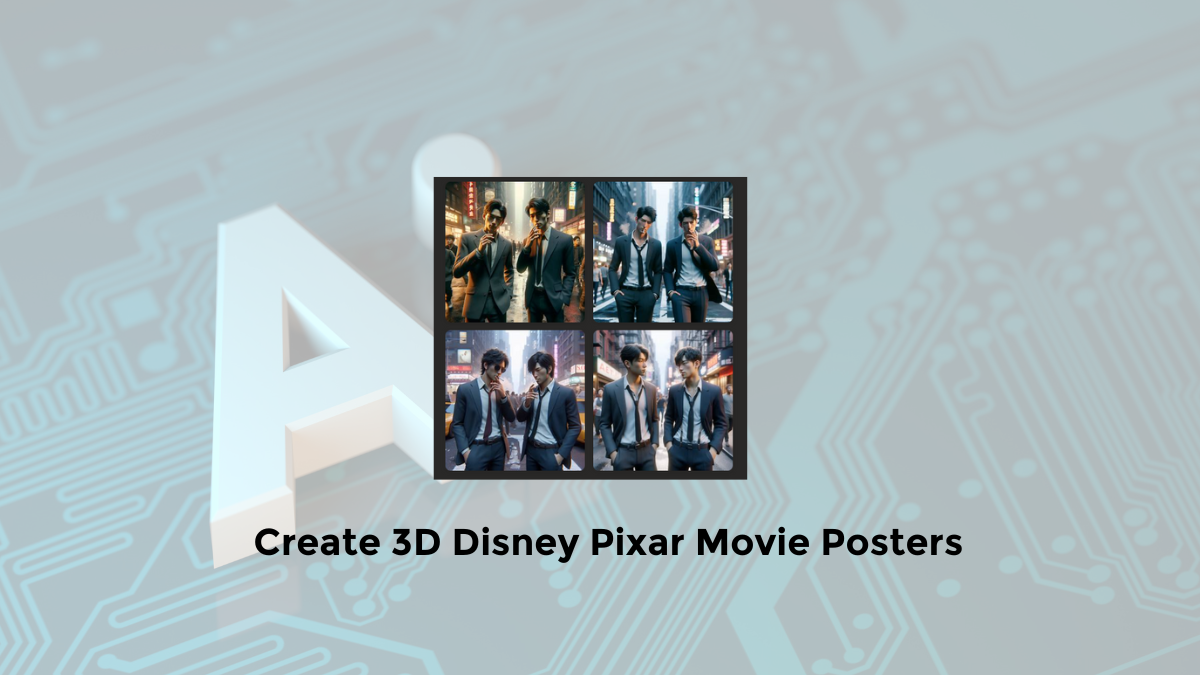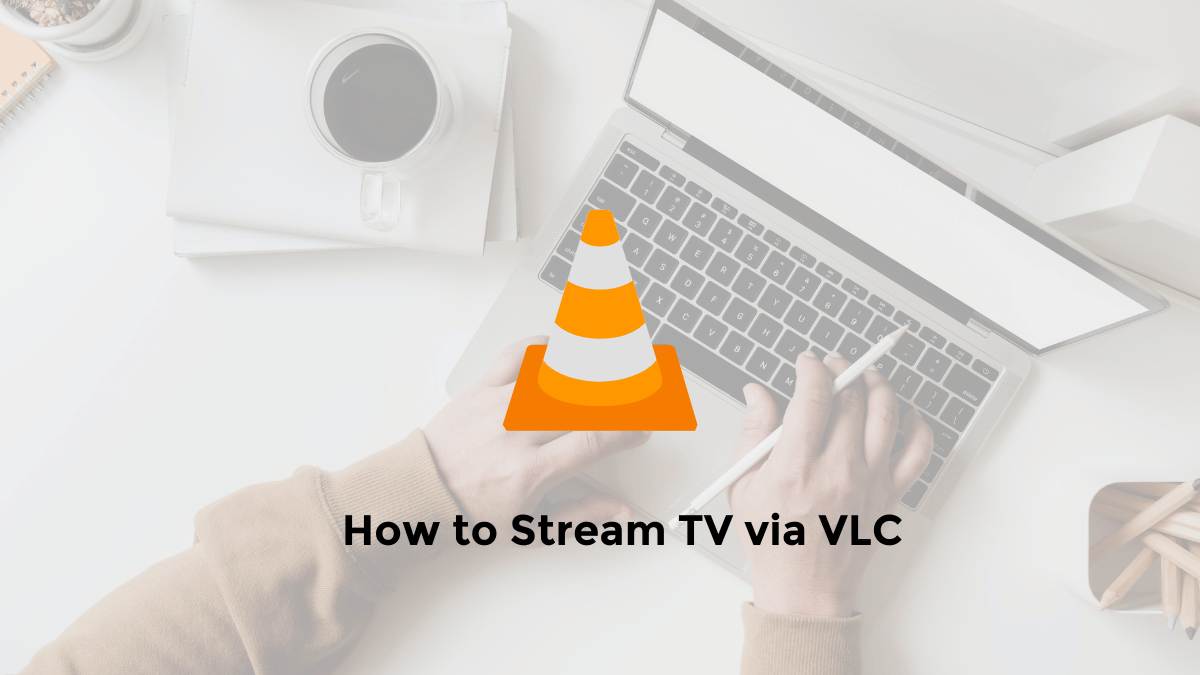Have you ever been frustrated by not being able to access certain websites on Android because Safe Search is locked? Relax, you’re not alone! Many Android and iPhone users have experienced the same problem.
Fortunately, there is an easy way to disable Safe Search and unblock the content you want to access.
With so much information available, it’s important to make sure the content you’re accessing is safe and appropriate.
This is where SafeSearch comes in.
This feature is designed to filter out content that may be unwanted or inappropriate, especially for minors.
However, sometimes you may find that SafeSearch locks up on your mobile device, restricting access to information.
This article will help you understand:
- What SafeSearch is and why it is important for internet users.
- The reasons why SafeSearch can get locked on your mobile device.
- The first steps you can take to resolve this issue.
Getting to know Google’s SafeSearch
SafeSearch is a safety feature offered by search engines, especially Google, that helps block search results that may contain explicit content.
Examples include adult content, violence, or inappropriate language. By enabling this feature, you can comfortably browse the internet without worrying about being exposed to unwanted content.
Importance of Google SafeSearch
- Protecting Young Users: SafeSearch helps keep children and teens safe from age-inappropriate content.
- Clean Browsing Experience: By filtering explicit content, the internet browsing experience becomes safer and more convenient.
- Content Control: Gives users the ability to control the type of content that appears in search results.
Why Can SafeSearch Lock Up?
Occasionally, SafeSearch may lock up due to settings at the account or device level. This may happen for several reasons:
- Family or Parental Settings: These settings are designed to protect young users by restricting access to certain content.
- Account Settings: If you are using a managed account, such as a school or work account, your administrator may have locked SafeSearch to maintain a secure digital environment.
- Setup Error: Sometimes, SafeSearch can be locked accidentally or without your knowledge.
How to Open Safe Search Google that is Locked on Android Phone
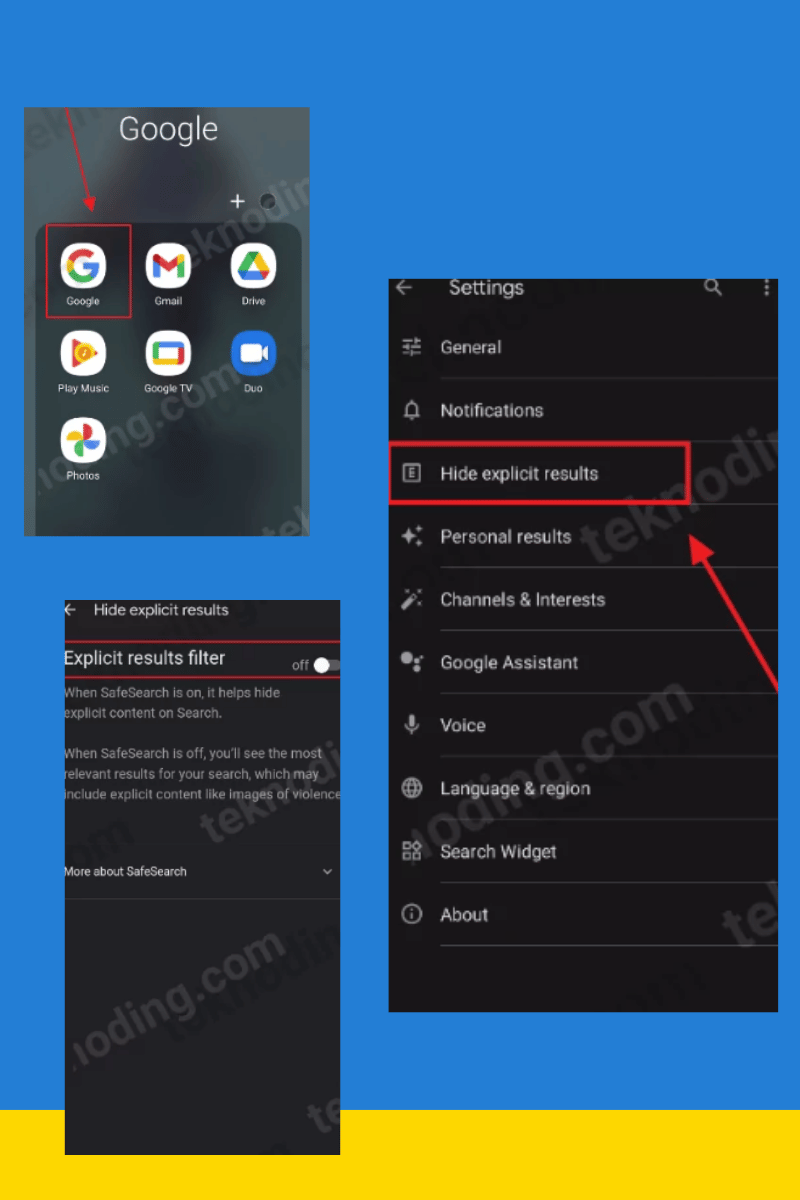
You need to know, the Safe Search feature function on Google is used to hide (filter) some website links that are prohibited, or considered bad for some people.
For that there are several steps, which you can do to turn off Google’s Safe Search feature on Android phones.
You can see how to do it below.
Here’s how to disable the locked android safesearch:
- Open the Google app on your Android or iPhone device.
- Next select the Google profile photo icon, in the upper right corner
- Next on the options menu that appears select Settings
- Select the Settings menu.
- Then on the Settings menu page, you can select Hide explicit results.
- Select the Hide explicit results menu.
- After that, to disable SafeSearch on Google, you can slide the button on the Explicit results filter section to the left.
- To turn off Google’s Safe Search feature, you can select the Explicit results filter.
- Maybe you are confused, why the Safe Search filter cannot be disabled.
- You could say that Google’s safesearch feature is always active when we browse.
- Even though if the Safe Search feature is turned off, then you can access some website links that are hidden in Google’s Safe Search.
Disable Android Safesearch via Private DNS
Why is safesearch locked? for those of you who can’t turn off Google’s Safesearch feature.
Then the caption appears “You cannot change your current SafeSearch settings because someone else, such as a parent or administrator, controls the settings on the network, browser, or device you are using”
You can use the following way to change the locked safe search:
- Go to Settings.
- Select “Connection & sharing”
- Next select “Private DNS”
- Then select “Private DNS provider hostname”
- After that enter the Private DNS address on the Android phone.
- Later just select “Save” to Save the Private DNS Settings on the Android phone.
- Later we will be able to turn off the Safe Search Google feature on Android phones.
Here are some private dns addresses that you can use:
10.0.0.1
1.1.1.1
one.one.one.one
dns.adguard.com
How to Change Locked Safesearch on Google Chrome Browser PC/Laptop
Here’s how to change the locked google safe search on a computer:
- Go to Google.com.
- Next, enter any keyword.
- Next select the “SafeSearch” option in the top right corner.
- Then in the 3 option choices, select “Disable” to disable Google safesearch.
How to Turn Off Google SafeSearch on Chrome Browser Android
In addition to the Google application on Android phones, the Safe Search feature can also be disabled through the browser application on Android phones.
So how do you do it? You can see the following method.
- Here’s how to disable google safe search in the android chrome browser:
- Run the Google Chrome browser application on your Android phone.
- Next go to the home page https://www.google.com/.
- Next select the navigation menu icon in the upper left corner.
- Then you select Settings.
- After that in the SafeSearch Filter section, you can select Show explicit results.
How to Disable Google SafeSearch on iPhone Device
For those of you who use an iPhone, you can also turn off the Safe Search feature on Google search.
Here’s how to turn off safe search:
- Open the Google app on your iPhone or iPad.
- Then select the icon in the upper right corner.
- Next in the popup window, you select Settings> then select General.
- Then select Search Settings.
- After that in the Search Settings section, specifically in the SafeSearch filters section> you select Show explicit results.
Why is Safe Search still locked on Mobile and PC?
Several reasons why Safe Search is locked, and cannot be deactivated. Here is Google’s explanation.
- The Internet network you are using forces SafeSearch to activate. For example, the Wi-Fi network you are connected to.
- You can ask your Internet service provider (ISP) for more details.
- Your parents have locked SafeSearch with Google Family Link.
- Your school or organization has locked SafeSearch. This can happen if you have a Google Workspace for Education account.
- Your browser has a security setting that locks SafeSearch.
How to Enable Safe Search to Lock
Here’s how to enable safe search to lock:
- Open Google (www.google.com) in your web browser application.
- At the top right of the screen, click on your Google account icon. This can be a letter or a photo of you.
- From the menu that appears, select “Settings”.
- Scroll down until you find “Search Settings”.
- Look for “SafeSearch Filter”. You can choose one of three options: “No filter”, “Moderate filter”, or “Strict filter”.
- To enable SafeSearch in the safest way, select “Strict filter”. This will filter out content that is not suitable for families from your search results.
- Don’t forget to press “Save” to save your settings.
That’s the article on how to disable locked safesearch on Google for Android phones. Hopefully this tutorial can help you, knowing how to turn off Google’s Safe Search feature.
This method also applies to all types of Android phones, such as Samsung, Xiaomi, Oppo and other HP brands.