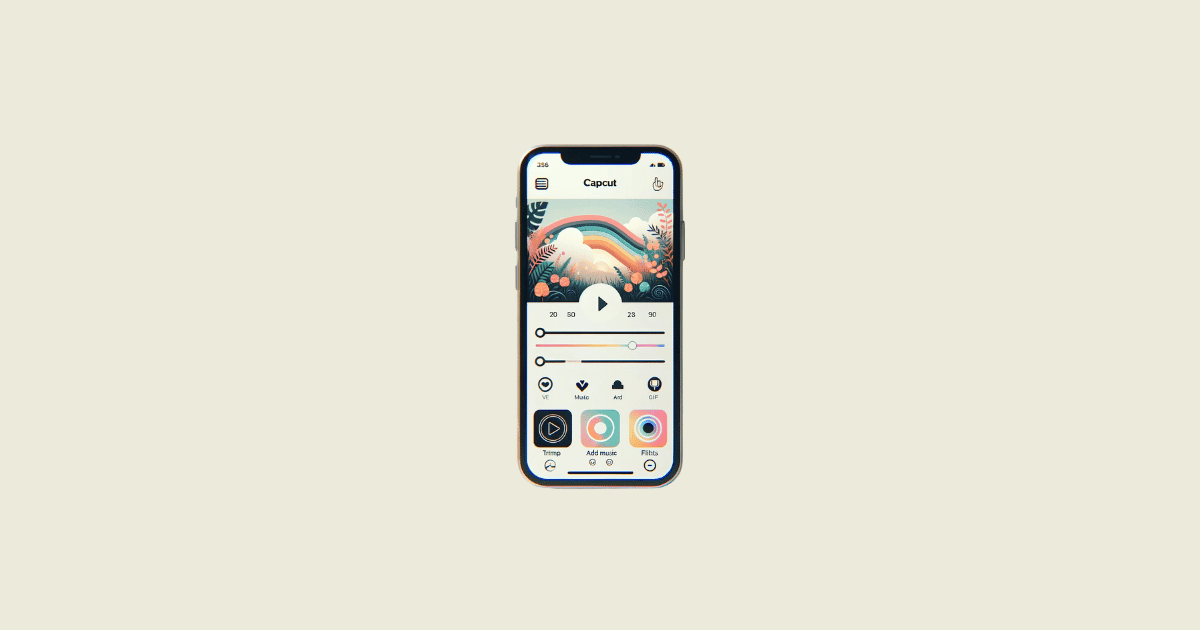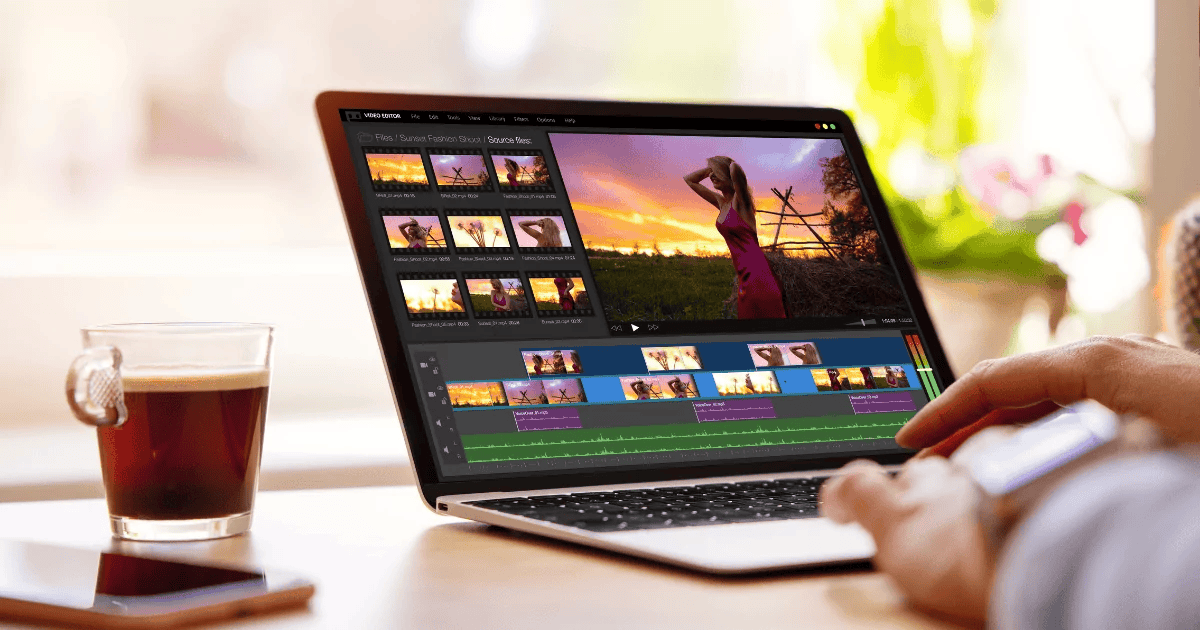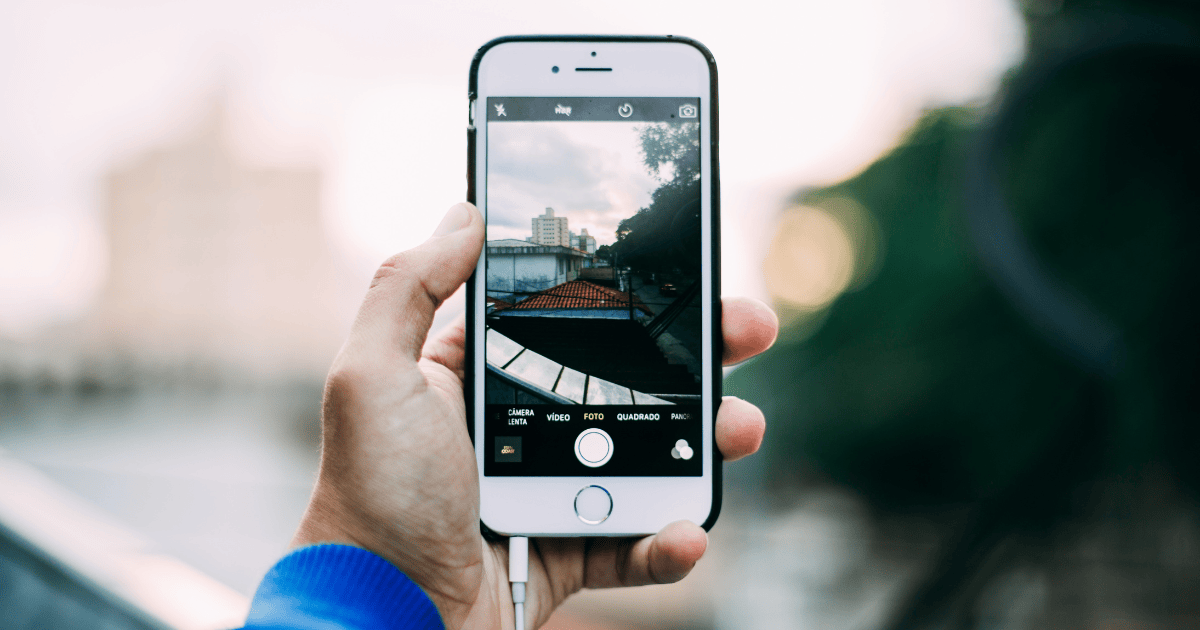In the age of social media, your Instagram stories are not just fleeting moments, but a canvas for creativity.
CapCut, a free all-in-one video editing app, has become a go-to tool for enhancing Instagram stories with its user-friendly interface and powerful features.
Whether you’re a social media influencer, a brand, or someone who loves to creatively share life’s moments, mastering CapCut can take your Instagram stories to new heights.
In this article, I’ll guide you through using CapCut to edit your Instagram stories and make your content stand out.
Getting Started with CapCut
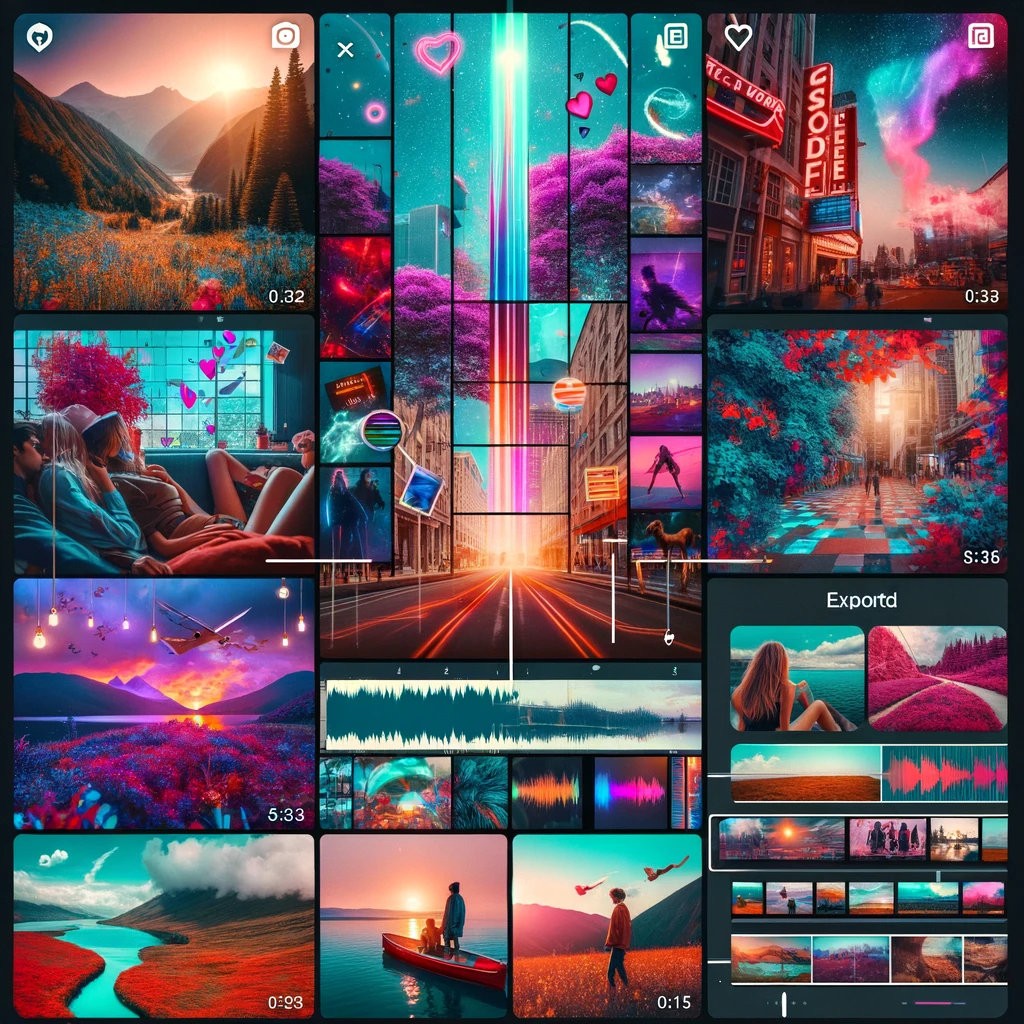
Before diving into the creative process, ensure you have CapCut installed on your mobile device.
Available for both iOS and Android, CapCut can be downloaded from the App Store or Google Play.
Once installed, open the app and select ‘New Project’ to start your editing journey.
Importing Your Footage
- Tap on ‘New Project’ and select the videos or photos you wish to include in your Instagram story from your gallery.
- After selecting your media, click on ‘Add’ to import them into your project timeline.
Trimming and Splitting Clips
Efficient storytelling often requires trimming excess footage and splitting clips to maintain your audience’s attention.
- To trim, select a clip in your timeline, drag the edges to the desired start and end points.
- To split, move the playhead to where you want to split the clip and select ‘Split’ in the toolbar.
Adding Transitions
Transitions can smooth the change from one scene to another and add a professional touch to your stories.
- Tap on the white square between clips to open the transitions menu.
- Choose a transition effect and adjust its duration to fit your story’s pace.
Incorporating Text and Animations
Text and animations can convey messages, add context, or simply animate your story.
- Select ‘Text’ to add words to your clip. Customize the font, color, and size.
- Use the ‘Animations’ feature to make your text appear dynamically.
Enhancing with Music and Sound Effects
Music and sound effects can significantly impact the mood of your Instagram story.
- Tap on ‘Audio’ to browse CapCut’s extensive library of music and sound effects.
- Select a track and adjust its volume or trim it to fit your story’s length.
Applying Effects and Filters
Give your story a unique vibe with effects and filters.
- Choose ‘Effects’ to explore visual effects that can enhance or alter the mood of your footage.
- Select ‘Filters’ to adjust the overall look of your clip with color grading presets.
Exporting Your Edited Video
Once you’re satisfied with your edit:
- Tap on ‘Export’ in the top right corner.
- Choose the resolution and frame rate. For Instagram stories, 1080×1920 is ideal.
- Save the video to your device or share it directly to Instagram.
Conclusion
Editing Instagram stories with CapCut is not only about making your content visually appealing but also about storytelling.
With CapCut, you have a suite of tools at your fingertips to craft engaging stories that captivate your audience. Experiment with different features and find your unique style. Happy editing!
FAQ
Q: Is CapCut free to use for Instagram story editing? A: Yes, CapCut is a free video editing app that offers a wide range of features for editing Instagram stories.
Q: Can I add my own music to CapCut? A: Yes, CapCut allows you to import your own music or use tracks from its built-in library.
Q: Are there any limitations to the length of Instagram stories edited with CapCut? A: Instagram stories are limited to 15 seconds per segment. However, you can edit longer videos in CapCut and segment them accordingly for Instagram.
Q: Can I use CapCut on both iOS and Android devices? A: Yes, CapCut is available for download on both the App Store for iOS devices and Google Play for Android devices.
Q: How can I save my edited video from CapCut to my phone? A: After editing, tap on ‘Export’, choose your desired settings, and then select ‘Save to Device’. Your video will be saved to your phone’s gallery.