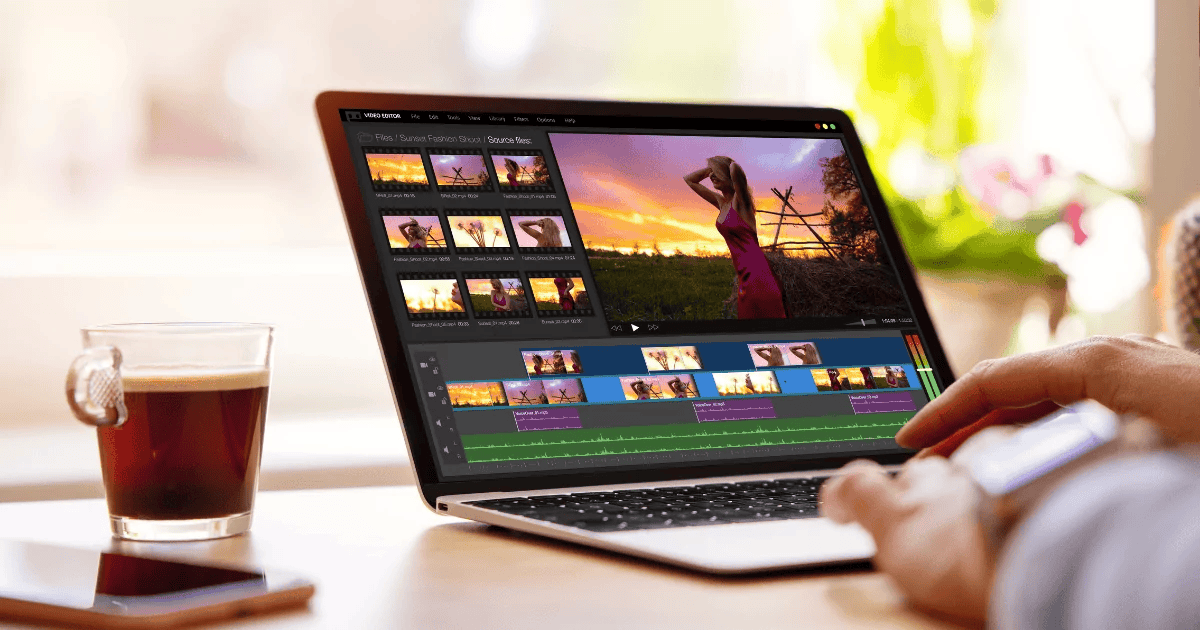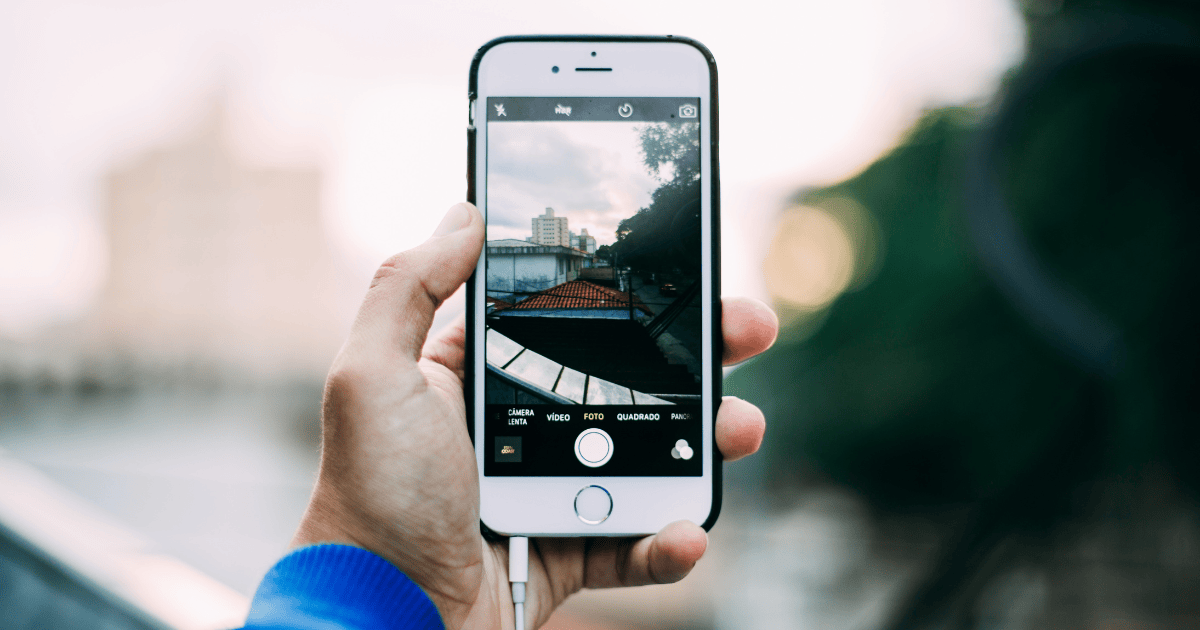Is there a CapCut for PC? Well, it turns out that you can now install the CapCut application on Windows or Macbook.
Without the need for Android emulators like Bluestacks (APK) and other emulators. Check out this article to learn the steps easily and clearly.
How to Download CapCut for PC on Windows 10/11 Without Using an Emulator
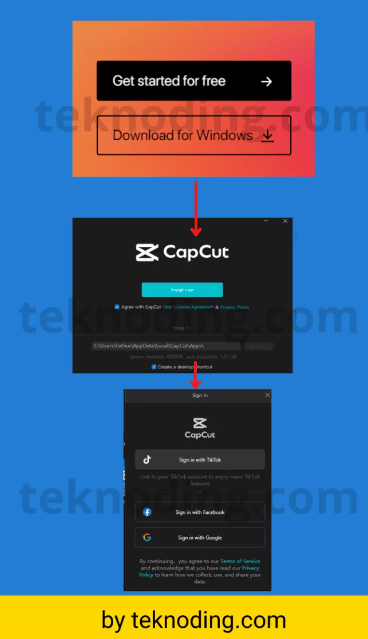
Here is how to install the CapCut application on your computer for free:
1. Visit the website link https://www.capcut.com/ in your web browser
2. Next, select “Download for Windows” with the program file size being approximately 400+ MB.
3. Then, click on the “Capcut.exe” program
4. Choose the “Install Now” button and customize the storage folder on your computer.
5. Wait for the CapCut application installation process on your laptop/PC to complete as usual
How to Download CapCut for PC on Windows 10/11 via Microsoft Windows Store
Here’s how to download CapCut for PC on Windows 11:
- Run a web browser on your Windows 10/11 laptop or PC.
- Open the Microsoft Store and search for the CapCut application.
- Alternatively, you can visit the following link: https://apps.microsoft.com/store/detail/capcut/XP9KN75RRB9NHS.
- Next, select “Get in Store app.”
- Then, click “Open Microsoft Store.”
- Choose “Install.”
- Afterward, run the application on your Windows PC.
This process is essentially the same as downloading the .exe version of the program. But it’s slightly easier when you want to update CapCut to the latest version.
So that’s information about how to install and download CapCut for PC. I hope this helps as a reference.