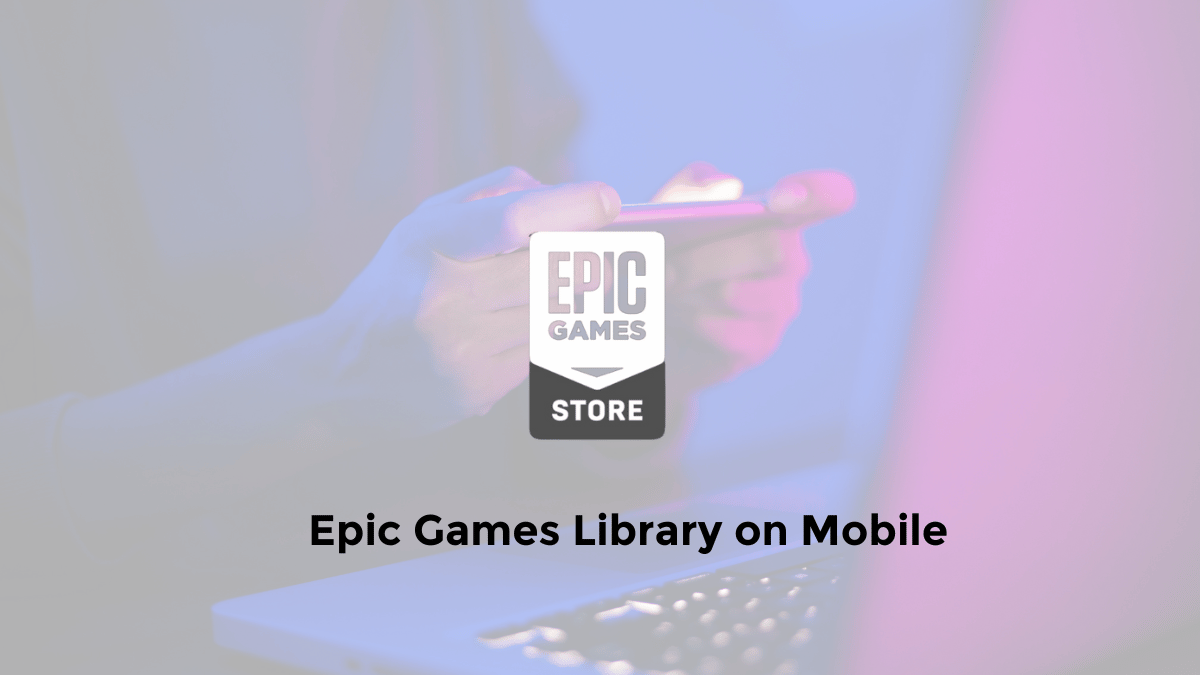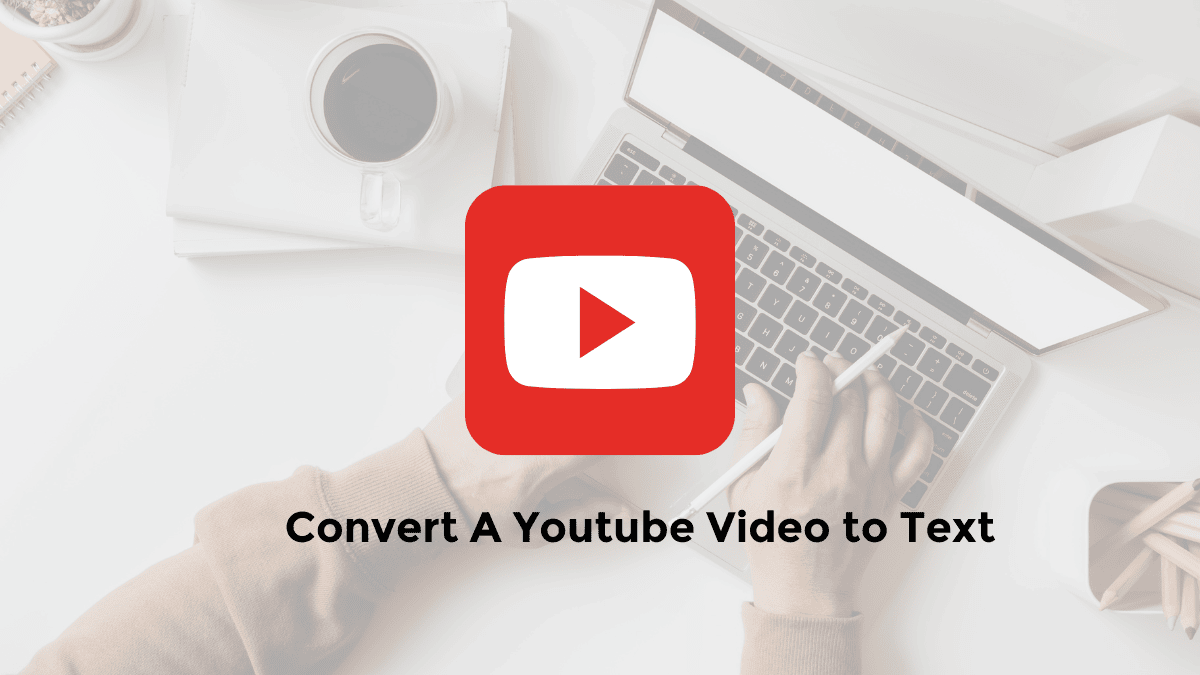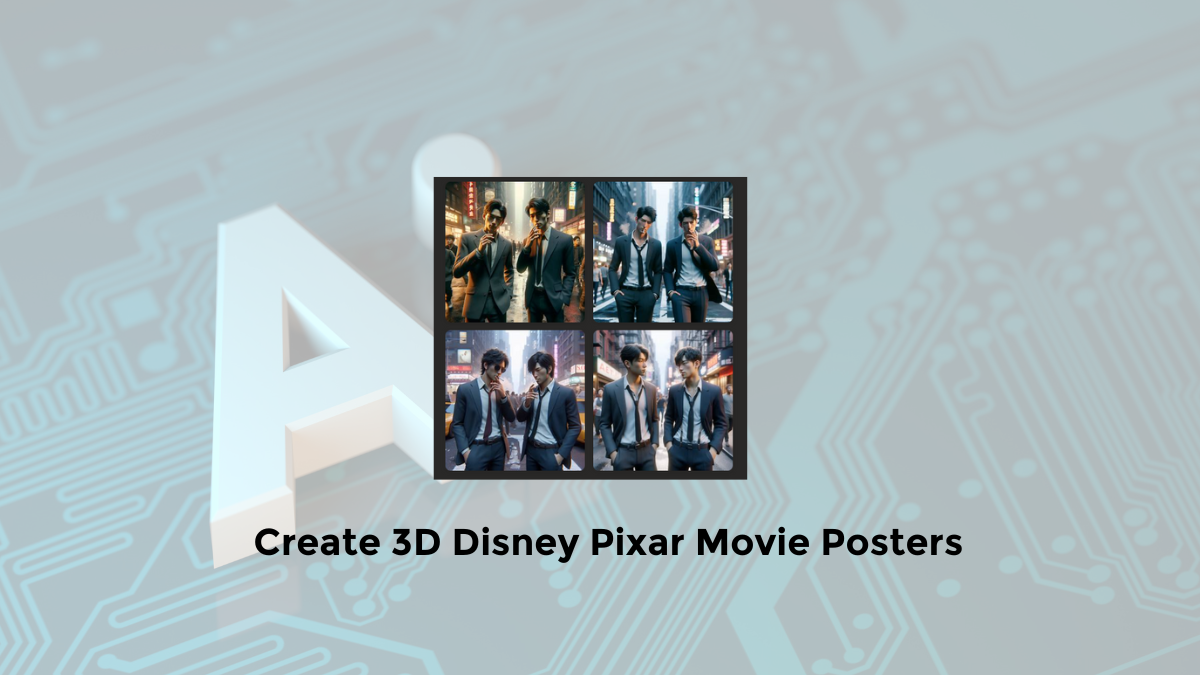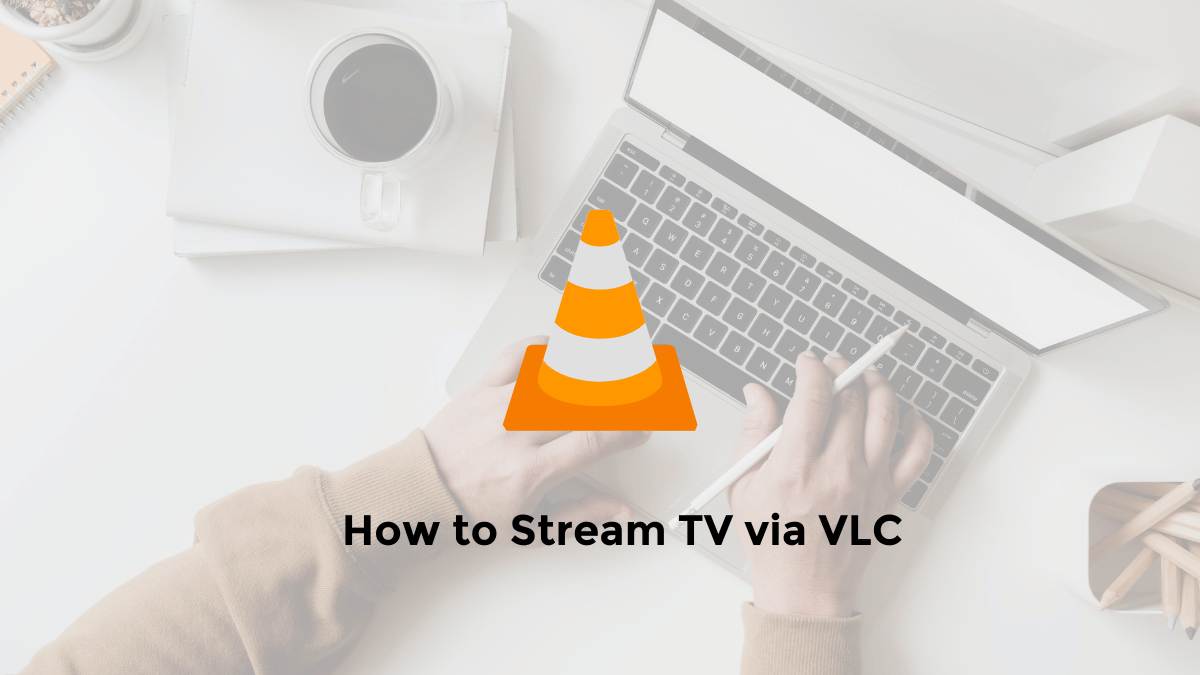Epic Games has taken the gaming world by storm with titles like Fortnite and the Unreal Engine.
If you play Epic Games titles a lot, you probably have a growing library.
While there isn’t a dedicated mobile app for the Epic Games Store, there are a few ways to view and manage your collection on the go.
Why access your Epic Games library on mobile?
- Check out your collection: Conveniently view all the games you own, even when you are away from your PC or console.
- Manage downloads: Remotely start or pause game downloads.
- Browse the store: Discover new games and offers that might interest you.
- Stay up to date: Receive news and updates about your favourite Epic Games titles.
Wondering about how to see your Epic Games library? Follow this article to easily and clearly understand the steps.
How to See Your Epic Games Library on the Mobile Website (Android/iPhone)
For those who frequently enjoy gaming through Epic Games, you might be curious to know which games you have in your collection.
Whether they are freebies claimed or games you’ve purchased on Epic Games, you can find out more by following these steps:
Here’s how to view epic games library on phone:
1. Open a web browser on your smartphone or PC
2. Visit the Epic Games website at https://store.epicgames.com/en-US/
3. Log in to your Epic Games account
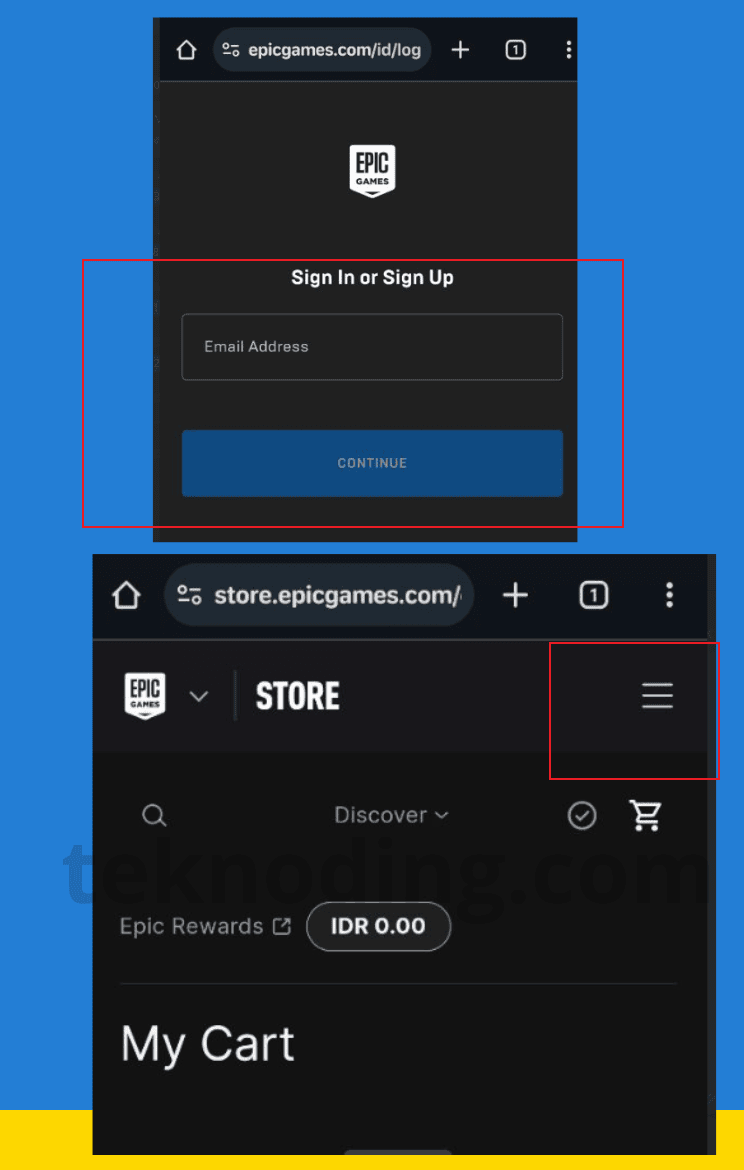
Here, you can log in using your Google or Facebook account.
4. Select Your Profile Account Name, then Choose the “Account” option
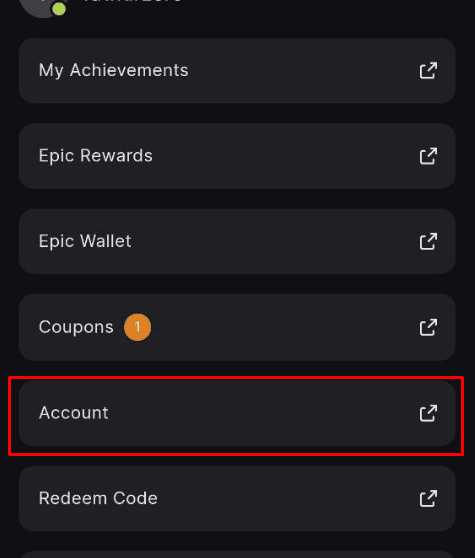
5. Click on the “Transactions” option
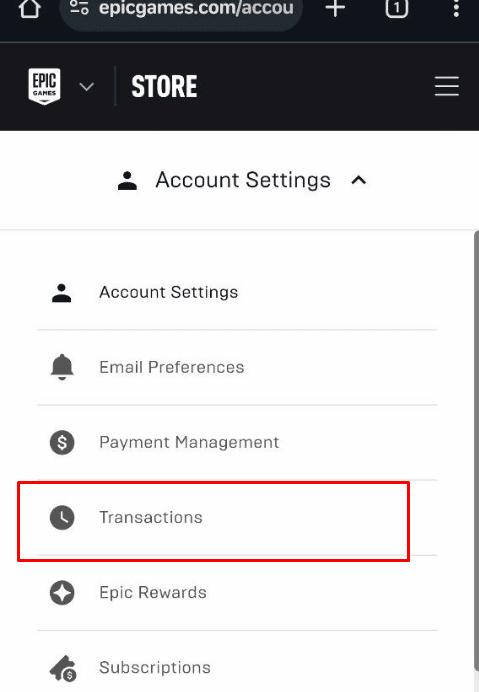
You can select “Transactions” in the Account Settings section.
6. Now, you can see the games you’ve purchased on Epic Games Library
You can also access the following link: https://www.epicgames.com/account/transactions?lang=en-US&productName=egs
7. Additionally, you can also explore the contents of your Epic Games library through the web or your smartphone
Important Note: The Epic Games website method doesn’t offer direct library management like the desktop launcher. However, it provides a list of your owned games.
Alternative: Viewing the Epic Games Launcher Library (If Applicable)
If you mostly play Epic Games on a PC or laptop, there’s another simple option:
- Launch the Epic Games Launcher: Open the Epic Games Launcher application on your computer.
- Find your library: On the left-hand side, you’ll see your game library.
This method only works if you use the Epic Games Launcher on your computer, as this library is not accessible through the website.
What is Epic Games Library?
The “Epic Games Library” is a feature of the Epic Games platform where you can view and manage all the games you have in your account.
It’s like a bookshelf for your video games. You can see which games you have installed and which games you own but haven’t installed yet.
You can also sort and filter your games by different categories, such as genre, features, types, and platform.
If you can’t see your library, it might be because you have hidden it.
You can make it visible by going to Settings and unchecking the box next to “Hide Game Library”.
Simply put, the Epic Games Library is your personal collection of video games on the Epic Games platform.
It helps you keep track of all your favorite titles.
That’s the information on how to see your Epic Games library. I hope this serves as a helpful reference.