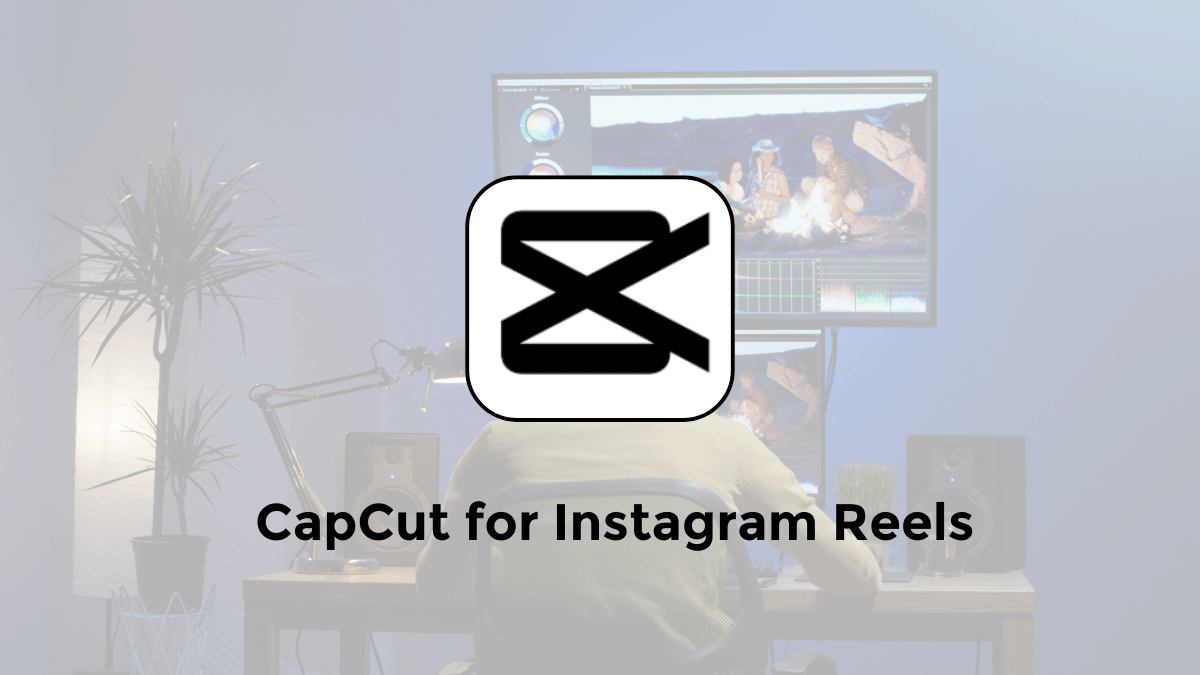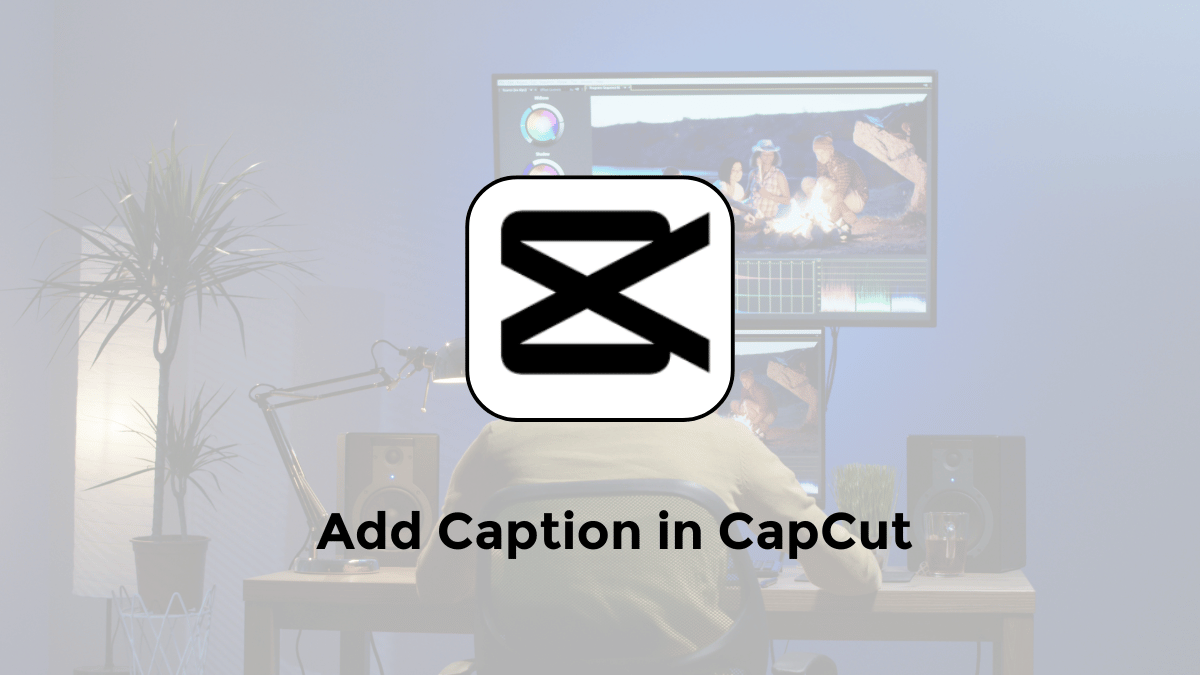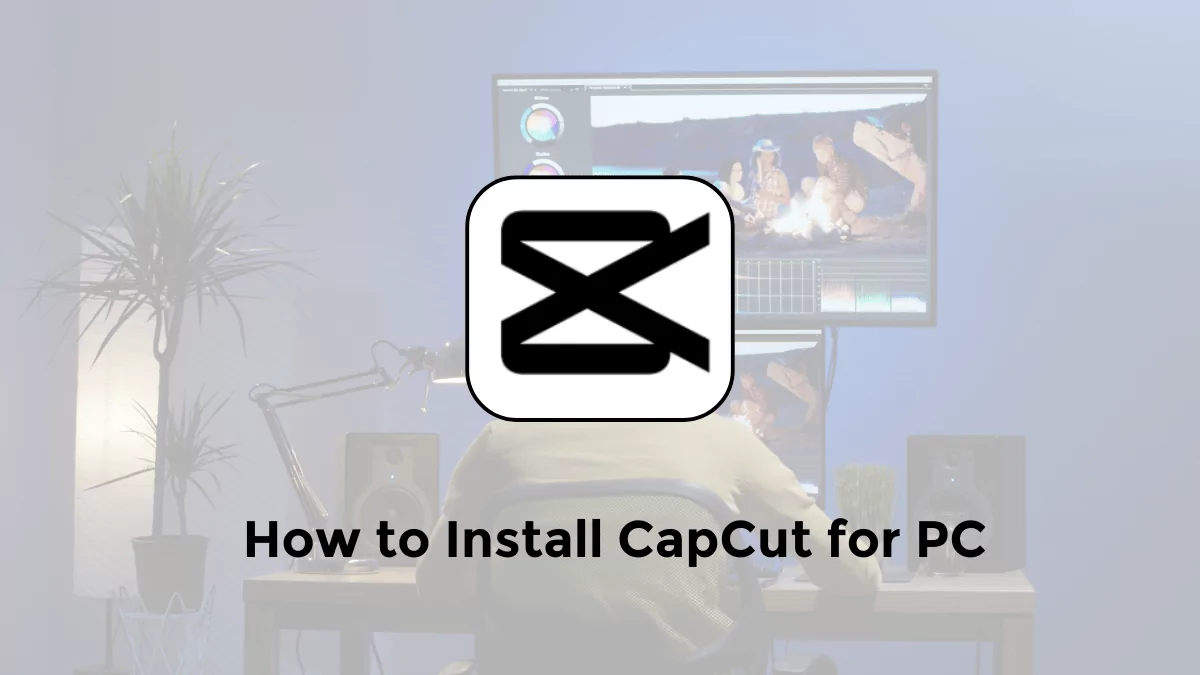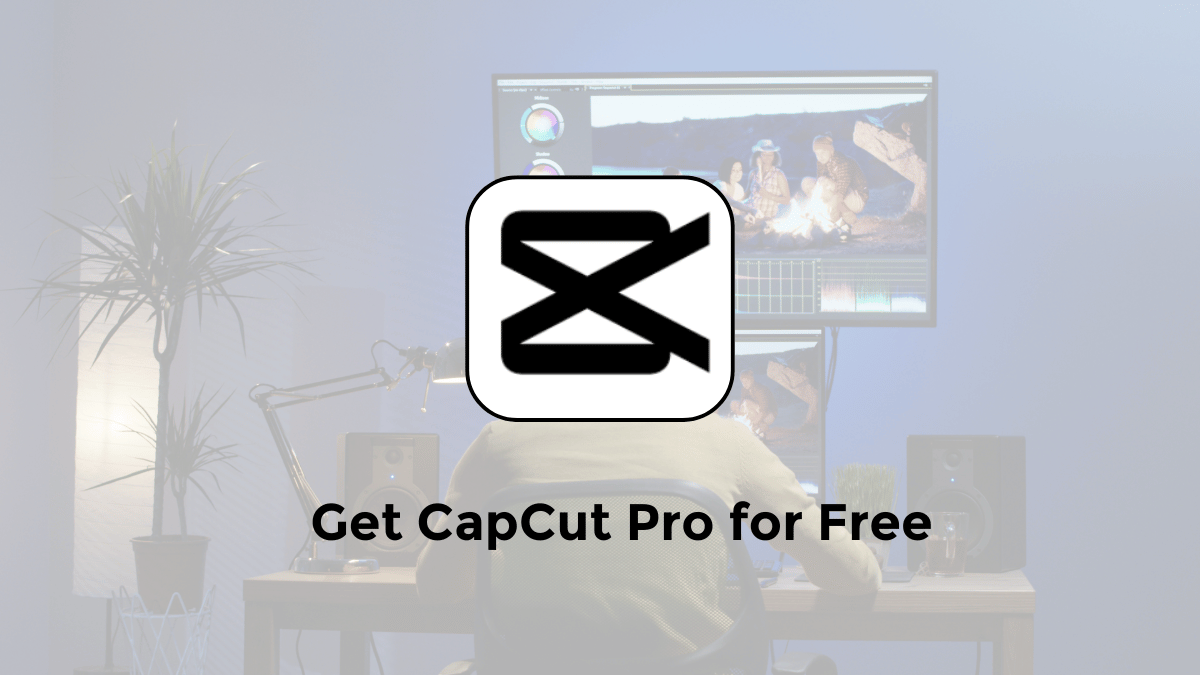Instagram Reels are fun, short videos that let you share your ideas and talents with the world. They’re a great way to get noticed!
Want to make awesome Reels? CapCut can help!
CapCut is an app that makes it easy to create cool videos. It has lots of tools to make your Reels look amazing.
Let’s get started!
This guide will show you step by step how to use CapCut to make Instagram Reels that people will love.
Why Choose CapCut for Instagram Reels?
CapCut, developed by ByteDance, offers a wealth of editing features – from basic trimming and cutting to advanced effects and transitions.
Its intuitive design makes it accessible to beginners, while its depth of functionality will satisfy experienced editors.
Best of all, CapCut is free to use, making professional-quality editing accessible to everyone.
Step-by-Step Guide to Creating Instagram Reels with CapCut
- Getting Started: Download CapCut from your mobile device’s app store and install it. Once installed, open the app and start a new project by tapping on ‘New Project.’
- Importing Your Clips: Select the video clips you want to use for your Reel from your device’s library. You can also record directly within CapCut for added convenience.
- Trimming and Splitting: To keep your Reel concise and dynamic, trim any unnecessary footage from your clips. Use the split tool to cut clips into smaller segments, allowing for more creative editing.
- Adding Transitions: Smooth transitions can elevate your Reel, making it more professional and engaging. CapCut offers a variety of transition effects; experiment with different styles to find what best suits your video.
- Incorporating Music and Sound Effects: A great soundtrack can be the difference between a good Reel and a viral one. CapCut provides a vast library of music and sound effects. You can also import your own audio files.
- Utilizing Text and Stickers: Convey your message or add context with text overlays and stickers. CapCut’s text editing tools are versatile, allowing you to adjust fonts, colors, and animations.
- Applying Effects and Filters: Enhance your Reel’s visual appeal with CapCut’s effects and filters. Whether you’re going for a cinematic look or something more avant-garde, CapCut has you covered.
- Exporting Your Reel: Once you’re satisfied with your edit, export your project. Select the appropriate aspect ratio for Instagram Reels (9:16) and choose your export quality. Save the video to your device.
- Uploading to Instagram: Open Instagram, swipe to the Reels section, and upload your video. You can add additional captions, hashtags, and stickers here before sharing with your followers.
Tips for Making Your Reels Stand Out
- Plan Your Content: Before you start editing, have a clear idea of what you want to achieve with your Reel.
- Keep It Short and Sweet: With Reels, shorter is often better. Aim for engaging, punchy content.
- Engage With Your Audience: Use captions, questions, or calls to action to encourage viewer interaction.
- Stay on Trend: Keep an eye on current trends and challenges on Instagram that you can participate in.
Conclusion
CapCut is a powerful ally for anyone looking to dive into the world of Instagram Reels.
With its comprehensive suite of editing tools, you can unleash your creativity and produce content that captures and holds attention.
Follow the steps outlined in this guide, and you’ll be well on your way to creating Instagram Reels that not only look professional but are also uniquely yours.
FAQ
Q: Is CapCut free to use for editing Instagram Reels? A: Yes, CapCut is completely free to download and use for creating Instagram Reels.
Q: Can I use my own music in CapCut? A: Absolutely! While CapCut offers a wide range of music, you can also import your own tracks to personalize your Reels.
Q: How long can Instagram Reels be? A: Instagram Reels can be up to 60 seconds long.
Q: Can I edit Reels made on CapCut directly on Instagram? A: Once you’ve exported your video from CapCut, you can further customize it on Instagram with additional stickers, text, and effects before publishing.
Q: Does CapCut offer tutorials for beginners? A: Yes, CapCut has a variety of tutorials available within the app and online to help you get started.