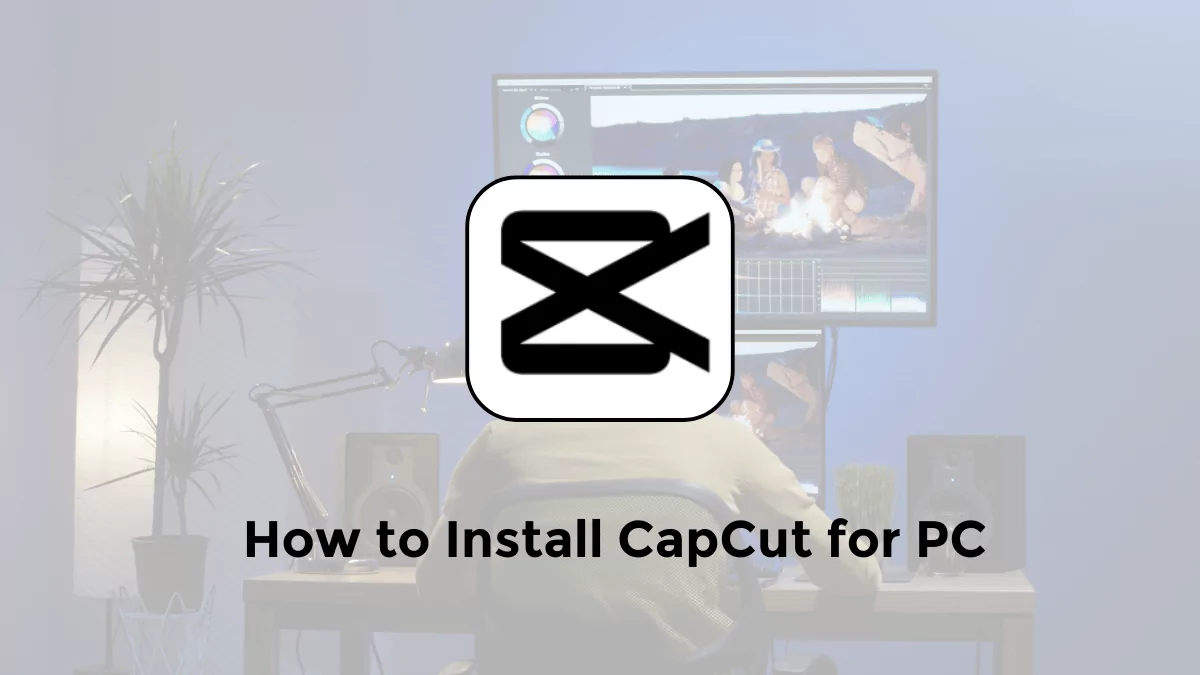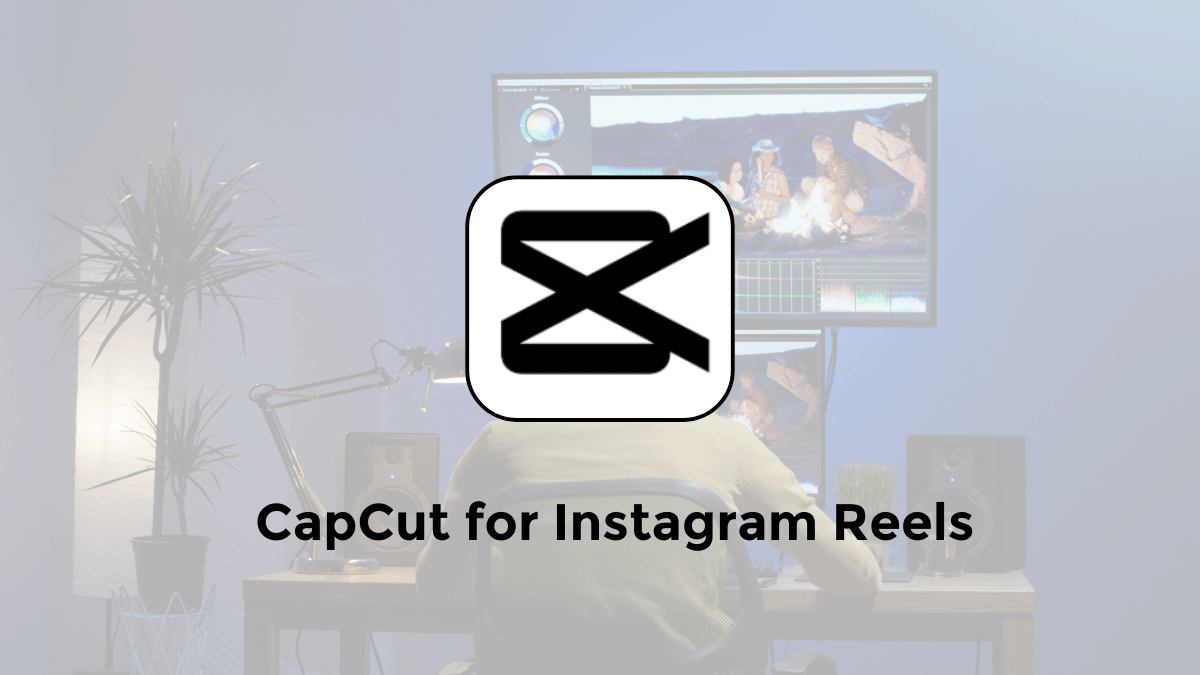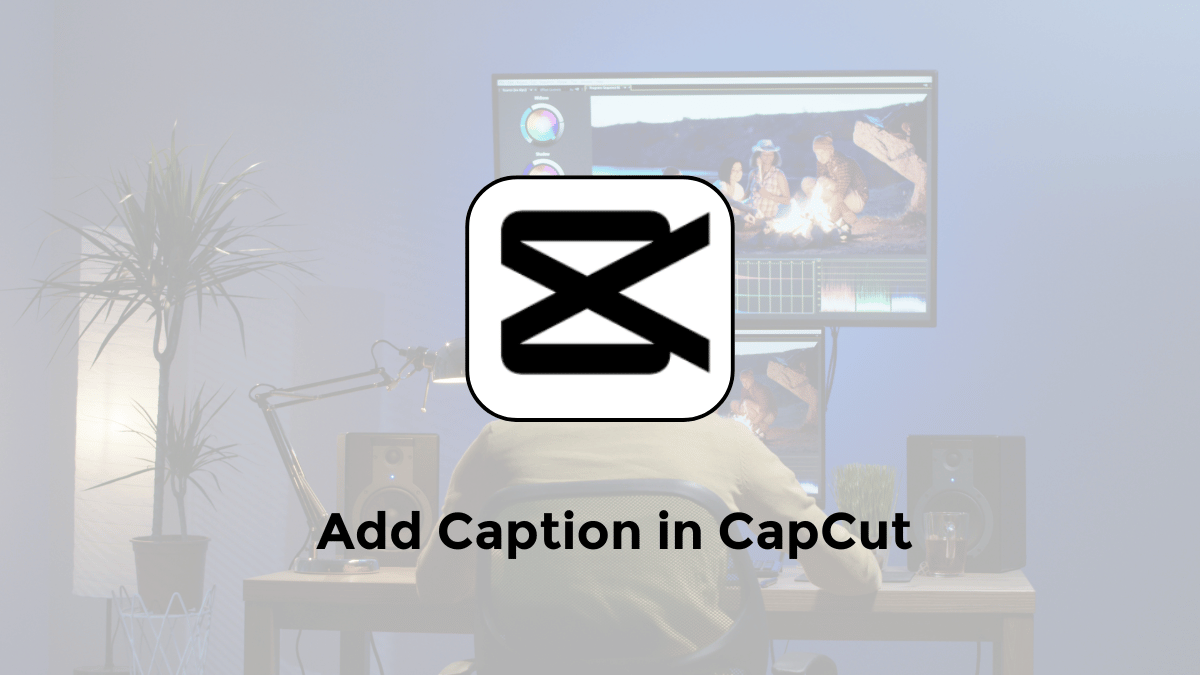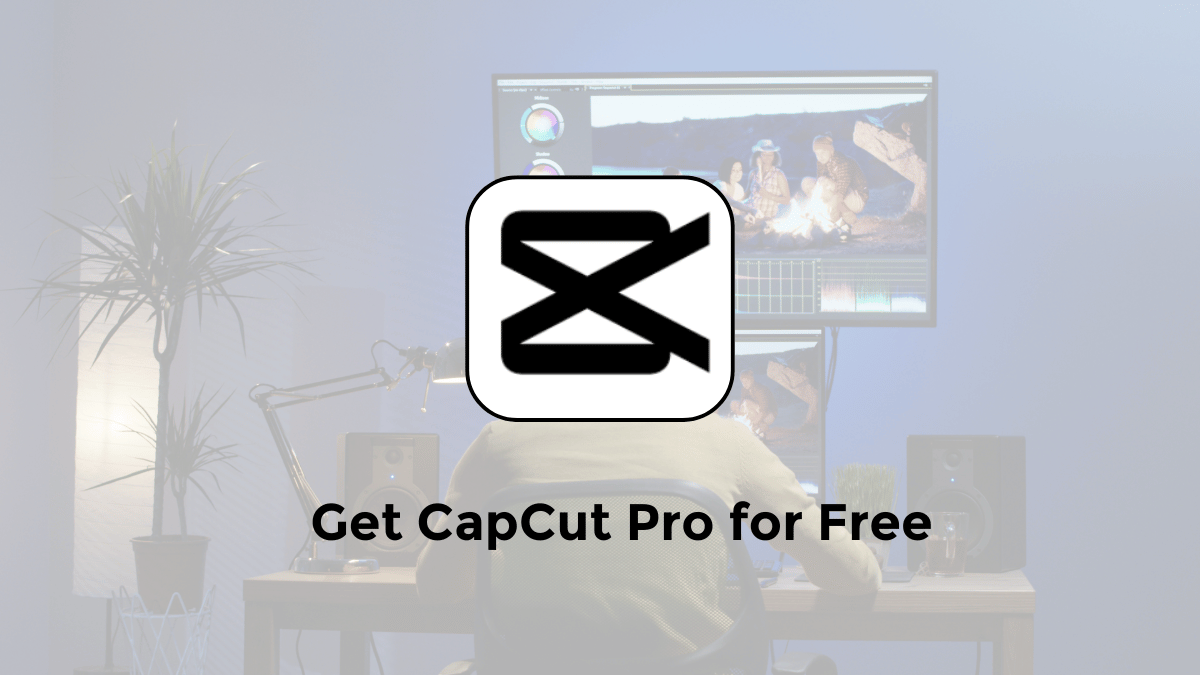Do you want to use CapCut on your Computer? You can now download it directly to your Windows or Mac computer.
No more emulators! This article will explain how to install and download for PCs using Windows 11 or 10.
Why Install CapCut on Your PC?
Here are some reasons why most people use a PC to edit videos via the CapCut app:
- Larger Screen, Enhanced Precision: Editing on a PC screen gives you extra space for detailed adjustments compared to a mobile device.
- Mouse and Keyboard Control: Enjoy finer control over your edits with a mouse and keyboard.
- Increased Power: Many PCs offer more processing power than mobile devices, speeding up rendering and complex edits.
- Multitasking: Work on other projects simultaneously while CapCut exports your videos in the background.
How to Download CapCut for PC on Windows 10/11 wthout using an Emulator
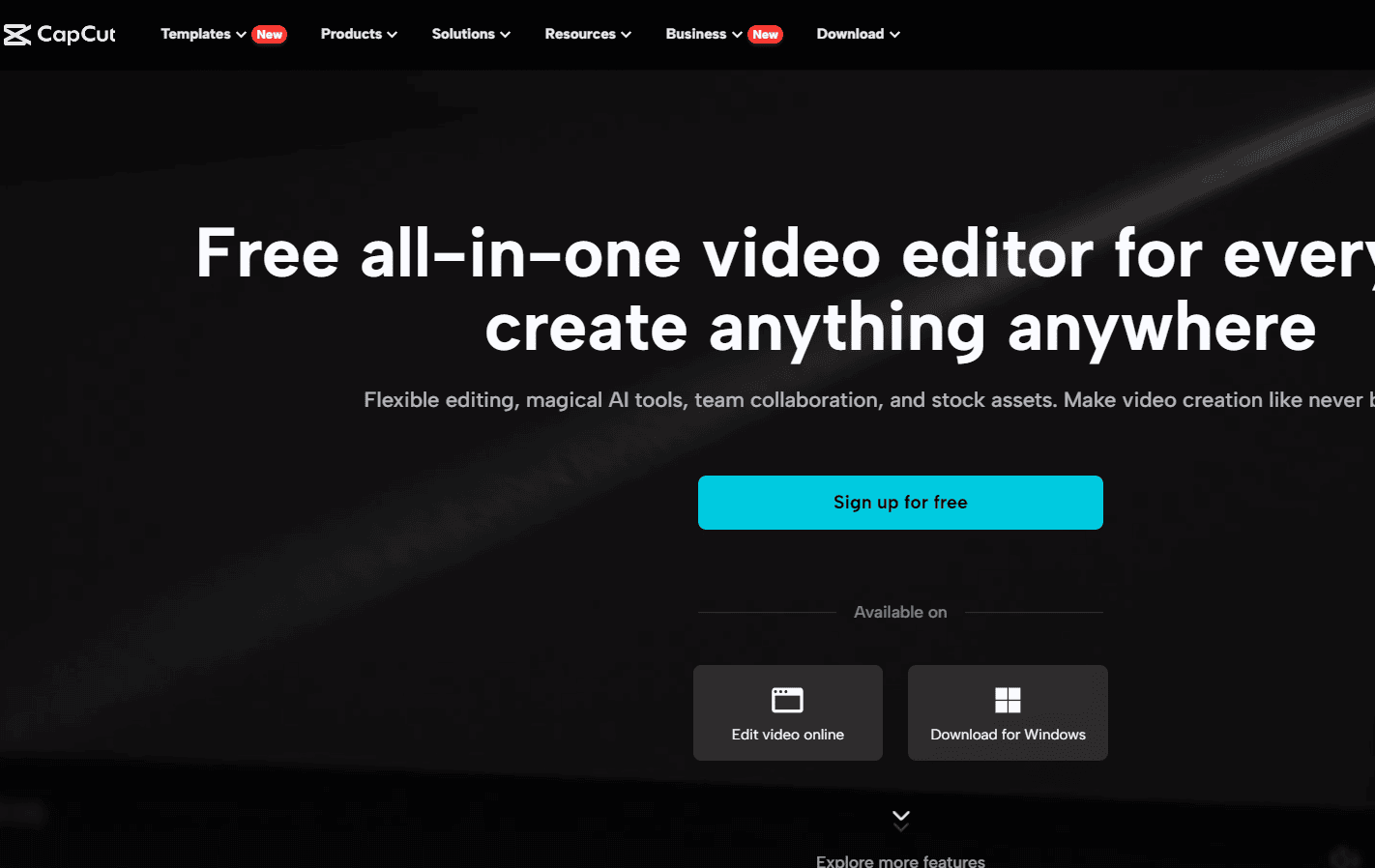
Here is how to install the CapCut application on your computer for free:
- Visit the website link https://www.capcut.com/ in your web browser
- Next, select “Download for Windows” with the program file size being approximately 400+ MB.
- Then, click on the “Capcut.exe” program.
- Choose the “Install Now” button and customize the storage folder on your computer.
- Wait for the CapCut application installation process on your laptop/PC to complete as usual
How to Download CapCut for PC on Windows 10/11 via Microsoft Windows Store
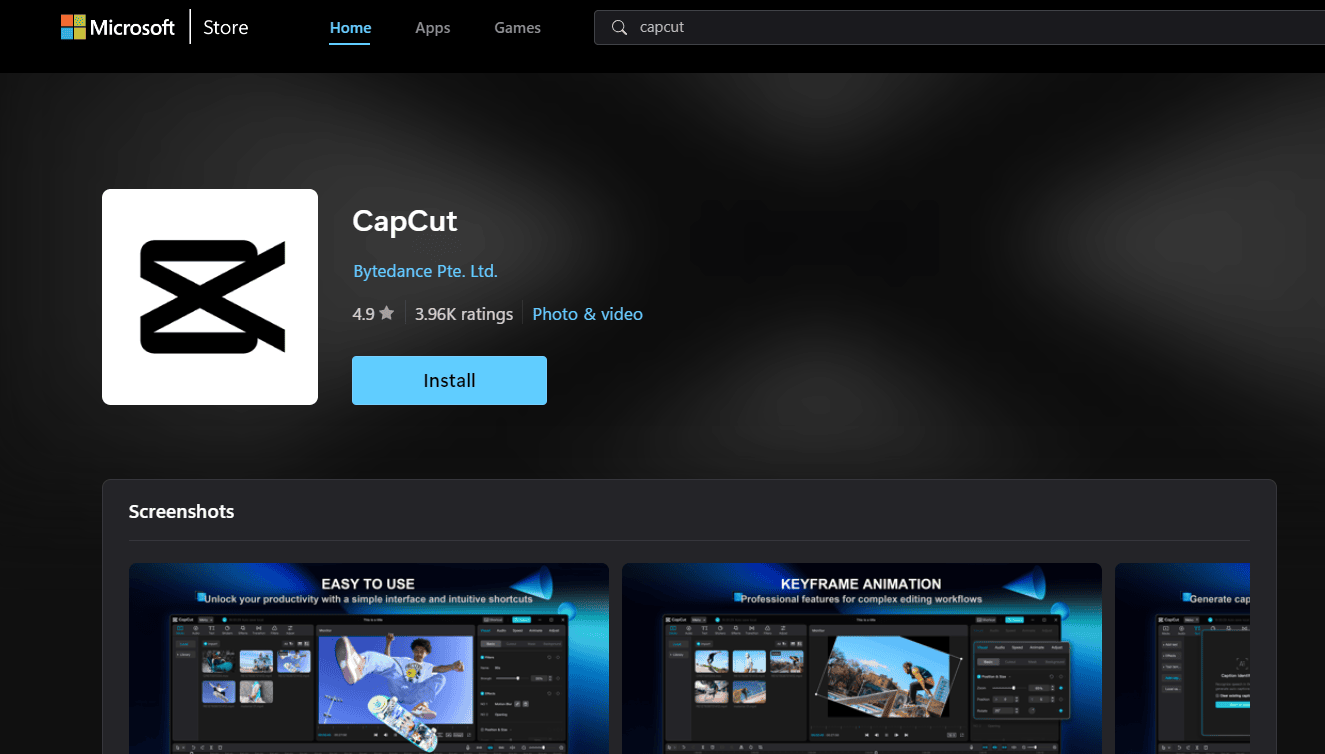
Here’s how to download CapCut for PC on Windows 11:
- Run a web browser on your Windows 10/11 laptop or PC.
- Open the Microsoft Store and search for the CapCut application.
- Alternatively, you can visit the following link: https://apps.microsoft.com/detail/xp9kn75rrb9nhs?hl=en-us&gl=ID
- Next, select “Get in Store app.”
- Then, click “Open Microsoft Store.”
- Choose “Install.”
- Afterward, run the application on your Windows PC.
Emulators (For Advanced Users)
- Run the Mobile Version on PC: An Android emulator lets you run Android apps on your computer. Popular choices include Bluestacks and LDPlayer.
- Download and install an Android emulator.
- Within the emulator, access the Google Play Store.
- Search for and install CapCut as you would on a mobile device.
System Requirements
Before installing CapCut, ensure your PC meets these requirements:
- Operating System: Windows 8.1 or higher (64-bit recommended)
- Processor: Intel i3 or equivalent
- Memory: 4GB RAM (8GB recommended)
- Graphics: At least 2GB VRAM
- Storage: At least 2GB of available disk space
Getting Started with CapCut for PC
Once installed, launch CapCut and follow these steps:
- Create a New Project: Click “New Project” to begin editing a new video.
- Import Media: Drag and drop your video footage, images, and audio files into the project window.
- Edit Your Video: CapCut offers a vast array of editing tools like trimming, splitting, adding text, stickers, effects, and more!
- Export Your Creation: Once satisfied, click “Export” to save your edited video to your PC.
This process is essentially the same as downloading the .exe version of the program.
But it’s slightly easier when you want to update CapCut to the latest version.
How to download CapCut Pro on PC for free?
Unfortunately, there is no official “CapCut Pro” version available as a standalone purchase or subscription. CapCut is fundamentally a free video editing app with some premium features accessible through their subscription service. Here’s how to get the most out of CapCut on your PC:
1. CapCut Desktop
- Best option for most users: CapCut offers a dedicated desktop version for both Windows and Mac. It’s free to download and use, with the option to subscribe if you need the premium features.
- Download: Visit the official CapCut website (https://www.capcut.com/) and locate the “Download” section.
- Installation: Run the downloaded installer and follow the provided instructions.
2. Android Emulators
- For those needing the mobile experience: Emulators allow you to run Android apps on your PC.
- Popular Emulators: BlueStacks and NoxPlayer are two widely used options.
- Steps:
- Install the emulator of your choice.
- Find the Google Play Store within the emulator and download CapCut.
- Be aware that emulators can sometimes be resource-intensive.
Is there an app like CapCut for PC?
Absolutely! Here are some excellent alternatives depending on your needs:
- DaVinci Resolve: Powerful, professional-grade video editing software with a free version. (Steeper learning curve)
- Shotcut: Free, open-source video editor with a wide range of features.
- OpenShot: Another free, open-source option that is user-friendly.
- Kdenlive: Free and open-source with advanced features, aimed at intermediate to experienced users.
Is CapCut free on PC without watermark?
Yes, the core version of CapCut Desktop is completely free to use without watermarks. However, certain premium features like advanced filters, exclusive stickers, and the ability to remove the CapCut outro require a subscription.
How do I import from CapCut to PC?
Here’s how to transfer your projects from the CapCut mobile app to your PC:
Method 1: Cloud Storage
- Services: Dropbox, Google Drive, OneDrive, etc.
- Steps:
- Export your finished CapCut video on your mobile device.
- Upload the exported video to your chosen cloud storage.
- Access and download the video from the cloud storage on your PC.
Method 2: Direct Transfer (If cable available)
- Connect your mobile device to your PC using a compatible cable.
- Locate the CapCut export folder on your mobile device’s storage.
- Copy the desired video file to your PC.
So that’s information about how to install and download CapCut for PC. I hope this helps as a reference.