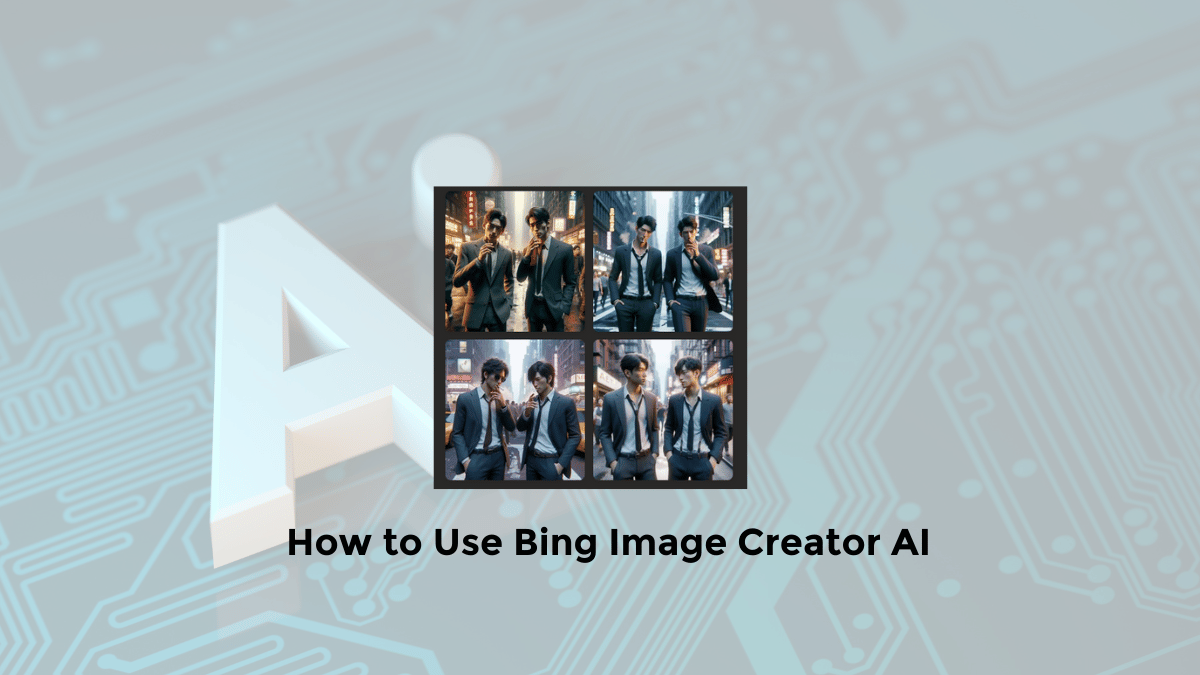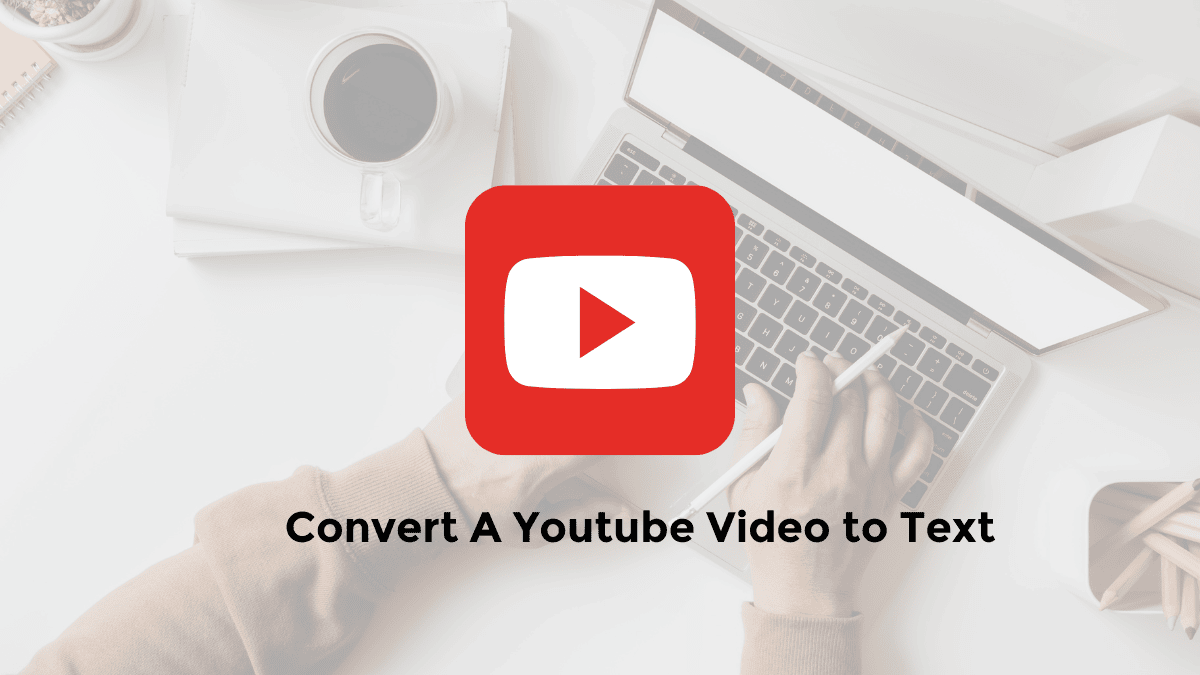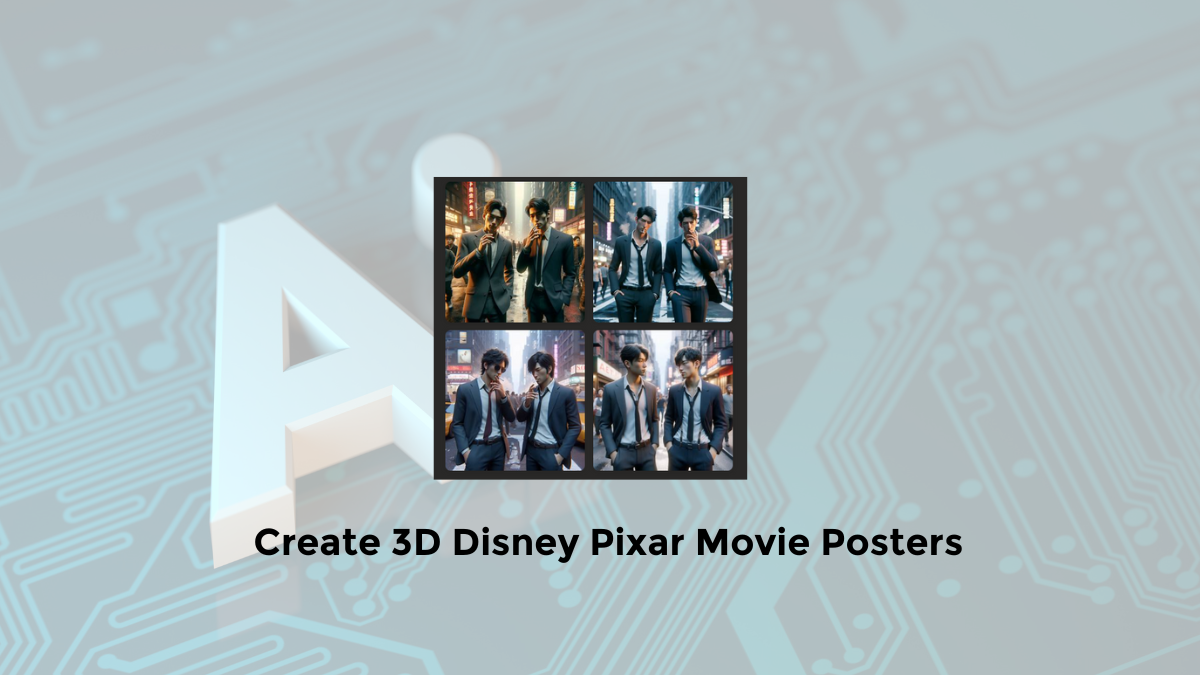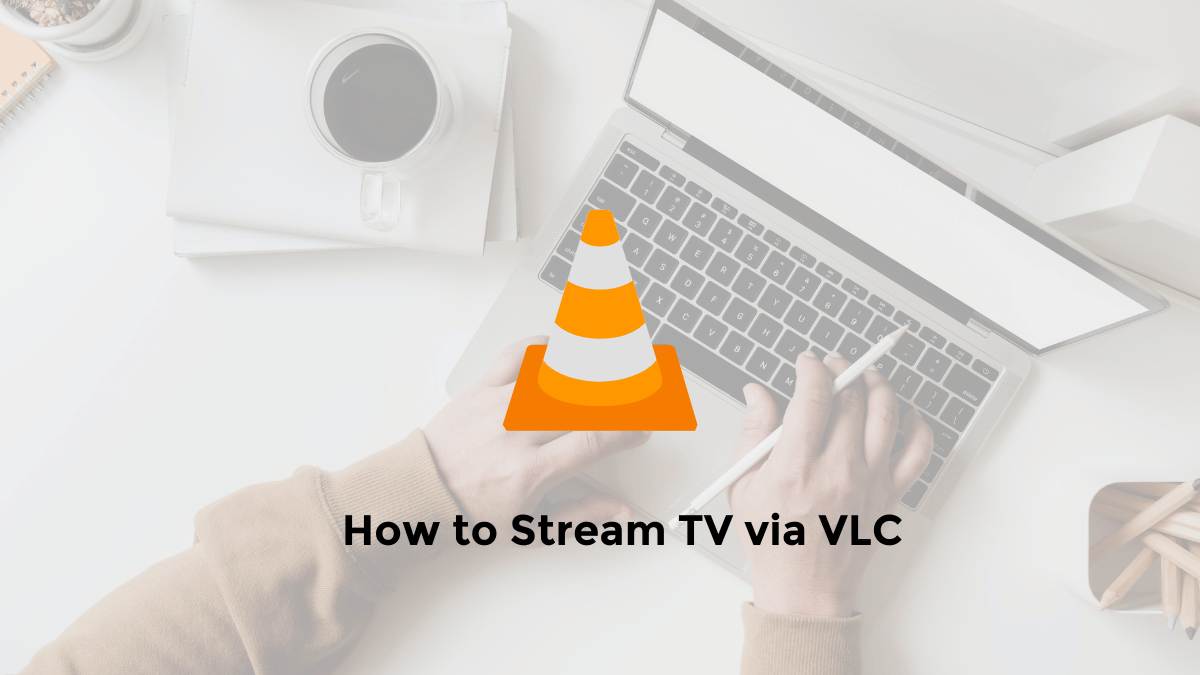Bing Image Creator (Copilot Designer) is a tool that uses artificial intelligence to create images based on your prompts from Microsoft.
You can type in any word, phrase, or sentence, and Bing Image Creator will try to generate an image that matches your input.
For example, if you type “a sunset over the ocean,” Bing Image Creator will generate an image of a beautiful seascape with a glowing sun.
Bing Image Creator can also generate images based on more abstract or complex prompts, such as “a dreamlike landscape” or “a futuristic city.
You can even combine different elements or concepts in your prompts, such as “a dragon with butterfly wings” or “a castle made of candy.
This article will help you unleash your creativity and create stunning visuals for your projects.
Learn how to use Bing Image Creator on the web, Android, or iPhone”.
How to Use Microsoft Bing Image Creator on the Website
Using Bing Image Creator is easy and fun. All you have to do is follow these steps:
1. Go to “Bing.com” and click on the “Image” tab
2. Click on the “Create” button on the top right corner of the page
Or you can access the Bing Image Creator without the need for Microsoft Edge.
Simply visit https://www.bing.com/create, then click “Join & Create” to log in to your Microsoft account and utilize the image generator.
3. Type in your prompt in the text box and click on the “Generate” button
4. Wait for a few seconds and see the image that Bing Image Creator has created for you
5. You can save, share, or download the image by clicking on the icons below it
6. You can also modify the image by using the sliders on the right side of the page.
You can adjust the brightness, contrast, saturation, hue, and sharpness of the image.
7. You can also generate a new image by clicking on the “Generate” button again or typing in a new prompt
How to use Microsoft Bing Image Creator in the mobile application
If you want to use the Bing Image Creator application on your Android or iPhone, follow these steps:
- Download and install the Bing: Chat with AI & GPT-4 app on your Android or iOS device.
- Next, sign into your Microsoft Account.
- Select the “Apps” menu in the bottom right corner.
- Select the “Bing Image Creator” option.
- Type in your prompt in the text box.
- Afterward, click on the “Create” button.
- You will then be able to view and save the generated Disney AI movie poster image.
Tips for getting creative with Bing Image Creator
Bing Image Creator is not only a tool for creating images, it is also a tool for enhancing your creativity.
Here are some ways you can use Bing Image Creator to enhance your creative skills:
- Use Bing Image Creator for inspiration. You can use the images created by Bing Image Creator to start your projects like writing, painting, designing, or composing.
- You can use the images to brainstorm, tell stories, or solve problems.
- Use Bing Image Creator as a challenge to create unique, uncommon, or unexpected images.
- Try challenging yourself by creating images based on specific themes, genres, or moods.
- For instance, attempt to make scary, humorous, romantic, or surreal images.
- Use Bing Image Creator as a game and play it with your family or friends.
- Take turns generating images and then guess what the prompts were.
- Additionally, you can compete to see who produces the most fascinating or innovative images.
Bing Image Creator is a useful tool that lets you express your creativity and enjoy yourself.
So that’s information about how to use Bing Image Creator from Microsoft. I hope this helps as a reference.