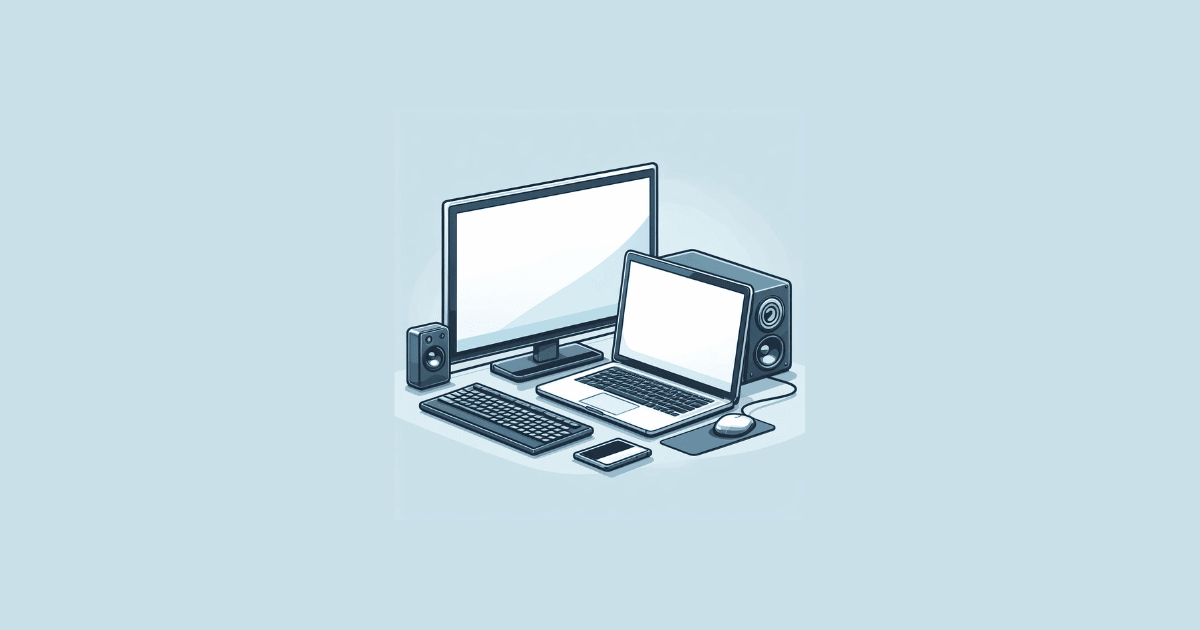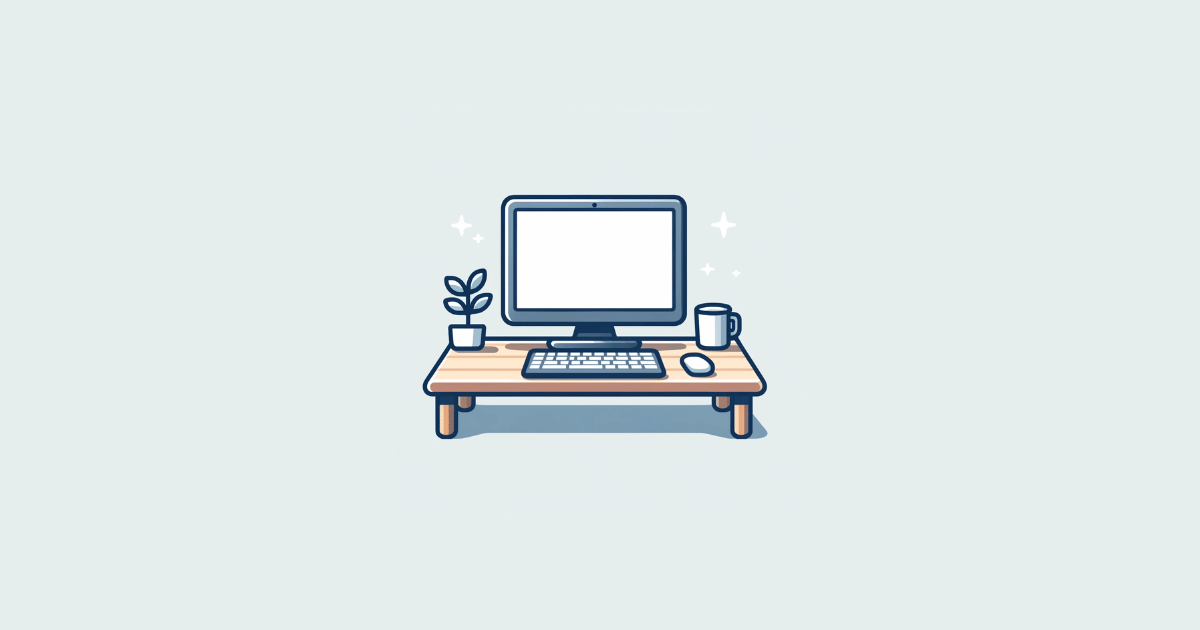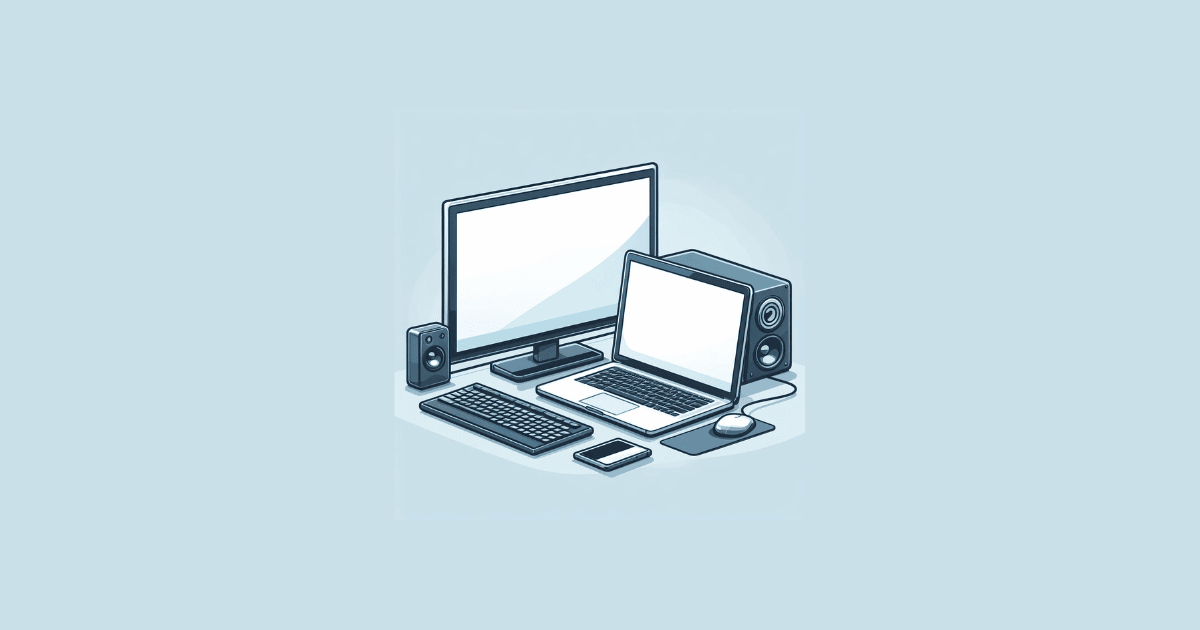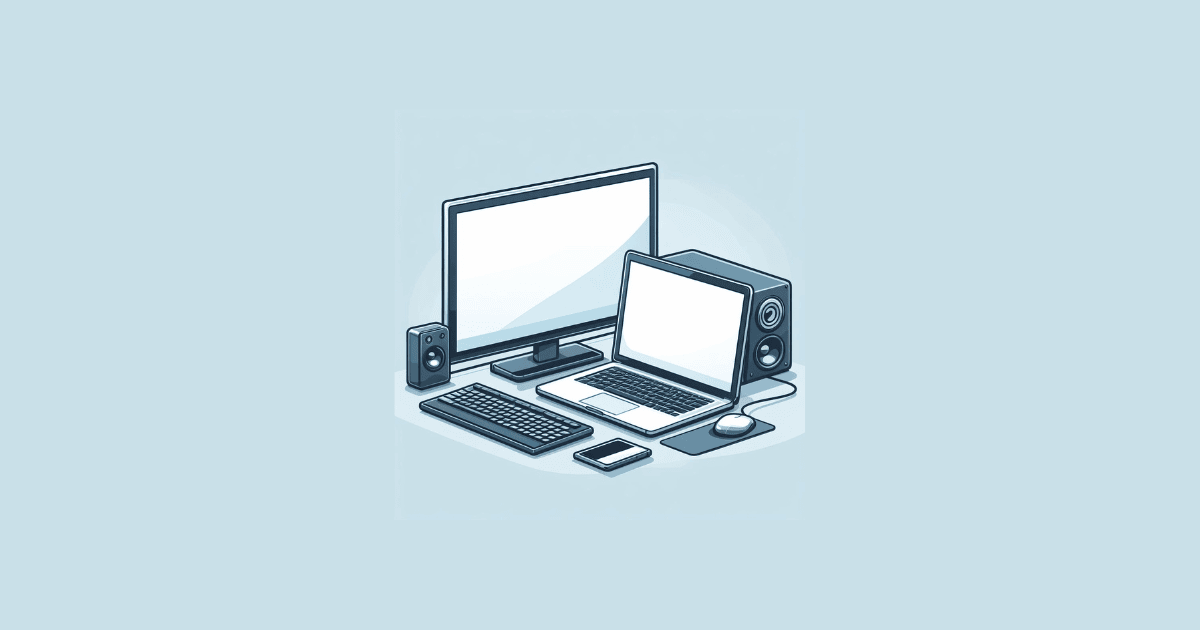DPC stands for Deferred Procedure Call, and “watchdog” refers to a bug checker that monitors your PC’s performance and Windows programs.
When something goes wrong, and the system takes too long to respond, the watchdog kicks in, resulting in the DPC Watchdog Violation error.
This usually presents itself as a blue screen with an error message, followed by your PC automatically restarting.
What are common causes of DPC Watchdog Violation errors?
Common causes include driver incompatibilities, faulty hardware, or system file corruption.
Hardware issues, especially related to SSDs or RAM, can trigger these errors. Software conflicts, particularly with specific applications or during file transfers, may also be a factor.
How to Resolve the DPC Watchdog Violation Error in Windows 10/11
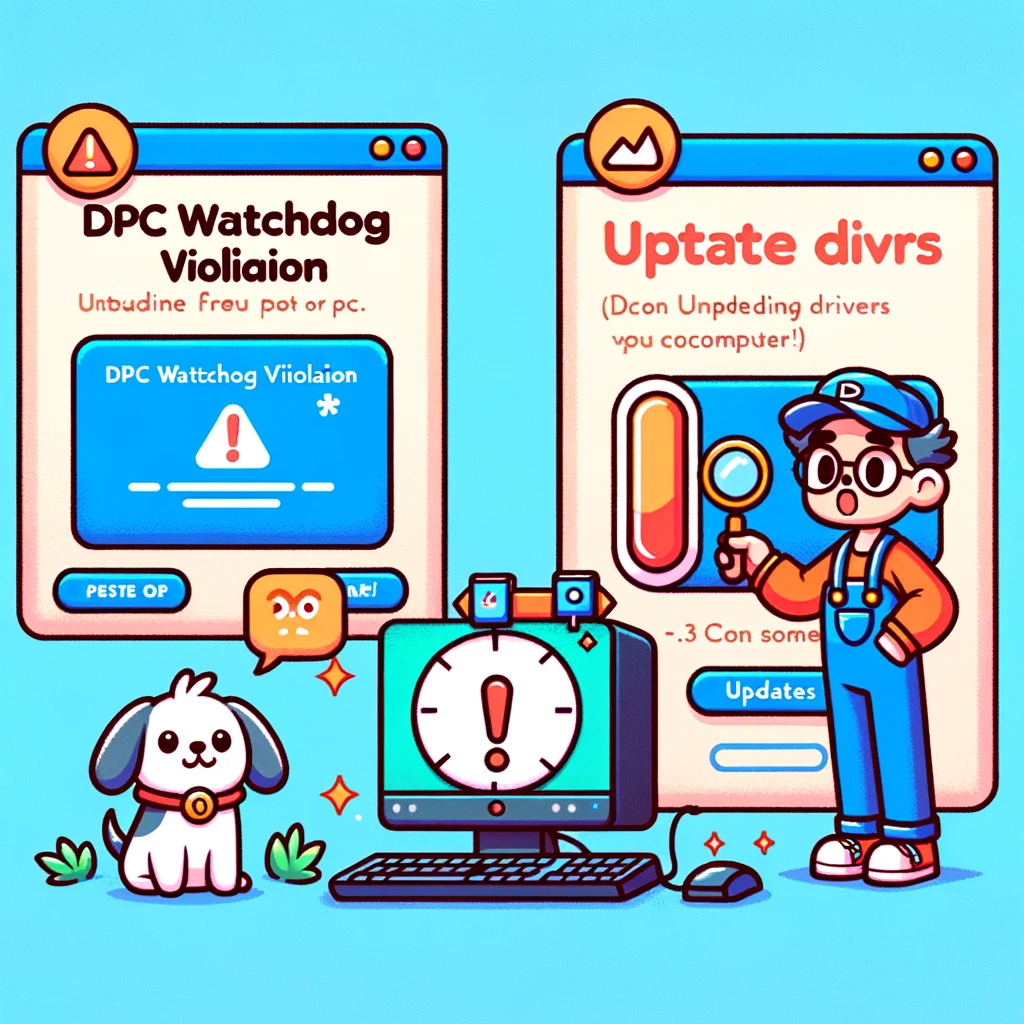
How do I resolve a DPC Watchdog Violation error? Here is a step-by-step guide:
1. Disconnect External Devices
Start by unplugging any external devices (printers, scanners, USB devices, etc.) since these can sometimes cause the error.
Restart your PC to see if the error persists. If it doesn’t, reconnect the devices one by one to pinpoint the culprit.
2. Update SATA AHDI Controller
This might sound technical, but it’s quite simple. Open your Device Manager, find the SATA AHDI controller under IDE ATA/ATAPI controllers, and update its driver.
This can help eliminate the error by ensuring your PC’s components communicate effectively.
3. SSD Firmware Update
Keeping your SSD firmware up to date is crucial for smooth performance. You can do this by visiting the manufacturer’s website, finding your SSD model, and downloading the latest firmware update.
4. Use Disk Check Utility
Windows 10 comes with a handy utility tool that checks and repairs hard drive issues.
Running this tool can help resolve any disk-related problems that might be causing the DPC Watchdog Violation error.
5. System Restore and Data Recovery
If all else fails, using system restore to revert your PC to a previous state before the error started occurring can help.
Additionally, if you’ve lost any data due to the error, consider using data recovery software to retrieve your files.
The DPC Watchdog Violation error might seem daunting at first, but with the right approach, it’s entirely solvable.
By understanding the causes and systematically applying the solutions outlined above, you can not only fix the error but also improve your PC’s overall health and performance.
6. Check Hardware Compatibility
Ensure your RAM and other hardware components are compatible with your motherboard and operating system.
7. Update Drivers and Windows
Make sure all your drivers and Windows are up to date. Sometimes, the error can be resolved by updating to the latest versions.
8. Run Driver Verifier
This tool can help identify faulty drivers by forcing your system to crash under controlled conditions, allowing for the identification of the problematic driver.
9. Check for Software Conflicts
If the error occurs when using specific software, try running the application in compatibility mode or check for any available updates for that software.
10. Disable Hardware Acceleration
For some users, disabling hardware features such as Intel’s 3.0 boost has resolved the issue. This suggests that certain hardware features may cause instability under specific conditions.
Can updating BIOS help with DPC Watchdog Violation errors?
Yes, updating the BIOS can sometimes resolve these errors, especially if they’re caused by underlying hardware compatibility issues. However, proceed with caution and follow the manufacturer’s instructions when updating BIOS.
Is there a tool to help identify the cause of DPC Watchdog Violation errors?
Yes, the Driver Verifier tool in Windows can help by stressing drivers to provoke a crash. Analyzing the resulting minidump files can pinpoint problematic drivers. Before using this tool, it’s recommended to create a system restore point.
What is a DPC Watchdog Violation error?
A DPC Watchdog Violation error is a type of Blue Screen of Death (BSOD) that can occur in Windows operating systems. It is typically related to driver issues or hardware conflicts, indicating that your system has encountered a problem it could not handle, resulting in a crash to prevent damage.
How can I diagnose a DPC Watchdog Violation error in Windows 10 or Windows 11?
To diagnose a DPC Watchdog Violation error, check for minidump files which provide insights into what caused the system crash.
You can find these files in C:\Windows\Minidump. Analyzing these files can help identify whether a specific driver or hardware issue led to the error.
Remember, keeping your PC’s software and hardware updated is key to preventing such errors in the future.
So, take this opportunity to give your computer the care it deserves, ensuring it runs smoothly for years to come.
Have you encountered the DPC Watchdog Violation error before? How did you resolve it? I hope this article helps you solve the problem.